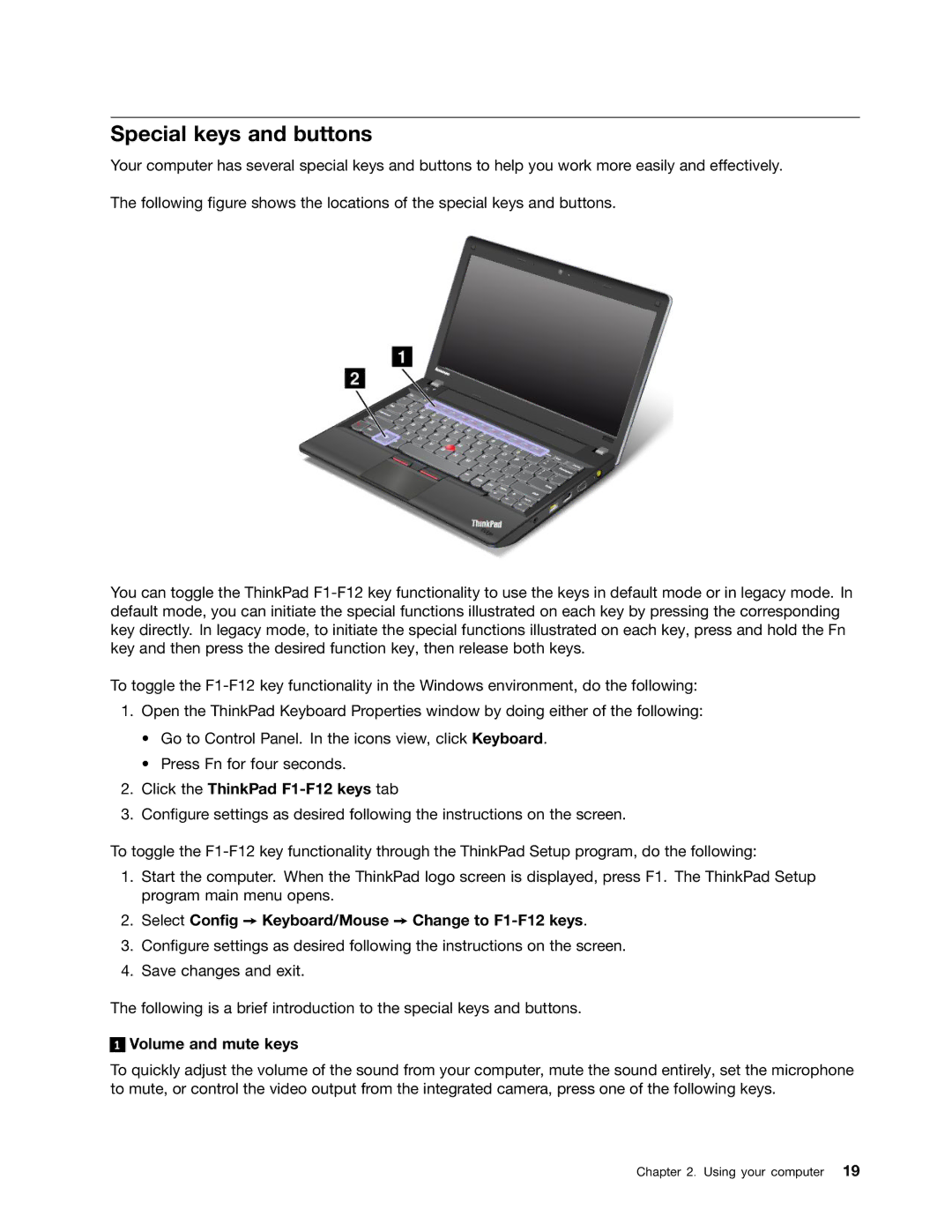Special keys and buttons
Your computer has several special keys and buttons to help you work more easily and effectively.
The following figure shows the locations of the special keys and buttons.
You can toggle the ThinkPad
To toggle the
1.Open the ThinkPad Keyboard Properties window by doing either of the following:
•Go to Control Panel. In the icons view, click Keyboard.
•Press Fn for four seconds.
2.Click the ThinkPad F1-F12 keys tab
3.Configure settings as desired following the instructions on the screen.
To toggle the
1.Start the computer. When the ThinkPad logo screen is displayed, press F1. The ThinkPad Setup program main menu opens.
2.Select Config ➙ Keyboard/Mouse ➙ Change to F1-F12 keys.
3.Configure settings as desired following the instructions on the screen.
4.Save changes and exit.
The following is a brief introduction to the special keys and buttons.
1
Volume and mute keys
To quickly adjust the volume of the sound from your computer, mute the sound entirely, set the microphone to mute, or control the video output from the integrated camera, press one of the following keys.
Chapter 2. Using your computer 19