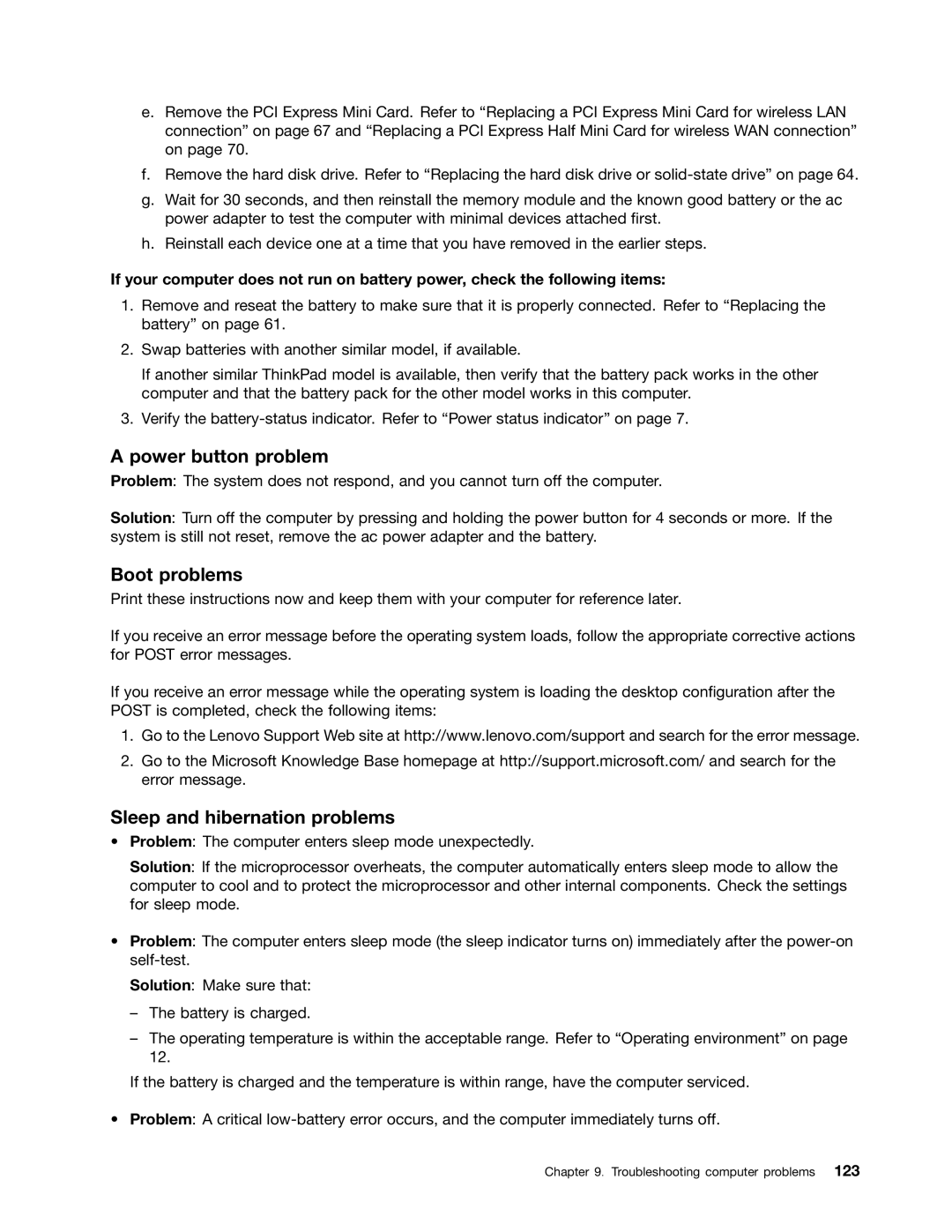e.Remove the PCI Express Mini Card. Refer to “Replacing a PCI Express Mini Card for wireless LAN connection” on page 67 and “Replacing a PCI Express Half Mini Card for wireless WAN connection” on page 70.
f.Remove the hard disk drive. Refer to “Replacing the hard disk drive or
g.Wait for 30 seconds, and then reinstall the memory module and the known good battery or the ac power adapter to test the computer with minimal devices attached first.
h.Reinstall each device one at a time that you have removed in the earlier steps.
If your computer does not run on battery power, check the following items:
1.Remove and reseat the battery to make sure that it is properly connected. Refer to “Replacing the battery” on page 61.
2.Swap batteries with another similar model, if available.
If another similar ThinkPad model is available, then verify that the battery pack works in the other computer and that the battery pack for the other model works in this computer.
3.Verify the
A power button problem
Problem: The system does not respond, and you cannot turn off the computer.
Solution: Turn off the computer by pressing and holding the power button for 4 seconds or more. If the system is still not reset, remove the ac power adapter and the battery.
Boot problems
Print these instructions now and keep them with your computer for reference later.
If you receive an error message before the operating system loads, follow the appropriate corrective actions for POST error messages.
If you receive an error message while the operating system is loading the desktop configuration after the POST is completed, check the following items:
1.Go to the Lenovo Support Web site at http://www.lenovo.com/support and search for the error message.
2.Go to the Microsoft Knowledge Base homepage at http://support.microsoft.com/ and search for the error message.
Sleep and hibernation problems
•Problem: The computer enters sleep mode unexpectedly.
Solution: If the microprocessor overheats, the computer automatically enters sleep mode to allow the computer to cool and to protect the microprocessor and other internal components. Check the settings for sleep mode.
•Problem: The computer enters sleep mode (the sleep indicator turns on) immediately after the
Solution: Make sure that:
–The battery is charged.
–The operating temperature is within the acceptable range. Refer to “Operating environment” on page 12.
If the battery is charged and the temperature is within range, have the computer serviced.
• Problem: A critical