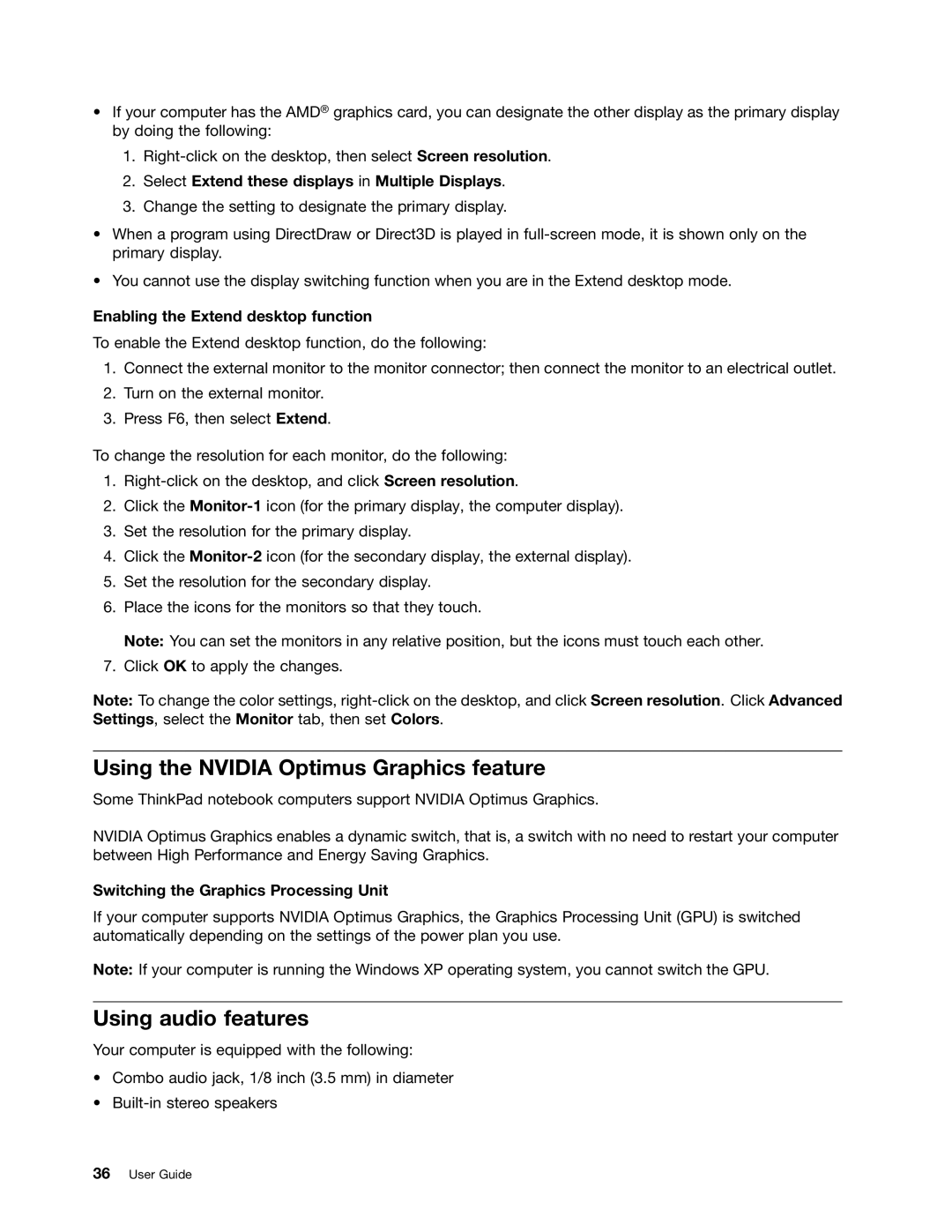•If your computer has the AMD® graphics card, you can designate the other display as the primary display by doing the following:
1.
2.Select Extend these displays in Multiple Displays.
3.Change the setting to designate the primary display.
•When a program using DirectDraw or Direct3D is played in
•You cannot use the display switching function when you are in the Extend desktop mode.
Enabling the Extend desktop function
To enable the Extend desktop function, do the following:
1.Connect the external monitor to the monitor connector; then connect the monitor to an electrical outlet.
2.Turn on the external monitor.
3.Press F6, then select Extend.
To change the resolution for each monitor, do the following:
1.
2.Click the
3.Set the resolution for the primary display.
4.Click the
5.Set the resolution for the secondary display.
6.Place the icons for the monitors so that they touch.
Note: You can set the monitors in any relative position, but the icons must touch each other.
7.Click OK to apply the changes.
Note: To change the color settings,
Using the NVIDIA Optimus Graphics feature
Some ThinkPad notebook computers support NVIDIA Optimus Graphics.
NVIDIA Optimus Graphics enables a dynamic switch, that is, a switch with no need to restart your computer between High Performance and Energy Saving Graphics.
Switching the Graphics Processing Unit
If your computer supports NVIDIA Optimus Graphics, the Graphics Processing Unit (GPU) is switched automatically depending on the settings of the power plan you use.
Note: If your computer is running the Windows XP operating system, you cannot switch the GPU.
Using audio features
Your computer is equipped with the following:
•Combo audio jack, 1/8 inch (3.5 mm) in diameter
•