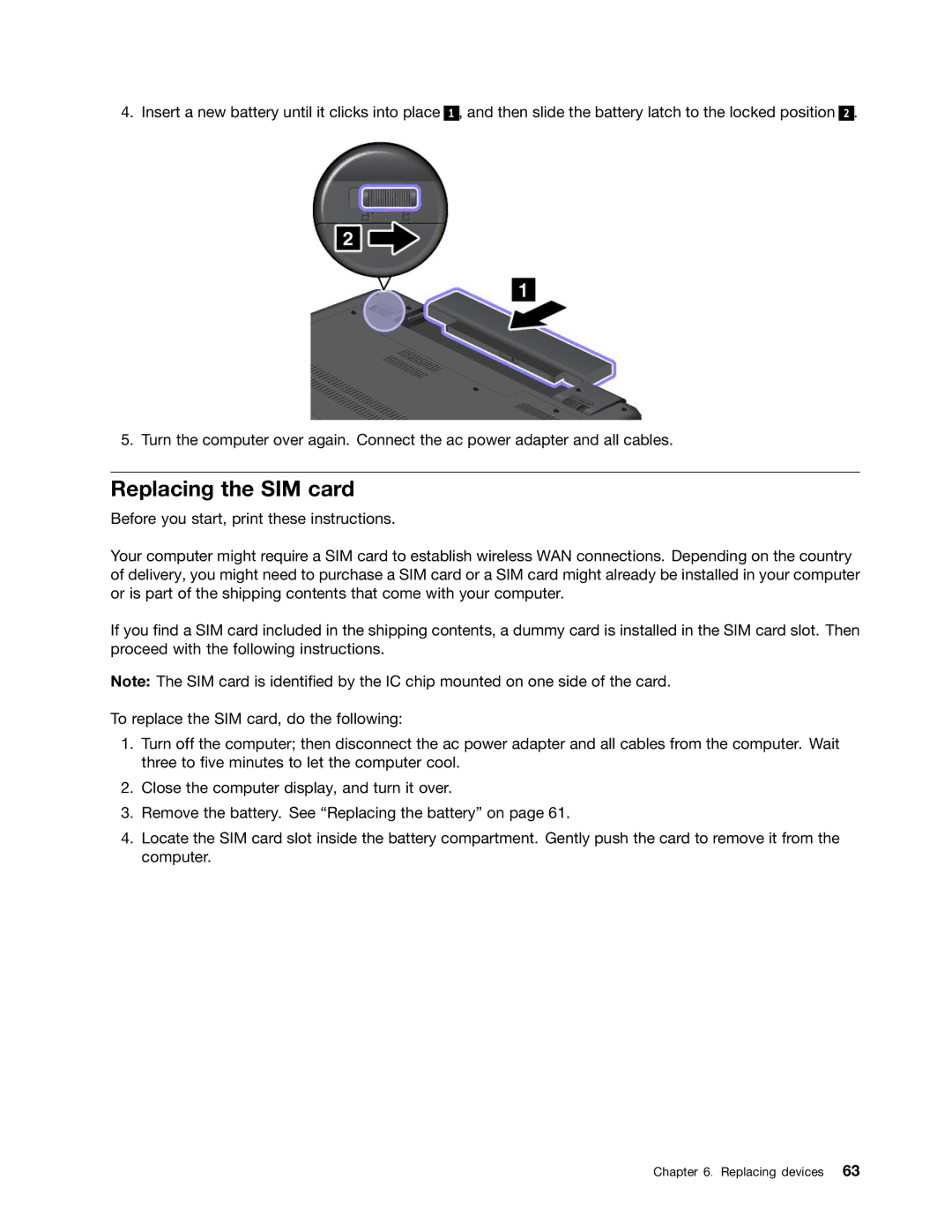4. Insert a new battery until it clicks into place
1 , and then slide the battery latch to the locked position
2.
5. Turn the computer over again. Connect the ac power adapter and all cables.
Replacing the SIM card
Before you start, print these instructions.
Your computer might require a SIM card to establish wireless WAN connections. Depending on the country of delivery, you might need to purchase a SIM card or a SIM card might already be installed in your computer or is part of the shipping contents that come with your computer.
If you find a SIM card included in the shipping contents, a dummy card is installed in the SIM card slot. Then proceed with the following instructions.
Note: The SIM card is identified by the IC chip mounted on one side of the card.
To replace the SIM card, do the following:
1.Turn off the computer; then disconnect the ac power adapter and all cables from the computer. Wait three to five minutes to let the computer cool.
2.Close the computer display, and turn it over.
3.Remove the battery. See “Replacing the battery” on page 61.
4.Locate the SIM card slot inside the battery compartment. Gently push the card to remove it from the computer.
Chapter 6. Replacing devices 63