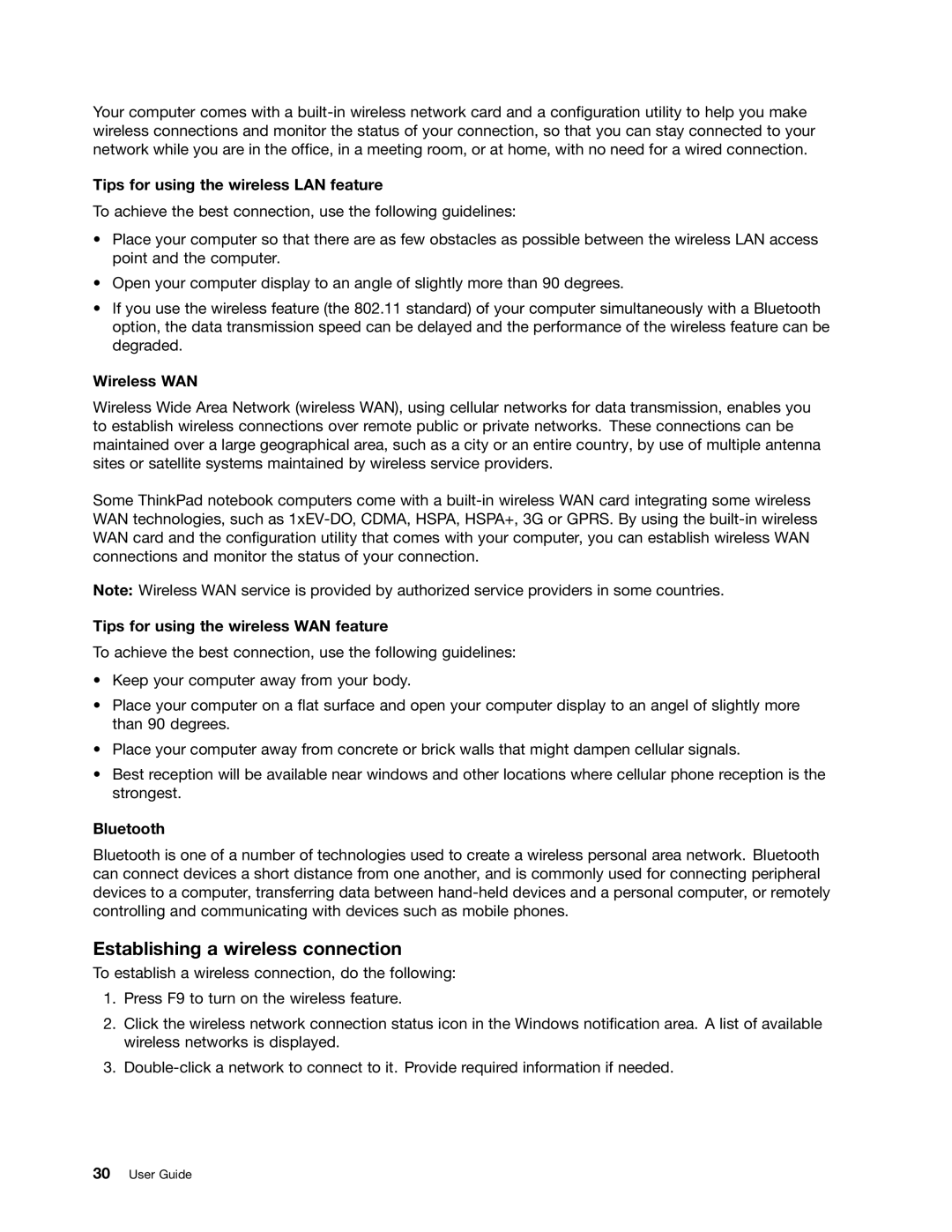Your computer comes with a
Tips for using the wireless LAN feature
To achieve the best connection, use the following guidelines:
•Place your computer so that there are as few obstacles as possible between the wireless LAN access point and the computer.
•Open your computer display to an angle of slightly more than 90 degrees.
•If you use the wireless feature (the 802.11 standard) of your computer simultaneously with a Bluetooth option, the data transmission speed can be delayed and the performance of the wireless feature can be degraded.
Wireless WAN
Wireless Wide Area Network (wireless WAN), using cellular networks for data transmission, enables you to establish wireless connections over remote public or private networks. These connections can be maintained over a large geographical area, such as a city or an entire country, by use of multiple antenna sites or satellite systems maintained by wireless service providers.
Some ThinkPad notebook computers come with a
Note: Wireless WAN service is provided by authorized service providers in some countries.
Tips for using the wireless WAN feature
To achieve the best connection, use the following guidelines:
•Keep your computer away from your body.
•Place your computer on a flat surface and open your computer display to an angel of slightly more than 90 degrees.
•Place your computer away from concrete or brick walls that might dampen cellular signals.
•Best reception will be available near windows and other locations where cellular phone reception is the strongest.
Bluetooth
Bluetooth is one of a number of technologies used to create a wireless personal area network. Bluetooth can connect devices a short distance from one another, and is commonly used for connecting peripheral devices to a computer, transferring data between
Establishing a wireless connection
To establish a wireless connection, do the following:
1.Press F9 to turn on the wireless feature.
2.Click the wireless network connection status icon in the Windows notification area. A list of available wireless networks is displayed.
3.