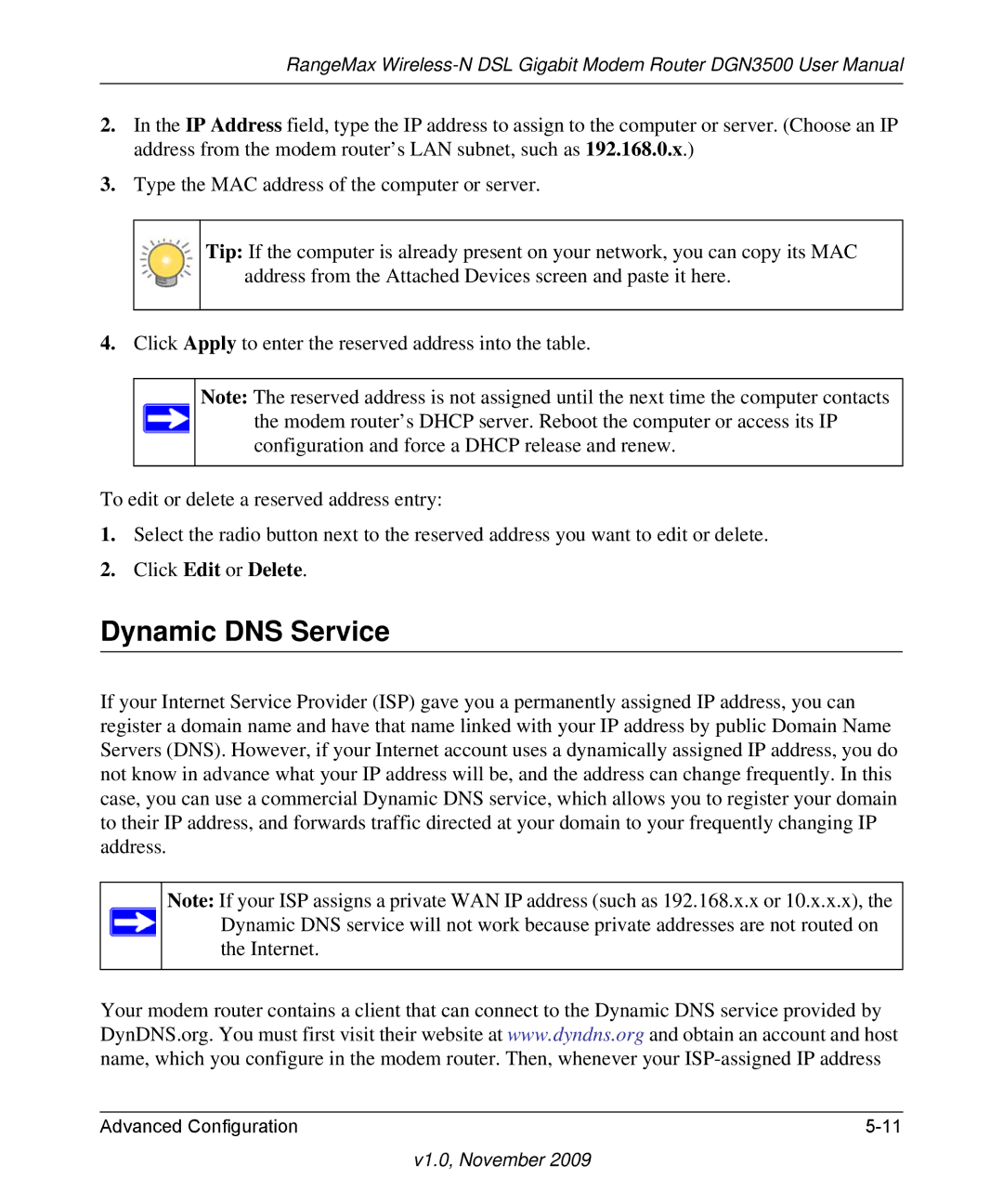RangeMax
2.In the IP Address field, type the IP address to assign to the computer or server. (Choose an IP address from the modem router’s LAN subnet, such as 192.168.0.x.)
3.Type the MAC address of the computer or server.
Tip: If the computer is already present on your network, you can copy its MAC address from the Attached Devices screen and paste it here.
4.Click Apply to enter the reserved address into the table.
Note: The reserved address is not assigned until the next time the computer contacts
the modem router’s DHCP server. Reboot the computer or access its IP configuration and force a DHCP release and renew.
To edit or delete a reserved address entry:
1.Select the radio button next to the reserved address you want to edit or delete.
2.Click Edit or Delete.
Dynamic DNS Service
If your Internet Service Provider (ISP) gave you a permanently assigned IP address, you can register a domain name and have that name linked with your IP address by public Domain Name Servers (DNS). However, if your Internet account uses a dynamically assigned IP address, you do not know in advance what your IP address will be, and the address can change frequently. In this case, you can use a commercial Dynamic DNS service, which allows you to register your domain to their IP address, and forwards traffic directed at your domain to your frequently changing IP address.
Note: If your ISP assigns a private WAN IP address (such as 192.168.x.x or 10.x.x.x), the Dynamic DNS service will not work because private addresses are not routed on the Internet.
Your modem router contains a client that can connect to the Dynamic DNS service provided by DynDNS.org. You must first visit their website at www.dyndns.org and obtain an account and host name, which you configure in the modem router. Then, whenever your
Advanced Configuration |