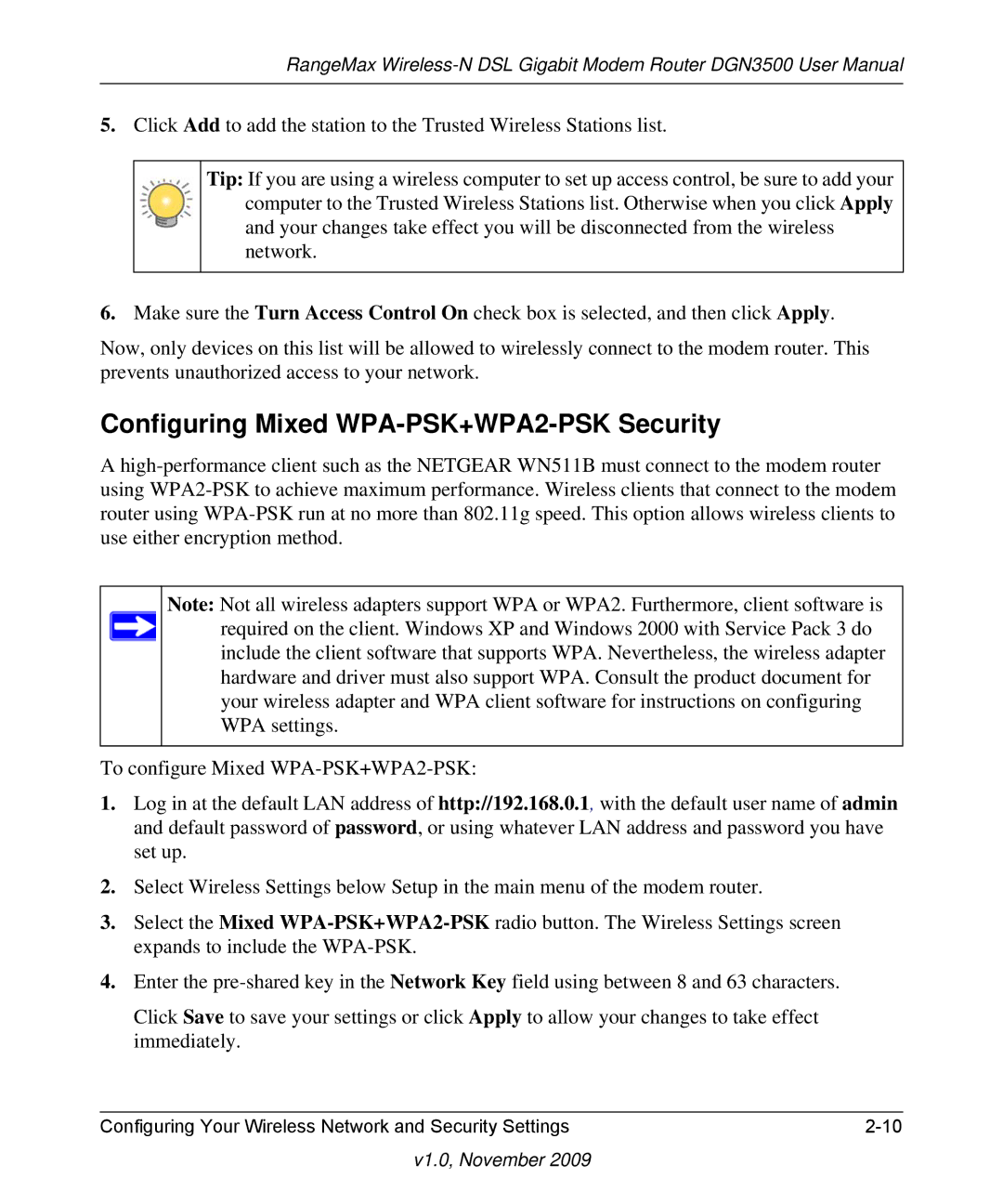RangeMax
5.Click Add to add the station to the Trusted Wireless Stations list.
Tip: If you are using a wireless computer to set up access control, be sure to add your computer to the Trusted Wireless Stations list. Otherwise when you click Apply and your changes take effect you will be disconnected from the wireless network.
6.Make sure the Turn Access Control On check box is selected, and then click Apply.
Now, only devices on this list will be allowed to wirelessly connect to the modem router. This prevents unauthorized access to your network.
Configuring Mixed WPA-PSK+WPA2-PSK Security
A
Note: Not all wireless adapters support WPA or WPA2. Furthermore, client software is required on the client. Windows XP and Windows 2000 with Service Pack 3 do include the client software that supports WPA. Nevertheless, the wireless adapter hardware and driver must also support WPA. Consult the product document for your wireless adapter and WPA client software for instructions on configuring WPA settings.
To configure Mixed
1.Log in at the default LAN address of http://192.168.0.1, with the default user name of admin and default password of password, or using whatever LAN address and password you have set up.
2.Select Wireless Settings below Setup in the main menu of the modem router.
3.Select the Mixed
4.Enter the
Click Save to save your settings or click Apply to allow your changes to take effect immediately.
Configuring Your Wireless Network and Security Settings |