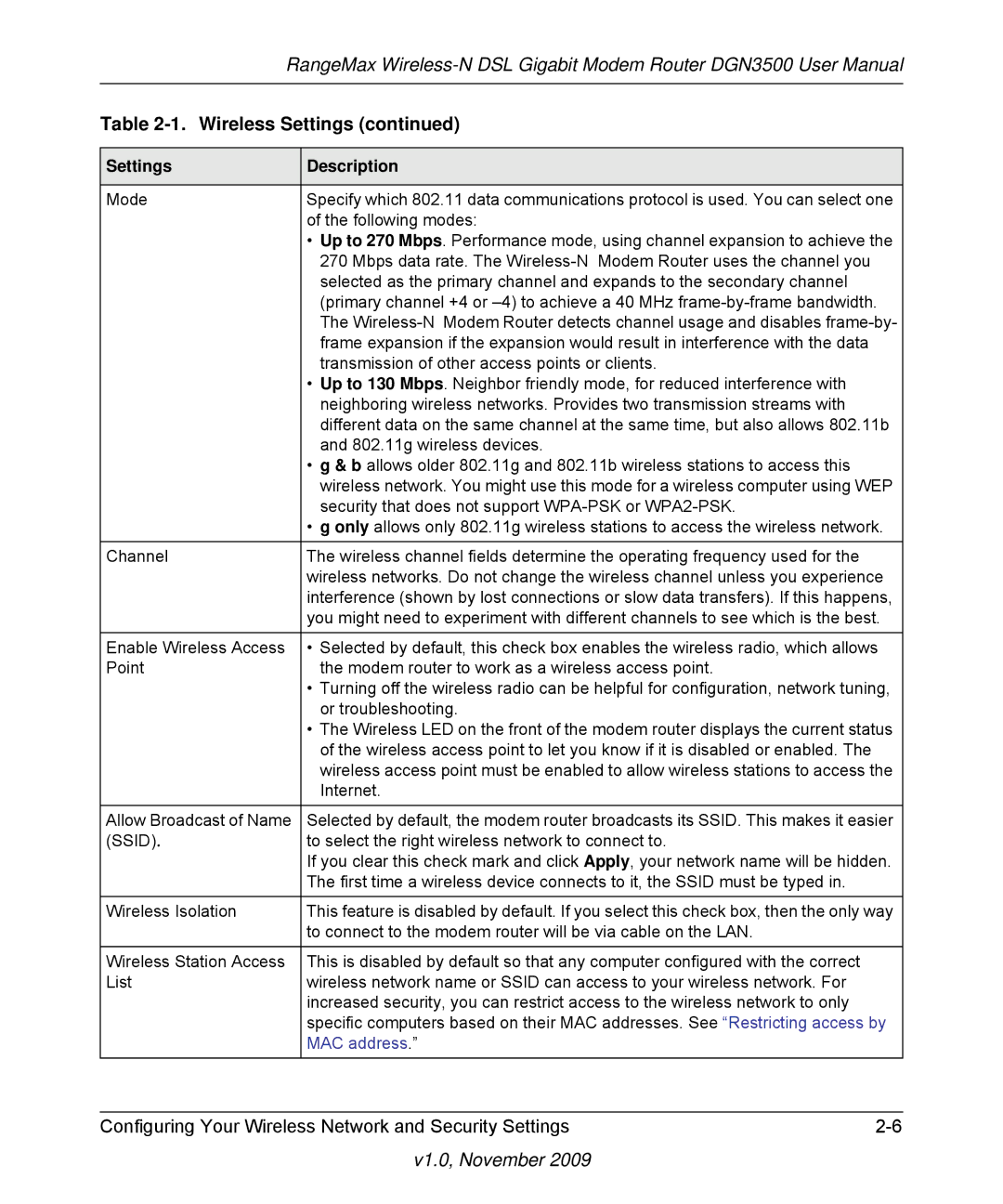RangeMax
Table 2-1. Wireless Settings (continued)
Settings | Description |
|
|
| |
Mode | Specify which 802.11 data communications protocol is used. You can select one | |
| of the following modes: |
|
| • Up to 270 Mbps. Performance mode, using channel expansion to achieve the | |
| 270 Mbps data rate. The |
|
| selected as the primary channel and expands to the secondary channel |
|
| (primary channel +4 or | |
| The | |
| frame expansion if the expansion would result in interference with the data |
|
| transmission of other access points or clients. |
|
| • Up to 130 Mbps. Neighbor friendly mode, for reduced interference with |
|
| neighboring wireless networks. Provides two transmission streams with |
|
| different data on the same channel at the same time, but also allows 802.11b | |
| and 802.11g wireless devices. |
|
| • g & b allows older 802.11g and 802.11b wireless stations to access this |
|
| wireless network. You might use this mode for a wireless computer using WEP | |
| security that does not support |
|
| • g only allows only 802.11g wireless stations to access the wireless network. | |
Channel | The wireless channel fields determine the operating frequency used for the |
|
| wireless networks. Do not change the wireless channel unless you experience | |
| interference (shown by lost connections or slow data transfers). If this happens, | |
| you might need to experiment with different channels to see which is the best. | |
|
| |
Enable Wireless Access | • Selected by default, this check box enables the wireless radio, which allows | |
Point | the modem router to work as a wireless access point. |
|
| • Turning off the wireless radio can be helpful for configuration, network tuning, | |
| or troubleshooting. |
|
| • The Wireless LED on the front of the modem router displays the current status | |
| of the wireless access point to let you know if it is disabled or enabled. The |
|
| wireless access point must be enabled to allow wireless stations to access the | |
| Internet. |
|
|
| |
Allow Broadcast of Name | Selected by default, the modem router broadcasts its SSID. This makes it easier | |
(SSID). | to select the right wireless network to connect to. |
|
| If you clear this check mark and click Apply, your network name will be hidden. | |
| The first time a wireless device connects to it, the SSID must be typed in. |
|
|
| |
Wireless Isolation | This feature is disabled by default. If you select this check box, then the only way | |
| to connect to the modem router will be via cable on the LAN. |
|
|
|
|
Wireless Station Access | This is disabled by default so that any computer configured with the correct |
|
List | wireless network name or SSID can access to your wireless network. For |
|
| increased security, you can restrict access to the wireless network to only |
|
| specific computers based on their MAC addresses. See “Restricting access by | |
| MAC address.” |
|
|
|
|
|
|
|
Configuring Your Wireless Network and Security Settings | ||