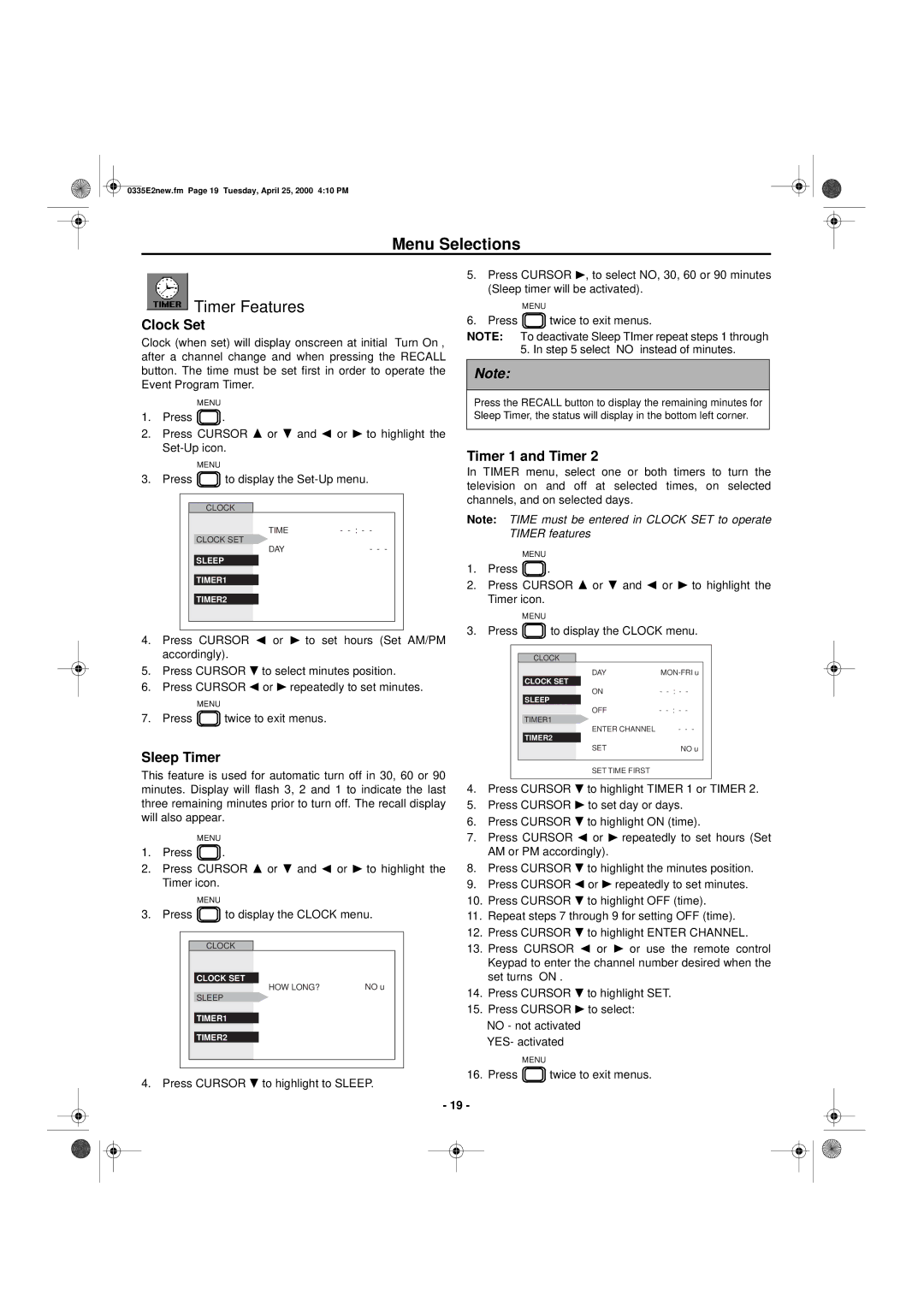0335E2new.fm Page 19 Tuesday, April 25, 2000 4:10 PM
Menu Selections
Timer Features
Clock Set
Clock (when set) will display onscreen at initial “Turn On”, after a channel change and when pressing the RECALL button. The time must be set first in order to operate the Event Program Timer.
MENU
1.Press ![]()
![]()
![]()
![]() .
.
2.Press CURSOR ![]() or
or ![]() and
and ![]() or
or ![]() to highlight the
to highlight the
|
|
| MENU |
|
|
| ||||||
3. Press |
|
|
|
| to display the |
|
| |||||
|
|
|
|
|
|
|
|
|
|
| ||
|
|
|
|
|
|
|
|
|
|
|
|
|
|
|
|
|
| CLOCK |
|
|
|
|
| ||
|
|
|
|
|
|
|
|
| TIME | - | - |
|
|
|
| CLOCK SET | DAY |
| - - - |
| |||||
|
|
|
|
|
|
|
|
|
|
| ||
|
|
| SLEEP |
|
|
|
| |||||
TIMER1
TIMER2
4.Press CURSOR ![]() or
or ![]() to set hours (Set AM/PM accordingly).
to set hours (Set AM/PM accordingly).
5.Press CURSOR ![]() to select minutes position.
to select minutes position.
6.Press CURSOR ![]() or
or ![]() repeatedly to set minutes.
repeatedly to set minutes.
| MENU |
7. Press | twice to exit menus. |
Sleep Timer
This feature is used for automatic turn off in 30, 60 or 90 minutes. Display will flash 3, 2 and 1 to indicate the last three remaining minutes prior to turn off. The recall display will also appear.
MENU
1.Press ![]()
![]()
![]()
![]() .
.
2.Press CURSOR ![]() or
or ![]() and
and ![]() or
or ![]() to highlight the Timer icon.
to highlight the Timer icon.
|
|
|
| MENU |
|
|
| ||||||
3. Press |
|
|
|
| to display the CLOCK menu. | ||||||||
|
|
|
|
|
|
|
|
|
|
|
| ||
|
|
|
|
|
|
|
|
|
|
|
|
|
|
|
|
|
|
|
| CLOCK |
|
|
|
|
| ||
|
|
|
|
|
|
|
|
|
|
|
|
|
|
|
|
|
| CLOCK SET |
| HOW LONG? | NO u |
|
| ||||
|
|
|
|
|
|
|
|
|
|
|
| ||
|
|
|
| SLEEP |
|
|
|
|
| ||||
|
|
|
|
|
|
|
|
|
| ||||
|
|
|
| TIMER1 |
|
|
|
|
| ||||
|
|
|
|
|
|
|
|
|
| ||||
|
|
|
| TIMER2 |
|
|
|
|
| ||||
|
|
|
|
|
|
|
|
|
|
|
|
|
|
|
|
|
|
|
|
|
|
|
|
|
|
|
|
|
|
|
|
|
|
|
|
|
|
|
|
|
|
4. Press CURSOR ![]() to highlight to SLEEP.
to highlight to SLEEP.
5.Press CURSOR ![]() , to select NO, 30, 60 or 90 minutes (Sleep timer will be activated).
, to select NO, 30, 60 or 90 minutes (Sleep timer will be activated).
| MENU |
6. Press | twice to exit menus. |
NOTE: To deactivate Sleep TImer repeat steps 1 through 5. In step 5 select “NO” instead of minutes.
Note:
Press the RECALL button to display the remaining minutes for Sleep Timer, the status will display in the bottom left corner.
Timer 1 and Timer 2
In TIMER menu, select one or both timers to turn the television on and off at selected times, on selected channels, and on selected days.
Note: TIME must be entered in CLOCK SET to operate TIMER features
MENU
1.Press ![]()
![]()
![]()
![]() .
.
2.Press CURSOR ![]() or
or ![]() and
and ![]() or
or ![]() to highlight the Timer icon.
to highlight the Timer icon.
|
| MENU |
|
| ||||
3. Press |
|
| to display the CLOCK menu. |
| ||||
|
|
| ||||||
|
|
|
|
|
|
| ||
|
|
|
|
|
|
|
|
|
|
| CLOCK |
|
|
|
| ||
|
|
|
|
|
| DAY |
| |
|
| CLOCK SET |
|
|
|
| ||
|
|
|
|
|
| ON | - |
|
|
| SLEEP |
|
|
|
| ||
|
|
|
|
|
| OFF | - |
|
|
| TIMER1 |
|
|
|
| ||
|
|
|
|
|
| ENTER CHANNEL | - - - |
|
|
| TIMER2 |
|
|
|
| ||
|
|
|
|
|
| SET | NO u |
|
|
|
|
|
|
|
|
|
|
SET TIME FIRST
4.Press CURSOR ![]() to highlight TIMER 1 or TIMER 2.
to highlight TIMER 1 or TIMER 2.
5.Press CURSOR ![]() to set day or days.
to set day or days.
6.Press CURSOR ![]() to highlight ON (time).
to highlight ON (time).
7.Press CURSOR ![]() or
or ![]() repeatedly to set hours (Set AM or PM accordingly).
repeatedly to set hours (Set AM or PM accordingly).
8.Press CURSOR ![]() to highlight the minutes position.
to highlight the minutes position.
9.Press CURSOR ![]() or
or ![]() repeatedly to set minutes.
repeatedly to set minutes.
10.Press CURSOR ![]() to highlight OFF (time).
to highlight OFF (time).
11.Repeat steps 7 through 9 for setting OFF (time).
12.Press CURSOR ![]() to highlight ENTER CHANNEL.
to highlight ENTER CHANNEL.
13.Press CURSOR ![]() or
or ![]() or use the remote control Keypad to enter the channel number desired when the set turns “ON”.
or use the remote control Keypad to enter the channel number desired when the set turns “ON”.
14.Press CURSOR ![]() to highlight SET.
to highlight SET.
15.Press CURSOR ![]() to select:
to select:
•NO - not activated
•YES- activated
| MENU |
16. Press | twice to exit menus. |
- 19 -