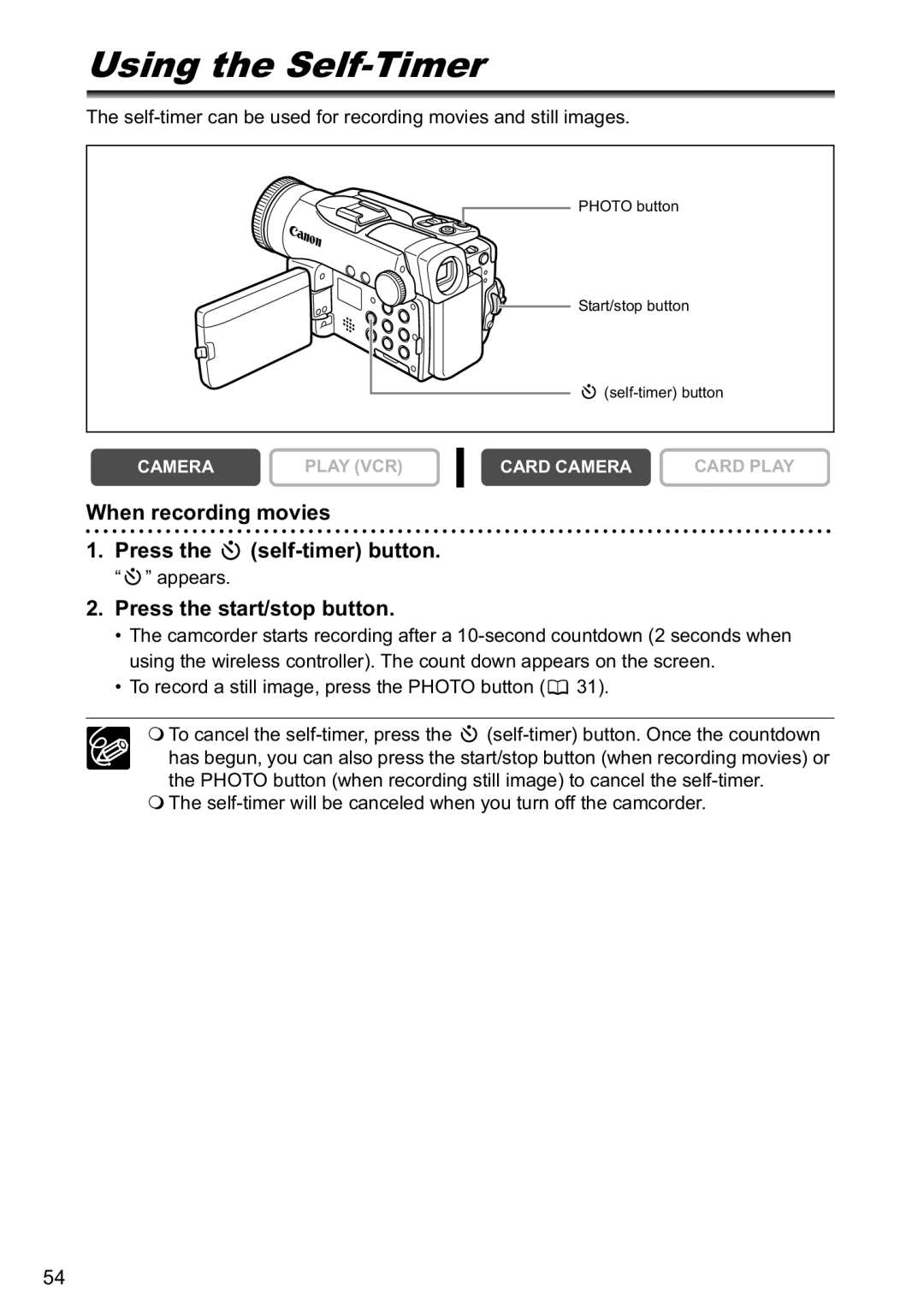Using the Self-Timer
The
PHOTO button
![]()
![]()
![]()
![]() Start/stop button
Start/stop button
![]()
CAMERA | PLAY (VCR) |
CARD CAMERA | CARD PLAY |
When recording movies
1.Press the 
(self-timer) button.
“ ” appears.
” appears.
2.Press the start/stop button.
• The camcorder starts recording after a
• To record a still image, press the PHOTO button (![]() 31).
31).
To cancel the ![]()
The
54