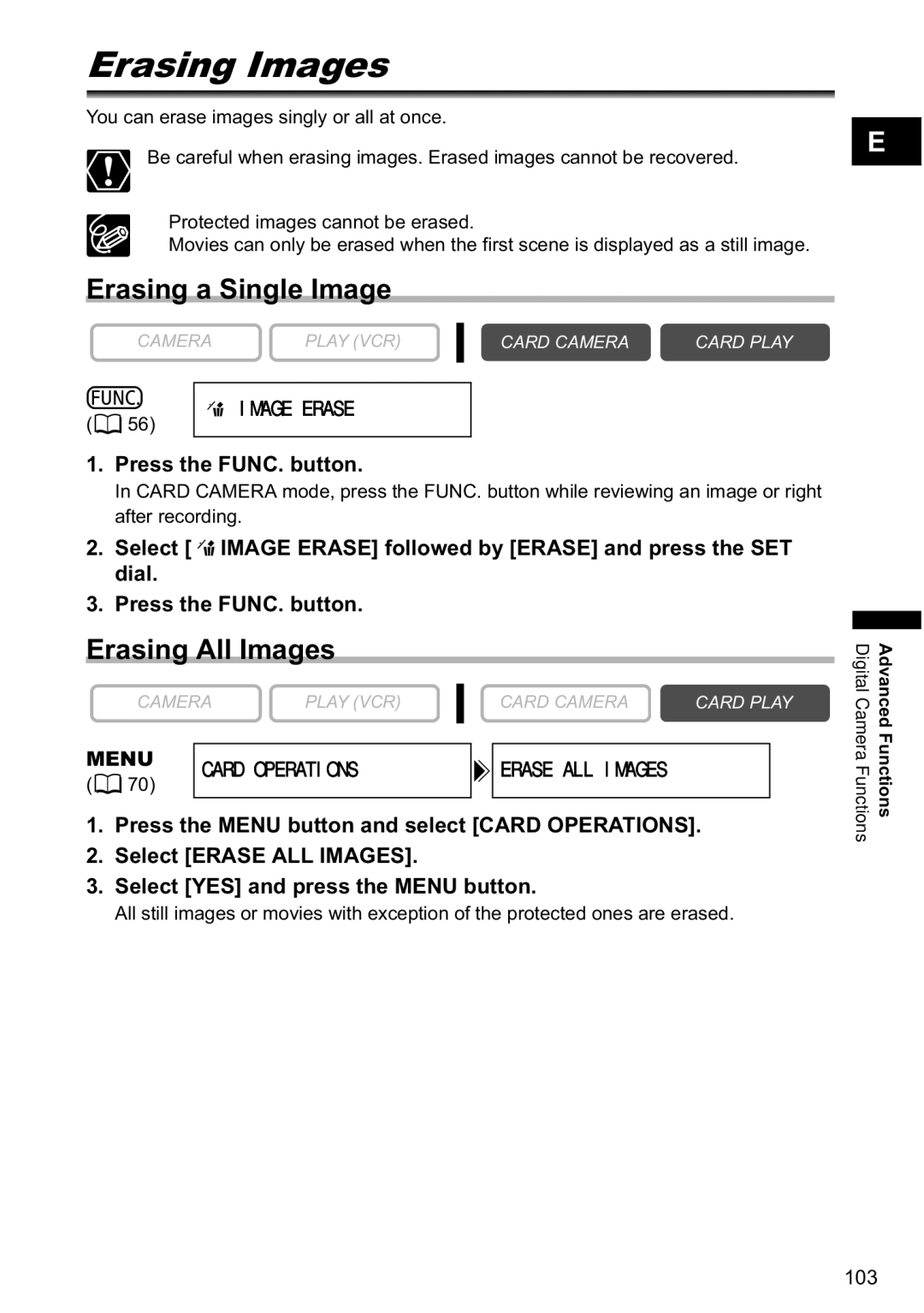Erasing Images
You can erase images singly or all at once.
Be careful when erasing images. Erased images cannot be recovered.
Protected images cannot be erased.
Movies can only be erased when the first scene is displayed as a still image.
E
Erasing a Single Image
CAMERA | PLAY (VCR) | CARD CAMERA | CARD PLAY |
|
|
|
|
![]()
![]()
![]() IMAGE ERASE (
IMAGE ERASE (![]() 56)
56)
1.Press the FUNC. button.
In CARD CAMERA mode, press the FUNC. button while reviewing an image or right after recording.
2.Select [ ![]()
![]() IMAGE ERASE] followed by [ERASE] and press the SET dial.
IMAGE ERASE] followed by [ERASE] and press the SET dial.
3.Press the FUNC. button.
Erasing All Images
|
| CAMERA | PLAY (VCR) |
|
| CARD CAMERA | CARD PLAY | ||
MENU |
|
|
|
|
|
|
| ||
|
|
|
|
|
|
| |||
CARD OPERATIONS |
| ERASE ALL IMAGES |
|
| |||||
|
|
| |||||||
( |
| 70) |
|
|
| ||||
|
|
|
|
|
|
|
| ||
|
|
|
|
|
|
|
|
|
|
1.Press the MENU button and select [CARD OPERATIONS].
2.Select [ERASE ALL IMAGES].
3.Select [YES] and press the MENU button.
All still images or movies with exception of the protected ones are erased.
Digital Camera Functions | Advanced Functions |
103