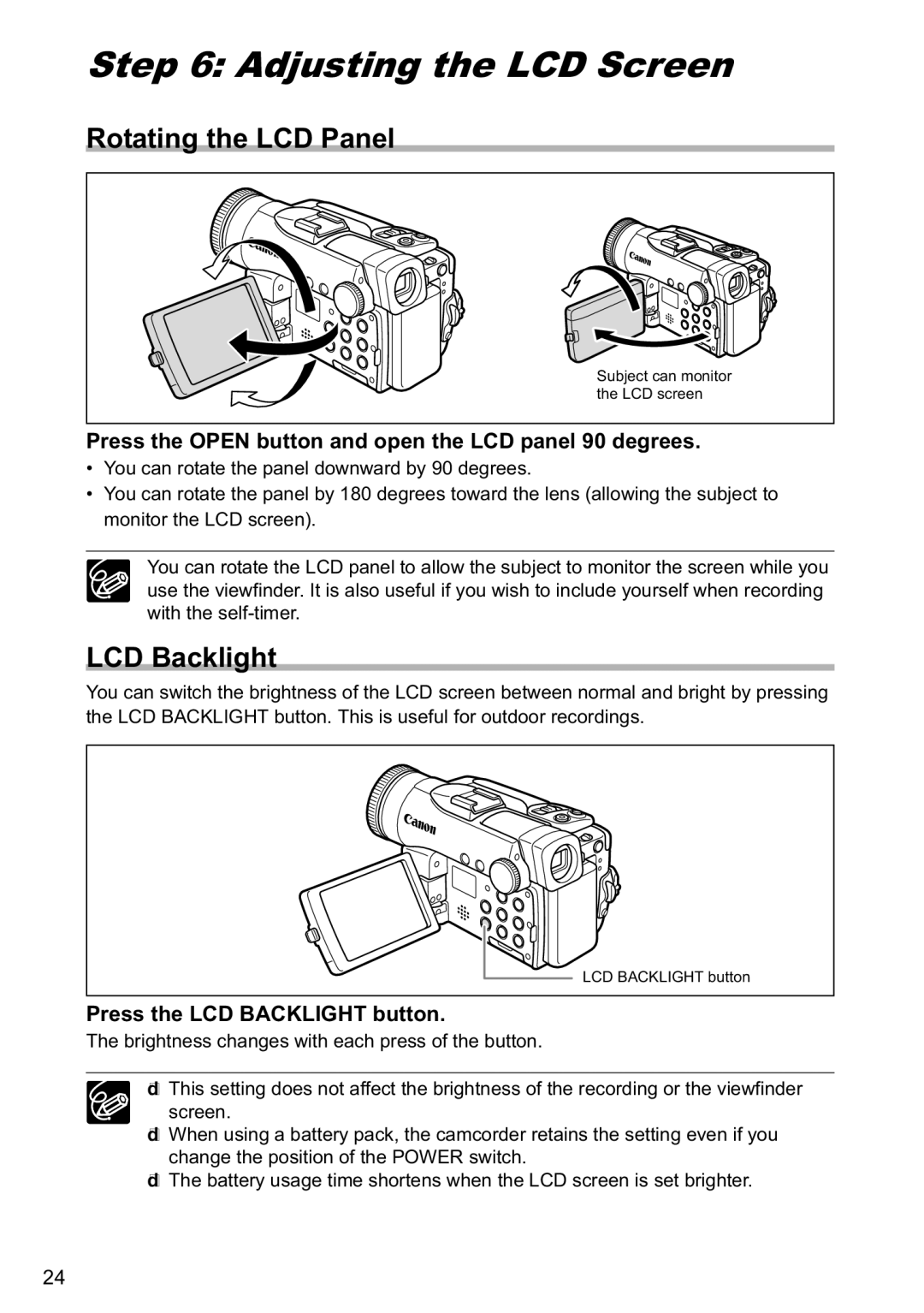Step 6: Adjusting the LCD Screen
Rotating the LCD Panel
Subject can monitor the LCD screen
Press the OPEN button and open the LCD panel 90 degrees.
•You can rotate the panel downward by 90 degrees.
•You can rotate the panel by 180 degrees toward the lens (allowing the subject to monitor the LCD screen).
You can rotate the LCD panel to allow the subject to monitor the screen while you use the viewfinder. It is also useful if you wish to include yourself when recording with the
LCD Backlight
You can switch the brightness of the LCD screen between normal and bright by pressing the LCD BACKLIGHT button. This is useful for outdoor recordings.
LCD BACKLIGHT button
Press the LCD BACKLIGHT button.
The brightness changes with each press of the button.
This setting does not affect the brightness of the recording or the viewfinder screen.
When using a battery pack, the camcorder retains the setting even if you change the position of the POWER switch.
The battery usage time shortens when the LCD screen is set brighter.
24