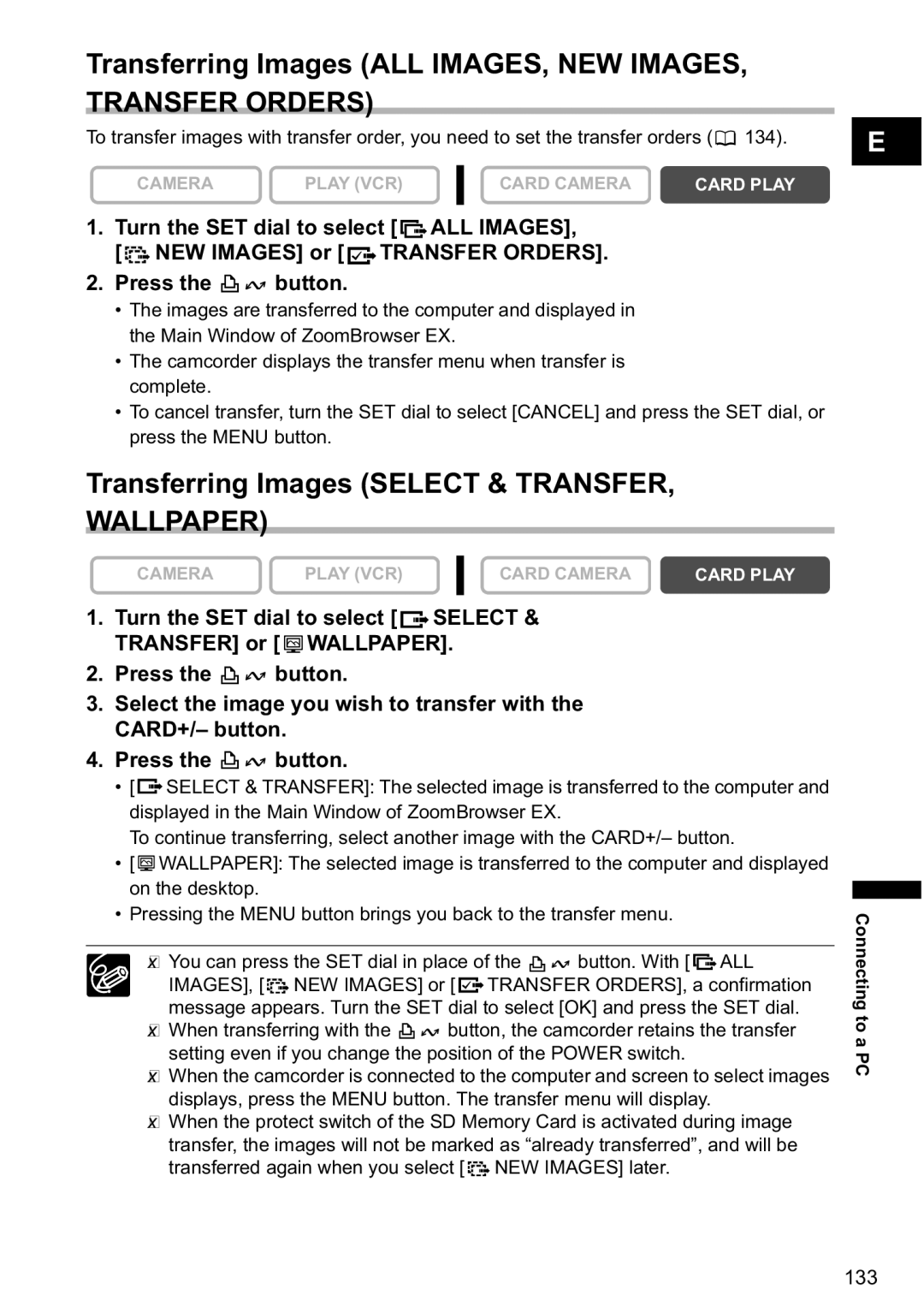Transferring Images (ALL IMAGES, NEW IMAGES, TRANSFER ORDERS)
To transfer images with transfer order, you need to set the transfer orders (![]() 134).
134).
CAMERA | PLAY (VCR) | CARD CAMERA | CARD PLAY |
|
|
|
|
1.Turn the SET dial to select [![]() ALL IMAGES],
ALL IMAGES],
[![]() NEW IMAGES] or [
NEW IMAGES] or [![]() TRANSFER ORDERS].
TRANSFER ORDERS].
2.Press the ![]() button.
button.
•The images are transferred to the computer and displayed in the Main Window of ZoomBrowser EX.
•The camcorder displays the transfer menu when transfer is complete.
•To cancel transfer, turn the SET dial to select [CANCEL] and press the SET dial, or press the MENU button.
E
Transferring Images (SELECT & TRANSFER, WALLPAPER)
CAMERA | PLAY (VCR) | CARD CAMERA | CARD PLAY |
|
|
|
|
1.Turn the SET dial to select [ ![]() SELECT & TRANSFER] or [
SELECT & TRANSFER] or [![]() WALLPAPER].
WALLPAPER].
2.Press the ![]()
![]() button.
button.
3.Select the image you wish to transfer with the CARD+/– button.
4.Press the ![]()
![]() button.
button.
•[ ![]() SELECT & TRANSFER]: The selected image is transferred to the computer and displayed in the Main Window of ZoomBrowser EX.
SELECT & TRANSFER]: The selected image is transferred to the computer and displayed in the Main Window of ZoomBrowser EX.
To continue transferring, select another image with the CARD+/– button.
•[![]() WALLPAPER]: The selected image is transferred to the computer and displayed on the desktop.
WALLPAPER]: The selected image is transferred to the computer and displayed on the desktop.
•Pressing the MENU button brings you back to the transfer menu.
You can press the SET dial in place of the ![]()
![]() button. With [
button. With [ ![]() ALL IMAGES], [
ALL IMAGES], [![]() NEW IMAGES] or [
NEW IMAGES] or [![]() TRANSFER ORDERS], a confirmation message appears. Turn the SET dial to select [OK] and press the SET dial.
TRANSFER ORDERS], a confirmation message appears. Turn the SET dial to select [OK] and press the SET dial.
When transferring with the ![]()
![]() button, the camcorder retains the transfer setting even if you change the position of the POWER switch.
button, the camcorder retains the transfer setting even if you change the position of the POWER switch.
When the camcorder is connected to the computer and screen to select images displays, press the MENU button. The transfer menu will display.
When the protect switch of the SD Memory Card is activated during image transfer, the images will not be marked as “already transferred”, and will be transferred again when you select [![]() NEW IMAGES] later.
NEW IMAGES] later.
Connecting to a PC
133