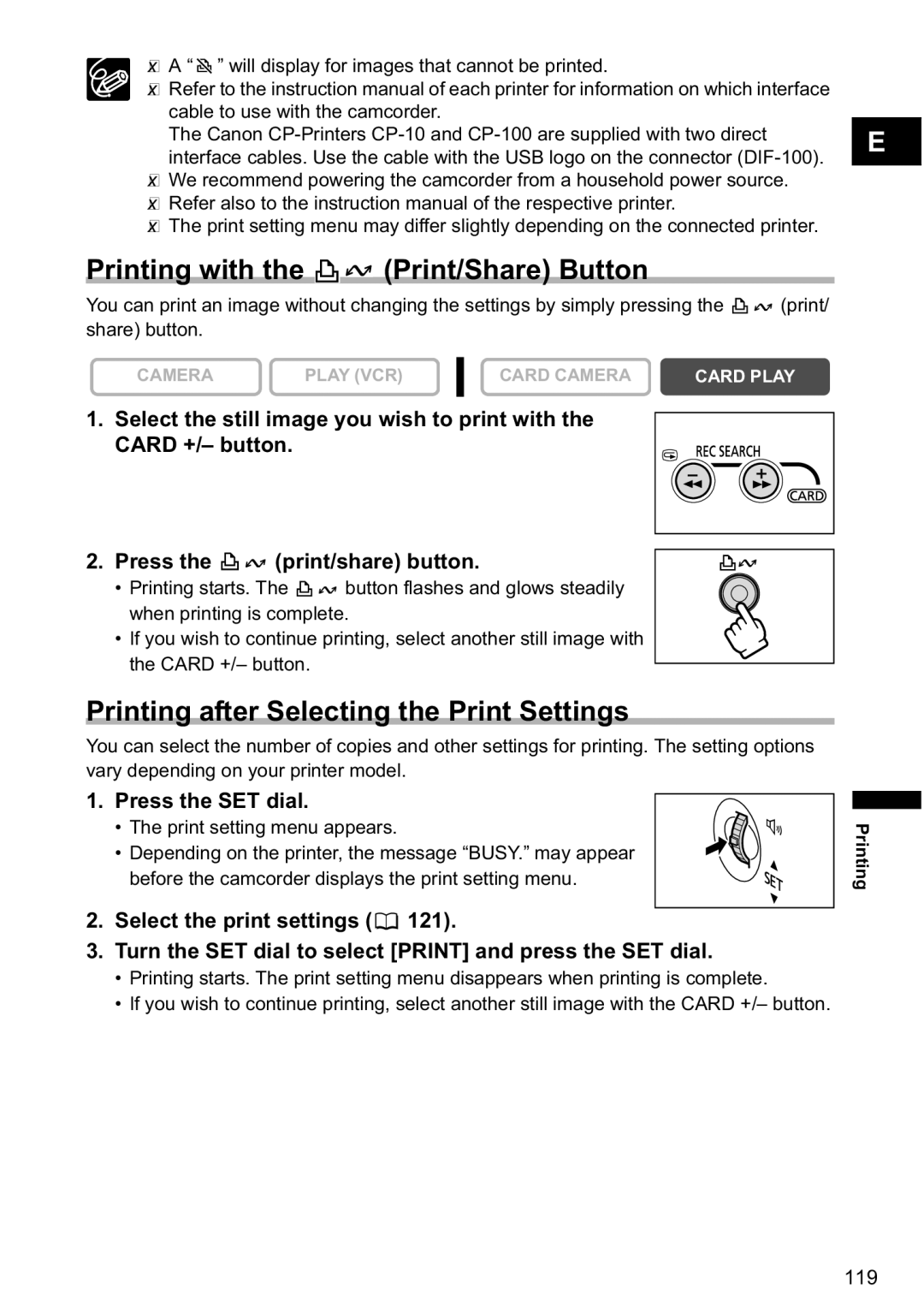A “  ” will display for images that cannot be printed.
” will display for images that cannot be printed.
Refer to the instruction manual of each printer for information on which interface cable to use with the camcorder.
The Canon
We recommend powering the camcorder from a household power source.
Refer also to the instruction manual of the respective printer.
The print setting menu may differ slightly depending on the connected printer.
Printing with the |
|
|
|
| (Print/Share) Button |
|
|
| ||
|
|
|
|
|
|
| ||||
You can print an image without changing the settings by simply pressing the |
| (print/ | ||||||||
| ||||||||||
share) button. |
|
|
|
|
|
|
|
|
|
|
CAMERA | PLAY (VCR) |
| CARD CAMERA | CARD PLAY | ||||||
| ||||||||||
|
|
|
|
|
|
|
|
|
|
|
1. Select the still image you wish to print with the CARD +/– button.
2. Press the ![]()
![]() (print/share) button.
(print/share) button.
•Printing starts. The ![]()
![]() button flashes and glows steadily when printing is complete.
button flashes and glows steadily when printing is complete.
•If you wish to continue printing, select another still image with the CARD +/– button.
Printing after Selecting the Print Settings
You can select the number of copies and other settings for printing. The setting options vary depending on your printer model.
1. Press the SET dial.
• The print setting menu appears.
• Depending on the printer, the message “BUSY.” may appear before the camcorder displays the print setting menu.
2.Select the print settings (![]() 121).
121).
3.Turn the SET dial to select [PRINT] and press the SET dial.
•Printing starts. The print setting menu disappears when printing is complete.
•If you wish to continue printing, select another still image with the CARD +/– button.
E
Printing