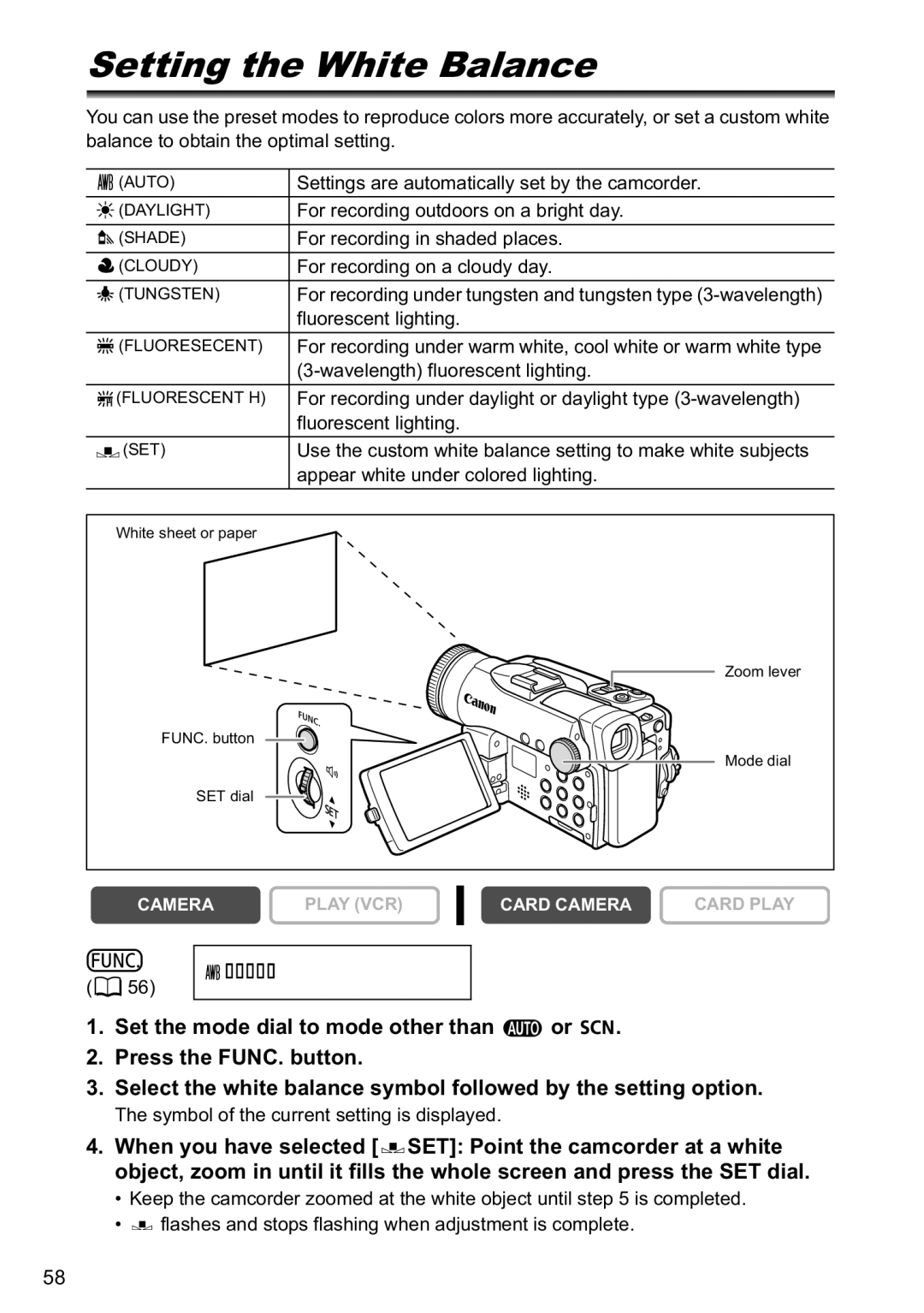Setting the White Balance
You can use the preset modes to reproduce colors more accurately, or set a custom white balance to obtain the optimal setting.
|
| (AUTO) | Settings are automatically set by the camcorder. |
|
|
|
|
|
| (DAYLIGHT) | For recording outdoors on a bright day. |
|
|
|
|
|
| (SHADE) | For recording in shaded places. |
|
| (CLOUDY) | For recording on a cloudy day. |
|
|
|
|
|
| (TUNGSTEN) | For recording under tungsten and tungsten type |
|
|
| fluorescent lighting. |
|
|
|
|
|
| (FLUORESECENT) | For recording under warm white, cool white or warm white type |
|
|
| |
|
| (FLUORESCENT H) | For recording under daylight or daylight type |
|
|
| fluorescent lighting. |
|
| (SET) | Use the custom white balance setting to make white subjects |
|
|
| appear white under colored lighting. |
|
|
|
|
|
|
|
|
|
| White sheet or paper |
|
Zoom lever
FUNC. button
Mode dial
SET dial
CAMERA | PLAY (VCR) |
CARD CAMERA | CARD PLAY |
(![]() 56)
56)
AUTO
1.Set the mode dial to mode other than ![]() or
or ![]()
![]() .
.
2.Press the FUNC. button.
3.Select the white balance symbol followed by the setting option.
The symbol of the current setting is displayed.
4.When you have selected [![]() SET]: Point the camcorder at a white object, zoom in until it fills the whole screen and press the SET dial.
SET]: Point the camcorder at a white object, zoom in until it fills the whole screen and press the SET dial.
•Keep the camcorder zoomed at the white object until step 5 is completed.
•![]() flashes and stops flashing when adjustment is complete.
flashes and stops flashing when adjustment is complete.
58