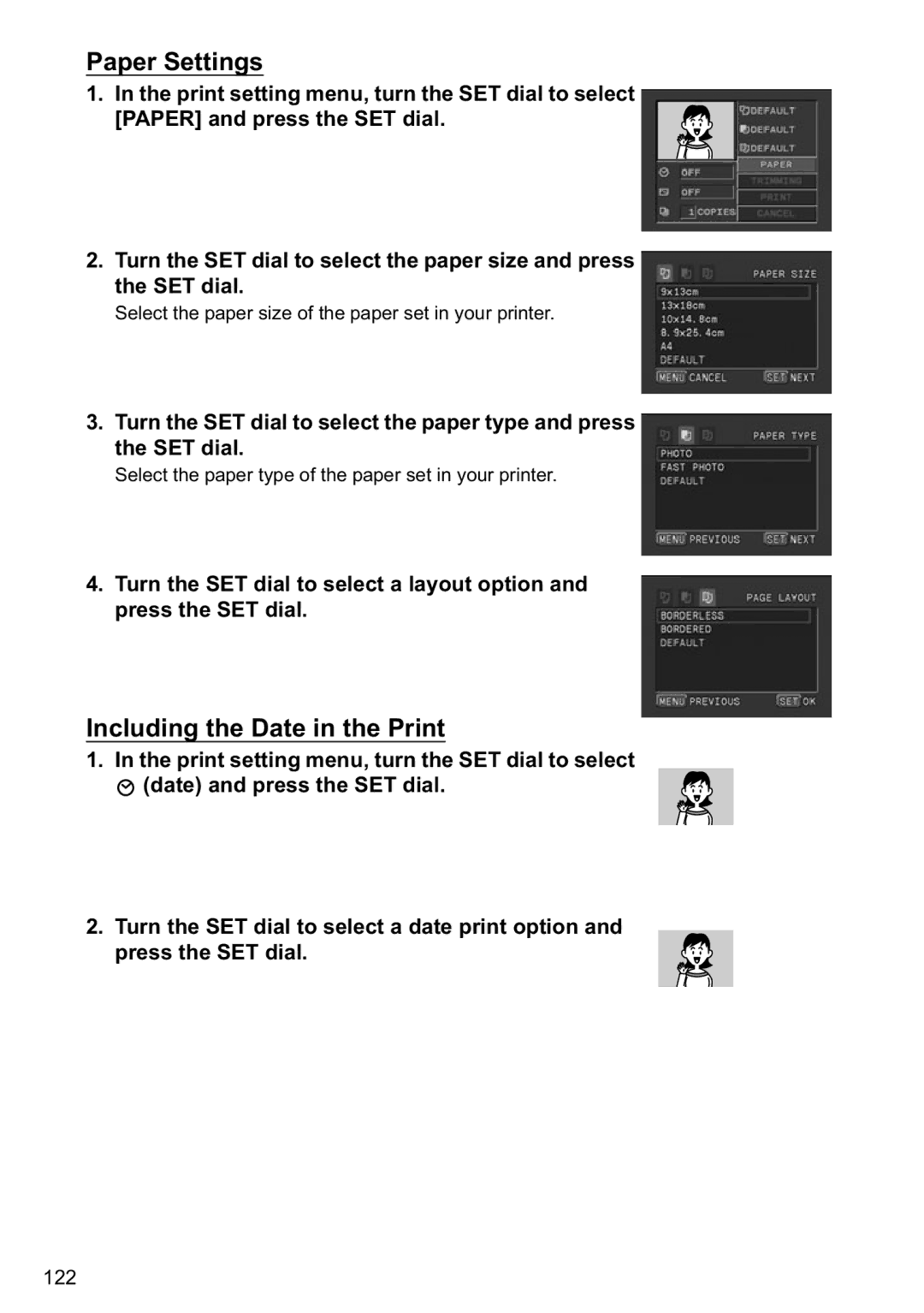Paper Settings
1.In the print setting menu, turn the SET dial to select [PAPER] and press the SET dial.
2.Turn the SET dial to select the paper size and press the SET dial.
Select the paper size of the paper set in your printer.
3.Turn the SET dial to select the paper type and press the SET dial.
Select the paper type of the paper set in your printer.
4.Turn the SET dial to select a layout option and press the SET dial.
Including the Date in the Print
1.In the print setting menu, turn the SET dial to select
![]() (date) and press the SET dial.
(date) and press the SET dial.
2.Turn the SET dial to select a date print option and press the SET dial.
122