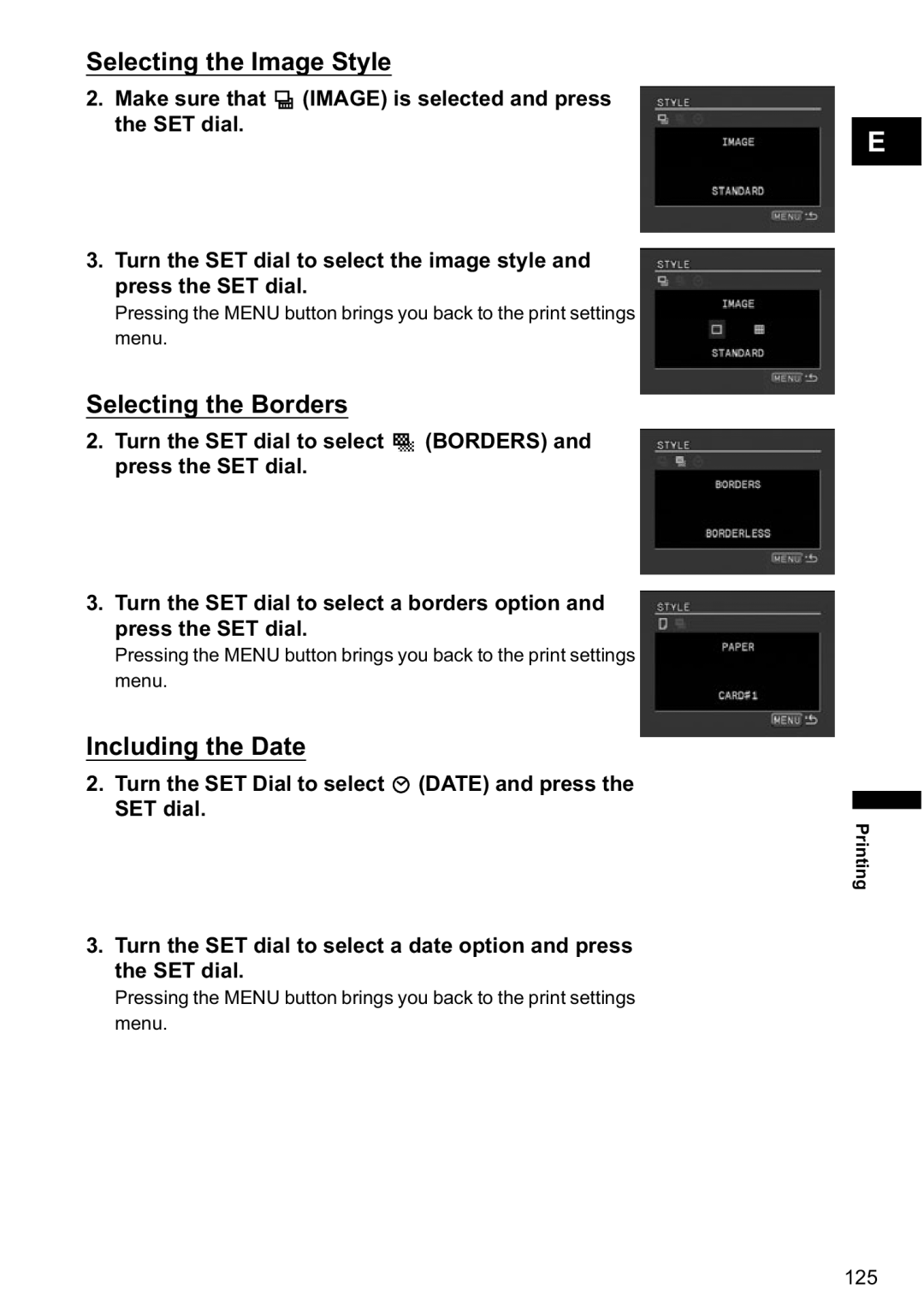Selecting the Image Style
2.Make sure that ![]() (IMAGE) is selected and press the SET dial.
(IMAGE) is selected and press the SET dial.
3.Turn the SET dial to select the image style and press the SET dial.
Pressing the MENU button brings you back to the print settings menu.
Selecting the Borders
2.Turn the SET dial to select ![]()
![]() (BORDERS) and press the SET dial.
(BORDERS) and press the SET dial.
3.Turn the SET dial to select a borders option and press the SET dial.
Pressing the MENU button brings you back to the print settings menu.
Including the Date
2.Turn the SET Dial to select ![]() (DATE) and press the SET dial.
(DATE) and press the SET dial.
3.Turn the SET dial to select a date option and press the SET dial.
Pressing the MENU button brings you back to the print settings menu.
E
Printing
125