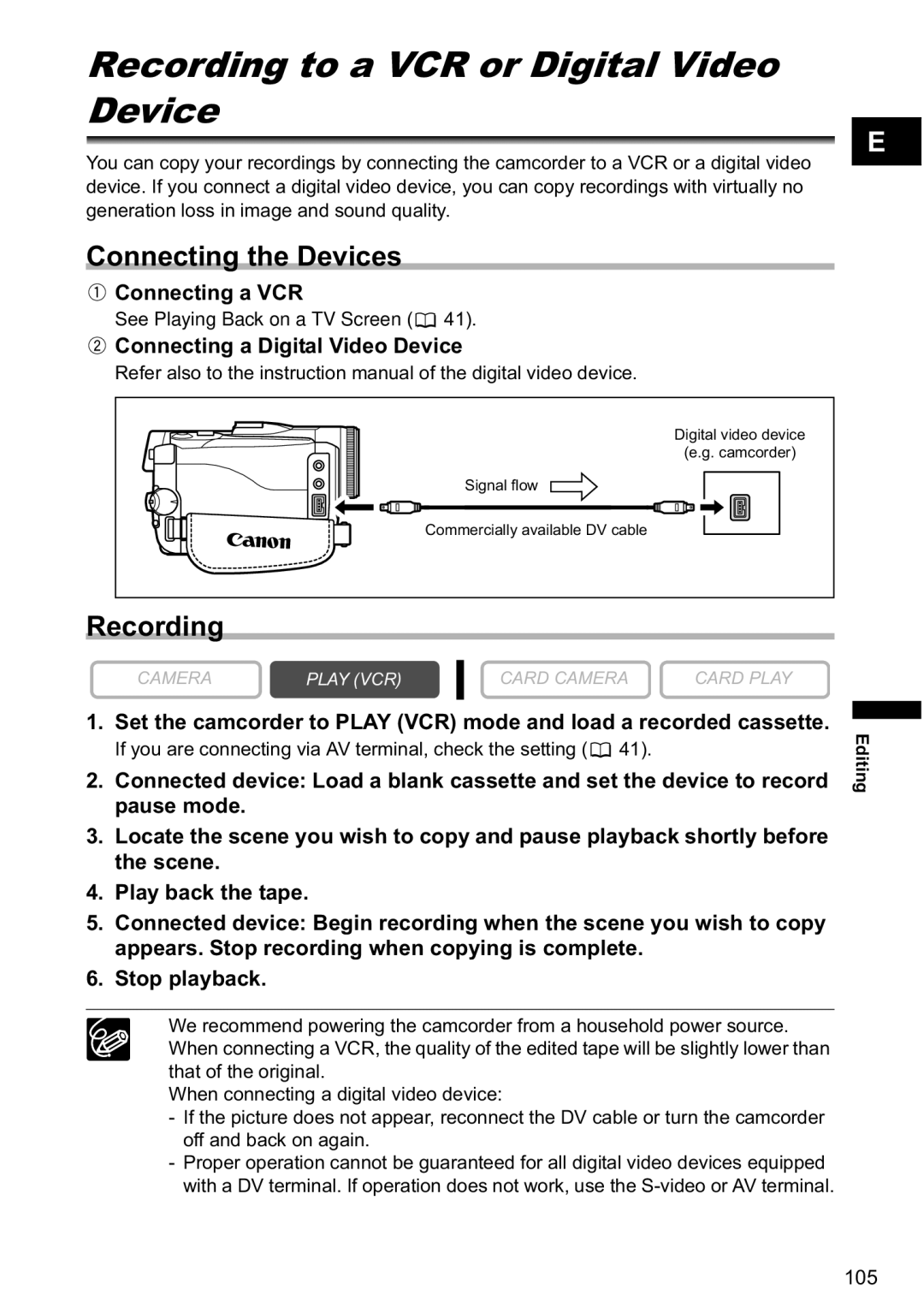RecordingEditingto a VCR or Digital Video
Device
You can copy your recordings by connecting the camcorder to a VCR or a digital video device. If you connect a digital video device, you can copy recordings with virtually no generation loss in image and sound quality.
E
Connecting the Devices
 Connecting a VCR
Connecting a VCR
See Playing Back on a TV Screen (![]() 41).
41).
 Connecting a Digital Video Device
Connecting a Digital Video Device
Refer also to the instruction manual of the digital video device.
|
|
| Digital video device |
|
|
| (e.g. camcorder) |
|
| Signal flow |
|
|
| Commercially available DV cable |
|
Recording |
|
|
|
CAMERA | PLAY (VCR) | CARD CAMERA | CARD PLAY |
1.Set the camcorder to PLAY (VCR) mode and load a recorded cassette.
If you are connecting via AV terminal, check the setting (![]() 41).
41).
2.Connected device: Load a blank cassette and set the device to record pause mode.
3.Locate the scene you wish to copy and pause playback shortly before the scene.
4.Play back the tape.
5.Connected device: Begin recording when the scene you wish to copy appears. Stop recording when copying is complete.
6.Stop playback.
We recommend powering the camcorder from a household power source.
When connecting a VCR, the quality of the edited tape will be slightly lower than that of the original.
When connecting a digital video device:
-If the picture does not appear, reconnect the DV cable or turn the camcorder off and back on again.
-Proper operation cannot be guaranteed for all digital video devices equipped with a DV terminal. If operation does not work, use the
Editing
105