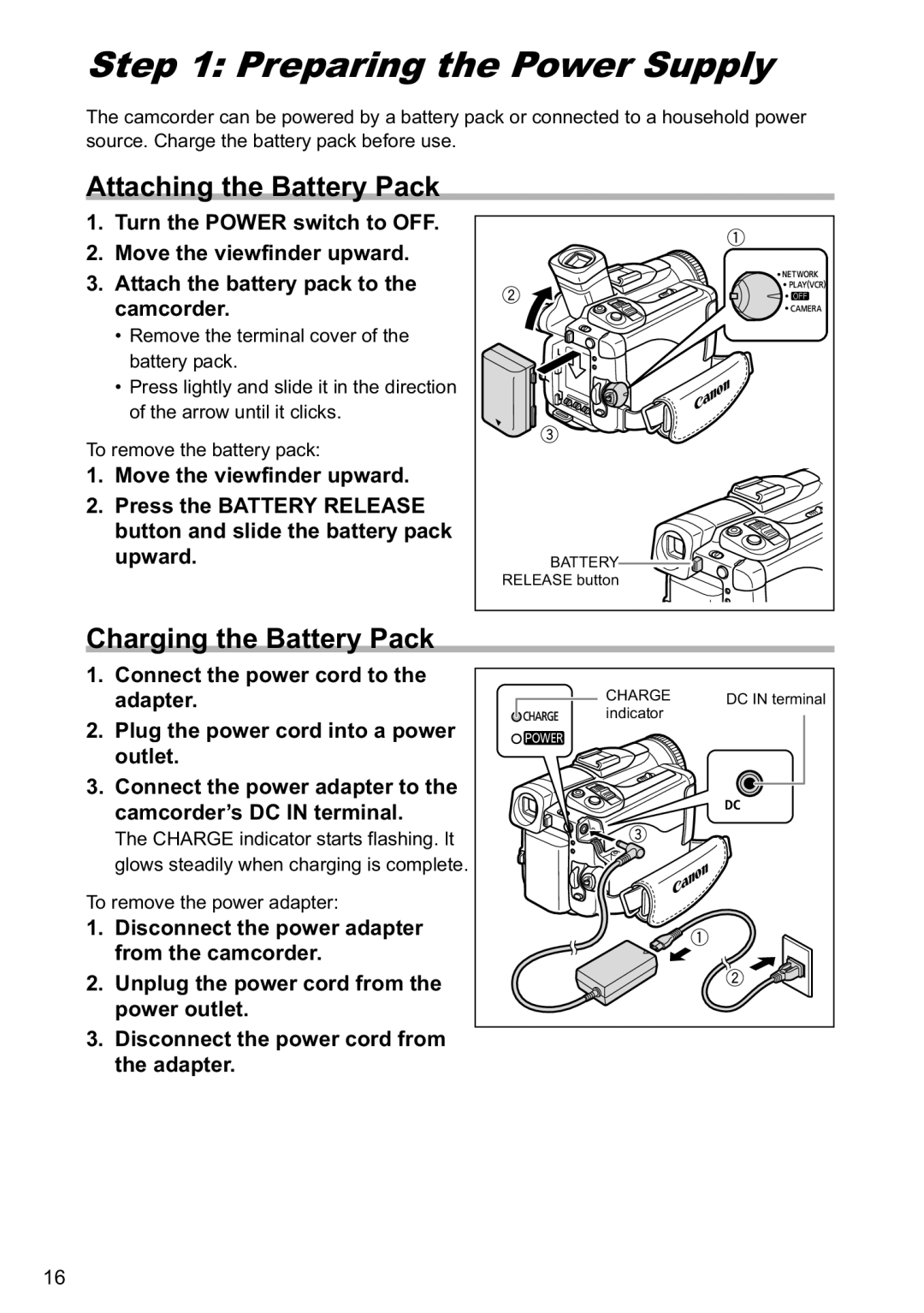Step 1: Preparing the Power Supply
The camcorder can be powered by a battery pack or connected to a household power source. Charge the battery pack before use.
Attaching the Battery Pack |
|
| |
1. | Turn the POWER switch to OFF. |
|
|
2. | Move the viewfinder upward. |
|
|
3. | Attach the battery pack to the |
|
|
| camcorder. |
|
|
| • Remove the terminal cover of the |
|
|
| battery pack. |
|
|
| • Press lightly and slide it in the direction |
|
|
| of the arrow until it clicks. |
|
|
To remove the battery pack: |
|
| |
1. | Move the viewfinder upward. |
|
|
2. | Press the BATTERY RELEASE |
|
|
| button and slide the battery pack |
|
|
| upward. | BATTERY |
|
|
| RELEASE button |
|
Charging the Battery Pack |
|
| |
1. | Connect the power cord to the |
|
|
| adapter. | CHARGE | DC IN terminal |
| indicator | ||
|
|
| |
2. Plug the power cord into a power outlet.
3. Connect the power adapter to the camcorder’s DC IN terminal.
The CHARGE indicator starts flashing. It glows steadily when charging is complete.
To remove the power adapter:
1. Disconnect the power adapter from the camcorder.
2. Unplug the power cord from the power outlet.
3.Disconnect the power cord from the adapter.
16