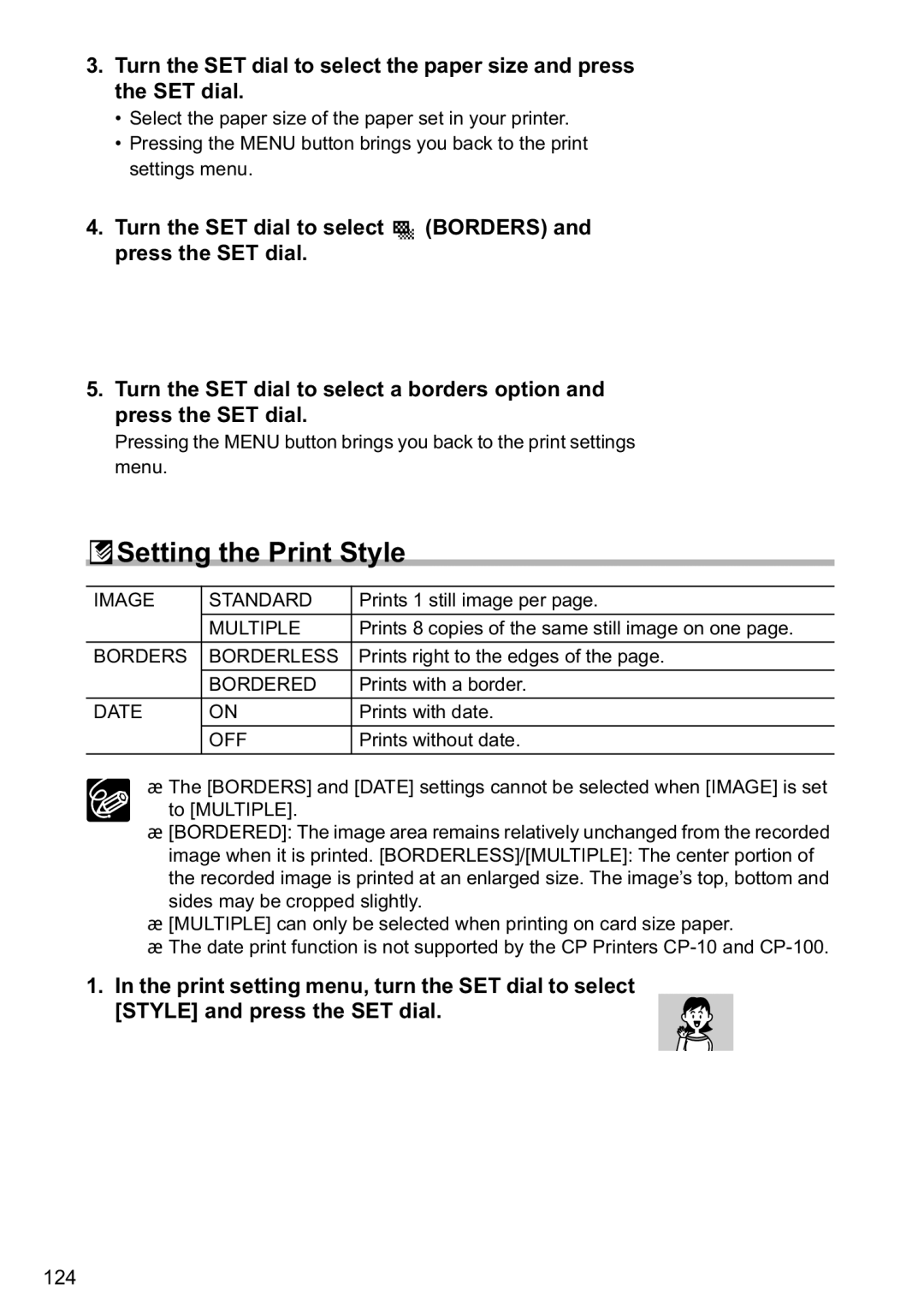3.Turn the SET dial to select the paper size and press the SET dial.
•Select the paper size of the paper set in your printer.
•Pressing the MENU button brings you back to the print settings menu.
4.Turn the SET dial to select ![]()
![]() (BORDERS) and press the SET dial.
(BORDERS) and press the SET dial.
5.Turn the SET dial to select a borders option and press the SET dial.
Pressing the MENU button brings you back to the print settings menu.
 Setting the Print Style
Setting the Print Style
IMAGE | STANDARD | Prints 1 still image per page. |
|
|
|
| MULTIPLE | Prints 8 copies of the same still image on one page. |
BORDERS | BORDERLESS | Prints right to the edges of the page. |
|
|
|
| BORDERED | Prints with a border. |
DATE | ON | Prints with date. |
| OFF | Prints without date. |
|
|
|
The [BORDERS] and [DATE] settings cannot be selected when [IMAGE] is set to [MULTIPLE].
[BORDERED]: The image area remains relatively unchanged from the recorded
image when it is printed. [BORDERLESS]/[MULTIPLE]: The center portion of the recorded image is printed at an enlarged size. The image’s top, bottom and sides may be cropped slightly.
[MULTIPLE] can only be selected when printing on card size paper.
The date print function is not supported by the CP Printers
1.In the print setting menu, turn the SET dial to select
[STYLE] and press the SET dial.
124