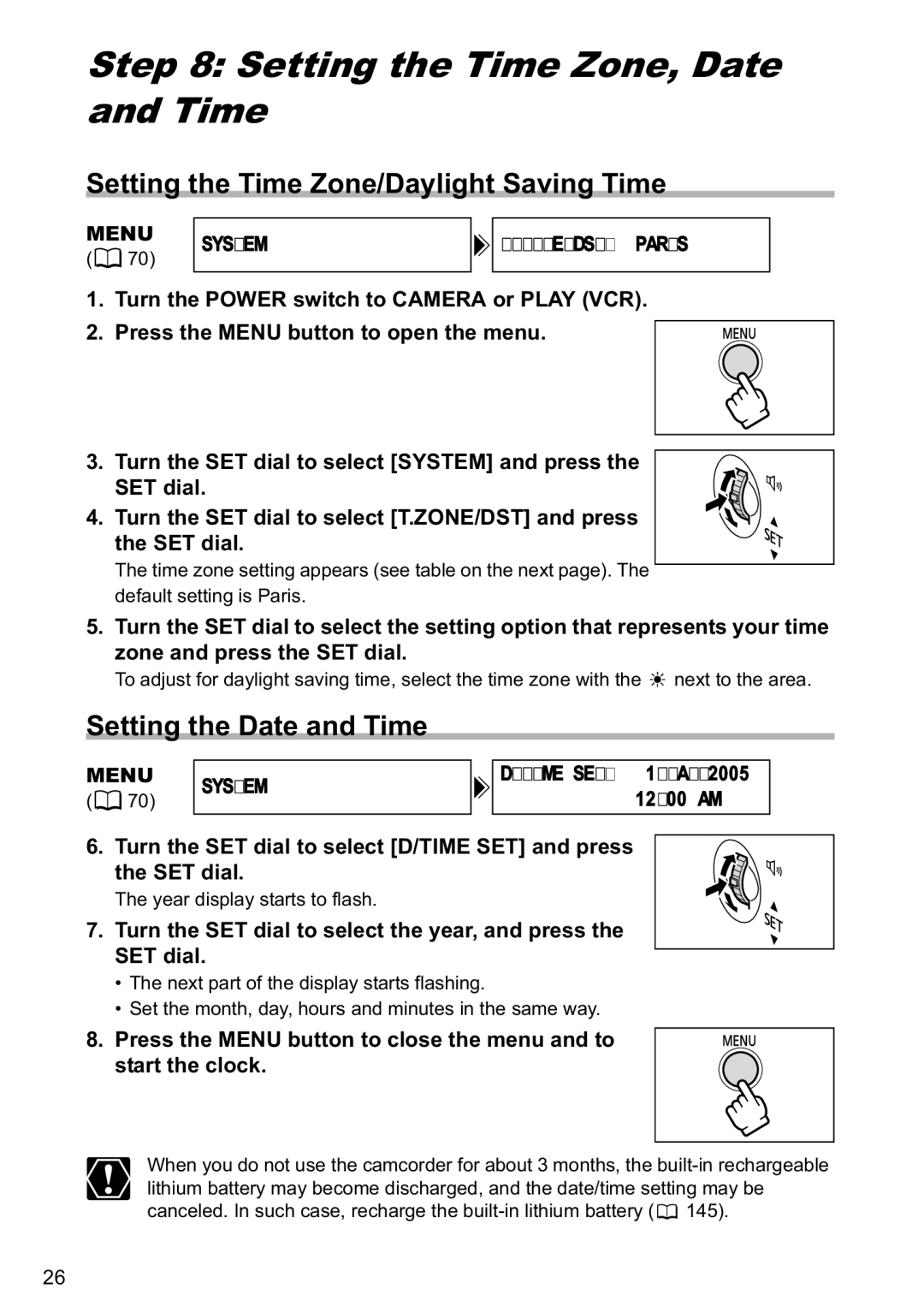Step 8: Setting the Time Zone, Date and Time
Setting the Time Zone/Daylight Saving Time
MENU
(![]() 70)
70)
SYSTEM
 T.ZONE/DST•••PARIS
T.ZONE/DST•••PARIS
1. Turn the POWER switch to CAMERA or PLAY (VCR).
2. Press the MENU button to open the menu.
3. Turn the SET dial to select [SYSTEM] and press the SET dial.
4. Turn the SET dial to select [T.ZONE/DST] and press the SET dial.
The time zone setting appears (see table on the next page). The default setting is Paris.
5.Turn the SET dial to select the setting option that represents your time zone and press the SET dial.
To adjust for daylight saving time, select the time zone with the ![]() next to the area.
next to the area.
Setting the Date and Time
MENU
(![]() 70)
70)
SYSTEM
D/TIME SET••• 1.JAN.2005 12:00 AM
6. Turn the SET dial to select [D/TIME SET] and press the SET dial.
The year display starts to flash.
7. Turn the SET dial to select the year, and press the SET dial.
•The next part of the display starts flashing.
•Set the month, day, hours and minutes in the same way.
8. Press the MENU button to close the menu and to start the clock.
When you do not use the camcorder for about 3 months, the ![]() 145).
145).
26