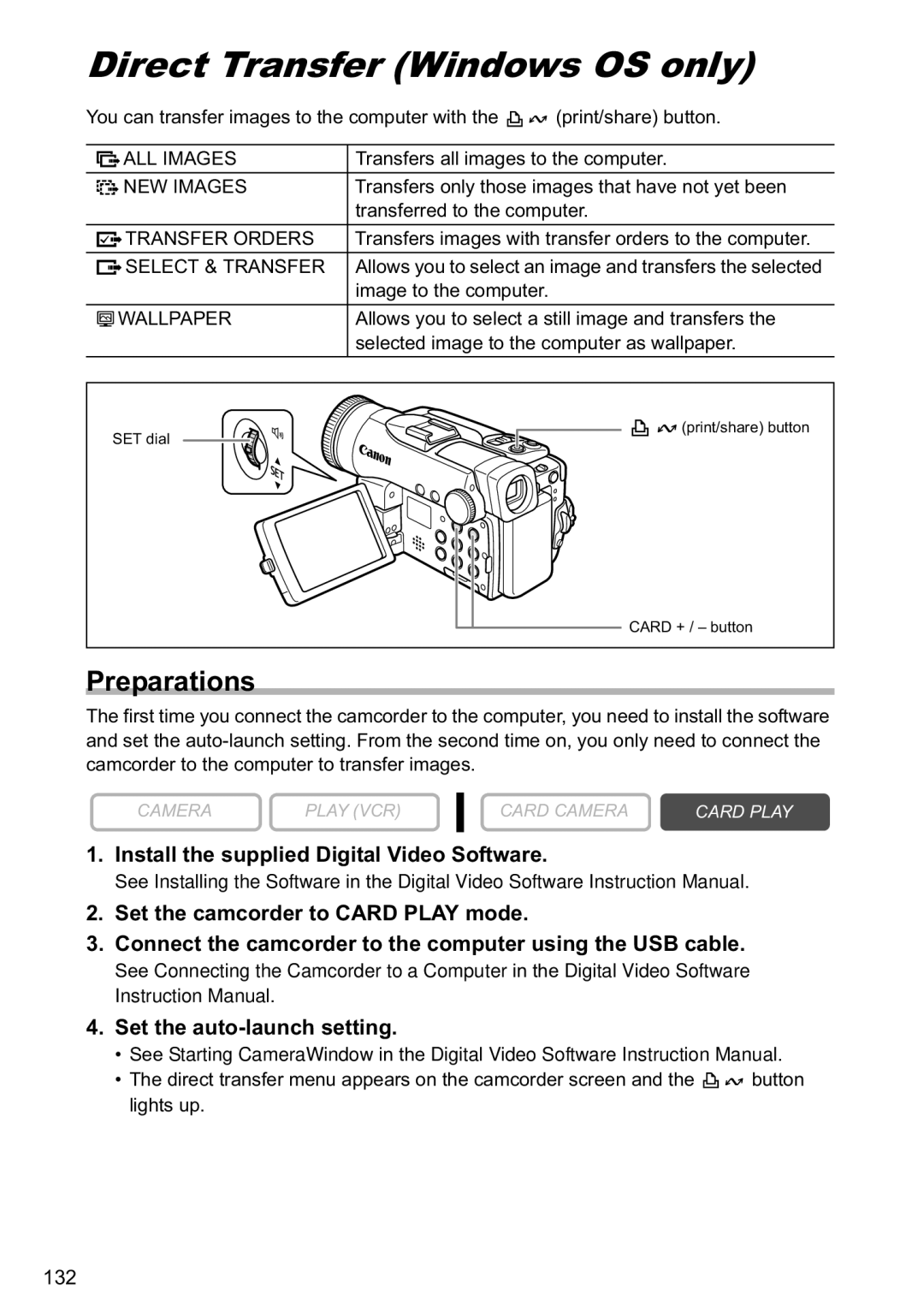Direct Transfer (Windows OS only)
You can transfer images to the computer with the |
|
| (print/share) button. | ||||||
| |||||||||
|
|
|
|
|
|
|
|
|
|
|
|
|
|
| ALL IMAGES | Transfers all images to the computer. | |||
|
|
|
|
|
|
|
|
|
|
|
|
|
|
| NEW IMAGES | Transfers only those images that have not yet been | |||
|
|
|
| ||||||
|
|
|
| ||||||
|
|
|
|
|
| transferred to the computer. | |||
|
|
|
|
| TRANSFER ORDERS | Transfers images with transfer orders to the computer. | |||
|
|
|
|
| |||||
|
|
|
|
|
|
|
|
|
|
|
|
|
|
| SELECT & TRANSFER | Allows you to select an image and transfers the selected | |||
|
|
|
|
| |||||
|
|
|
|
|
| image to the computer. |
| ||
|
|
| WALLPAPER | Allows you to select a still image and transfers the | |||||
|
|
| |||||||
|
|
|
|
|
| selected image to the computer as wallpaper. | |||
|
|
|
|
|
|
|
|
|
|
SET dial
![]()
![]()
![]() (print/share) button
(print/share) button
CARD + / – button
Preparations
The first time you connect the camcorder to the computer, you need to install the software and set the
CAMERA | PLAY (VCR) |
CARD CAMERA | CARD PLAY |
1.Install the supplied Digital Video Software.
See Installing the Software in the Digital Video Software Instruction Manual.
2.Set the camcorder to CARD PLAY mode.
3.Connect the camcorder to the computer using the USB cable.
See Connecting the Camcorder to a Computer in the Digital Video Software Instruction Manual.
4.Set the
•See Starting CameraWindow in the Digital Video Software Instruction Manual.
•The direct transfer menu appears on the camcorder screen and the ![]()
![]() button lights up.
button lights up.
132