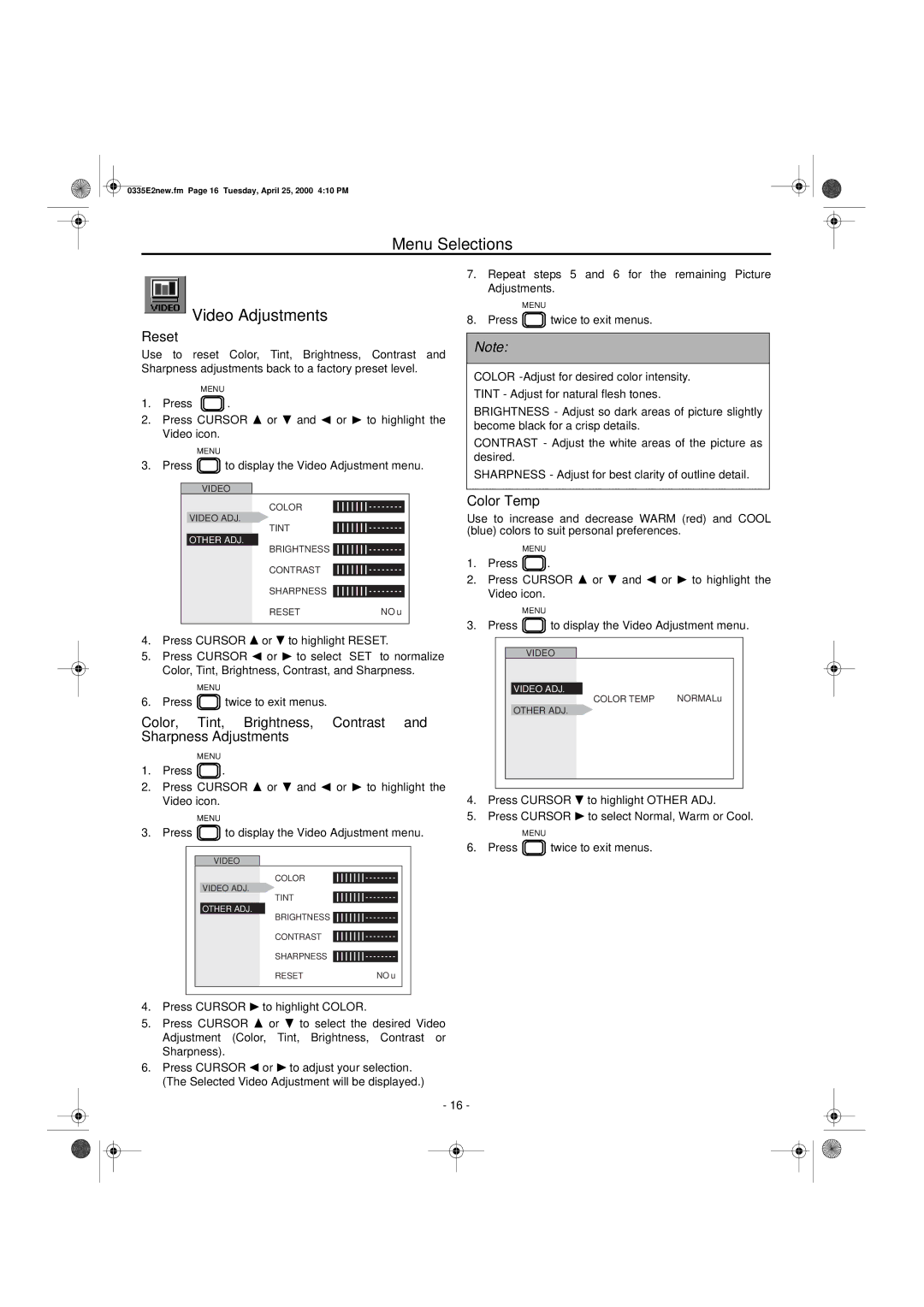0335E2new.fm Page 16 Tuesday, April 25, 2000 4:10 PM
Menu Selections
Video Adjustments
Reset
Use to reset Color, Tint, Brightness, Contrast and Sharpness adjustments back to a factory preset level.
MENU
1.Press ![]()
![]()
![]()
![]() .
.
2.Press CURSOR ![]() or
or ![]() and
and ![]() or
or ![]() to highlight the Video icon.
to highlight the Video icon.
|
| MENU | ||||
3. Press |
|
|
| to display the Video Adjustment menu. | ||
|
|
|
| |||
|
| VIDEO |
| |||
7.Repeat steps 5 and 6 for the remaining Picture Adjustments.
| MENU |
8. Press | twice to exit menus. |
Note:
COLOR
TINT - Adjust for natural flesh tones.
BRIGHTNESS - Adjust so dark areas of picture slightly become black for a crisp details.
CONTRAST - Adjust the white areas of the picture as desired.
SHARPNESS - Adjust for best clarity of outline detail.
COLOR
VIDEO ADJ.
TINT
OTHER ADJ.
BRIGHTNESS ![]()
CONTRAST
SHARPNESS
RESET | NO u |
4.Press CURSOR ![]() or
or ![]() to highlight RESET.
to highlight RESET.
5.Press CURSOR ![]() or
or ![]() to select “SET” to normalize Color, Tint, Brightness, Contrast, and Sharpness.
to select “SET” to normalize Color, Tint, Brightness, Contrast, and Sharpness.
| MENU |
6. Press | twice to exit menus. |
Color, Tint, Brightness, Contrast and Sharpness Adjustments
MENU
1.Press ![]()
![]() .
.
2.Press CURSOR ![]() or
or ![]() and
and ![]() or
or ![]() to highlight the Video icon.
to highlight the Video icon.
| MENU |
3. Press | to display the Video Adjustment menu. |
VIDEO
COLOR
VIDEO ADJ.
TINT
OTHER ADJ.
BRIGHTNESS ![]()
CONTRAST
SHARPNESS
RESET | NO u |
Color Temp
Use to increase and decrease WARM (red) and COOL (blue) colors to suit personal preferences.
MENU
1.Press ![]()
![]() .
.
2.Press CURSOR ![]() or
or ![]() and
and ![]() or
or ![]() to highlight the Video icon.
to highlight the Video icon.
|
|
|
| MENU |
|
|
| |||||
3. Press |
|
|
| to display the Video Adjustment menu. | ||||||||
|
|
| ||||||||||
|
|
|
|
|
|
|
|
|
| |||
|
|
|
|
|
|
|
|
|
|
|
|
|
|
|
|
| VIDEO |
|
|
|
|
| |||
|
|
|
|
|
|
|
|
|
|
|
|
|
|
|
| VIDEO ADJ. |
| COLOR TEMP | NORMALu |
|
| ||||
|
|
|
|
|
|
|
|
|
|
| ||
|
|
| OTHER ADJ. |
|
|
|
|
| ||||
|
|
|
|
|
|
|
|
|
|
|
|
|
|
|
|
|
|
|
|
|
|
|
|
|
|
4.Press CURSOR ![]() to highlight OTHER ADJ.
to highlight OTHER ADJ.
5.Press CURSOR ![]() to select Normal, Warm or Cool.
to select Normal, Warm or Cool.
| MENU |
6. Press | twice to exit menus. |
4.Press CURSOR ![]() to highlight COLOR.
to highlight COLOR.
5.Press CURSOR ![]() or
or ![]() to select the desired Video Adjustment (Color, Tint, Brightness, Contrast or Sharpness).
to select the desired Video Adjustment (Color, Tint, Brightness, Contrast or Sharpness).
6.Press CURSOR ![]() or
or ![]() to adjust your selection. (The Selected Video Adjustment will be displayed.)
to adjust your selection. (The Selected Video Adjustment will be displayed.)
-16 -