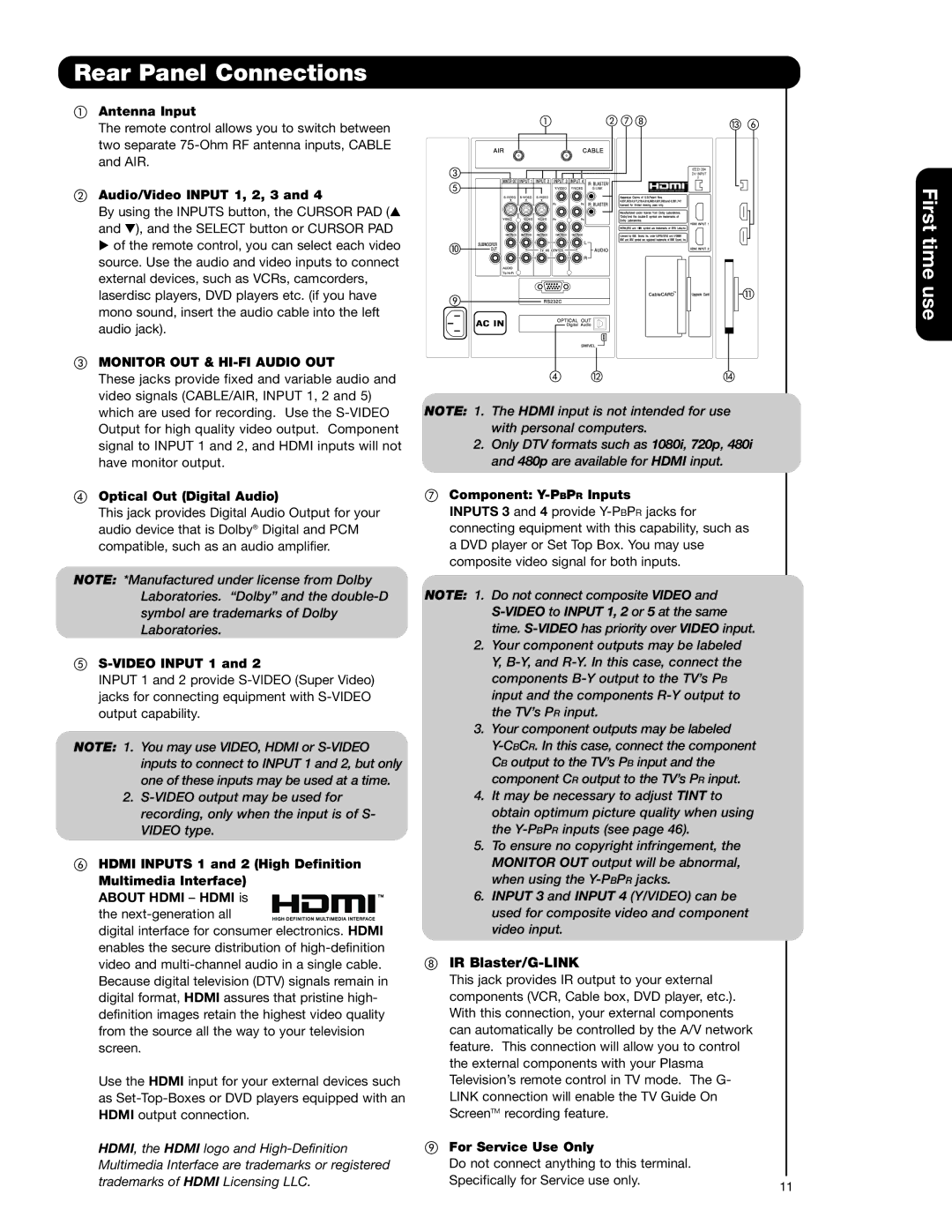Rear Panel Connections
Antenna Input
The remote control allows you to switch between two separate
Audio/Video INPUT 1, 2, 3 and 4
By using the INPUTS button, the CURSOR PAD ( and ), and the SELECT button or CURSOR PAD
of the remote control, you can select each video source. Use the audio and video inputs to connect external devices, such as VCRs, camcorders, laserdisc players, DVD players etc. (if you have mono sound, insert the audio cable into the left audio jack).
MONITOR OUT & HI-FI AUDIO OUT
These jacks provide fixed and variable audio and video signals (CABLE/AIR, INPUT 1, 2 and 5) which are used for recording. Use the
Optical Out (Digital Audio)
This jack provides Digital Audio Output for your audio device that is Dolby® Digital and PCM compatible, such as an audio amplifier.
NOTE: *Manufactured under license from Dolby Laboratories. “Dolby” and the
S-VIDEO INPUT 1 and 2
INPUT 1 and 2 provide
NOTE: 1. You may use VIDEO, HDMI or
2.
HDMI INPUTS 1 and 2 (High Definition Multimedia Interface)
ABOUT HDMI – HDMI is the
digital interface for consumer electronics. HDMI enables the secure distribution of
Use the HDMI input for your external devices such as
HDMI, the HDMI logo and
IEEE1394
DV INPUT
![]()
![]() /
/
NOTE: 1. The HDMI input is not intended for use with personal computers.
2.Only DTV formats such as 1080i, 720p, 480i and 480p are available for HDMI input.
Component: Y-PBPR Inputs
INPUTS 3 and 4 provide
NOTE: 1. Do not connect composite VIDEO and
2.Your component outputs may be labeled Y,
3.Your component outputs may be labeled
4.It may be necessary to adjust TINT to obtain optimum picture quality when using the
5.To ensure no copyright infringement, the MONITOR OUT output will be abnormal, when using the
6.INPUT 3 and INPUT 4 (Y/VIDEO) can be used for composite video and component video input.
IR |
|
This jack provides IR output to your external |
|
components (VCR, Cable box, DVD player, etc.). |
|
With this connection, your external components |
|
can automatically be controlled by the A/V network |
|
feature. This connection will allow you to control |
|
the external components with your Plasma |
|
Television’s remote control in TV mode. The G- |
|
LINK connection will enable the TV Guide On |
|
ScreenTM recording feature. |
|
For Service Use Only |
|
Do not connect anything to this terminal. |
|
Specifically for Service use only. | 11 |
|
First time use