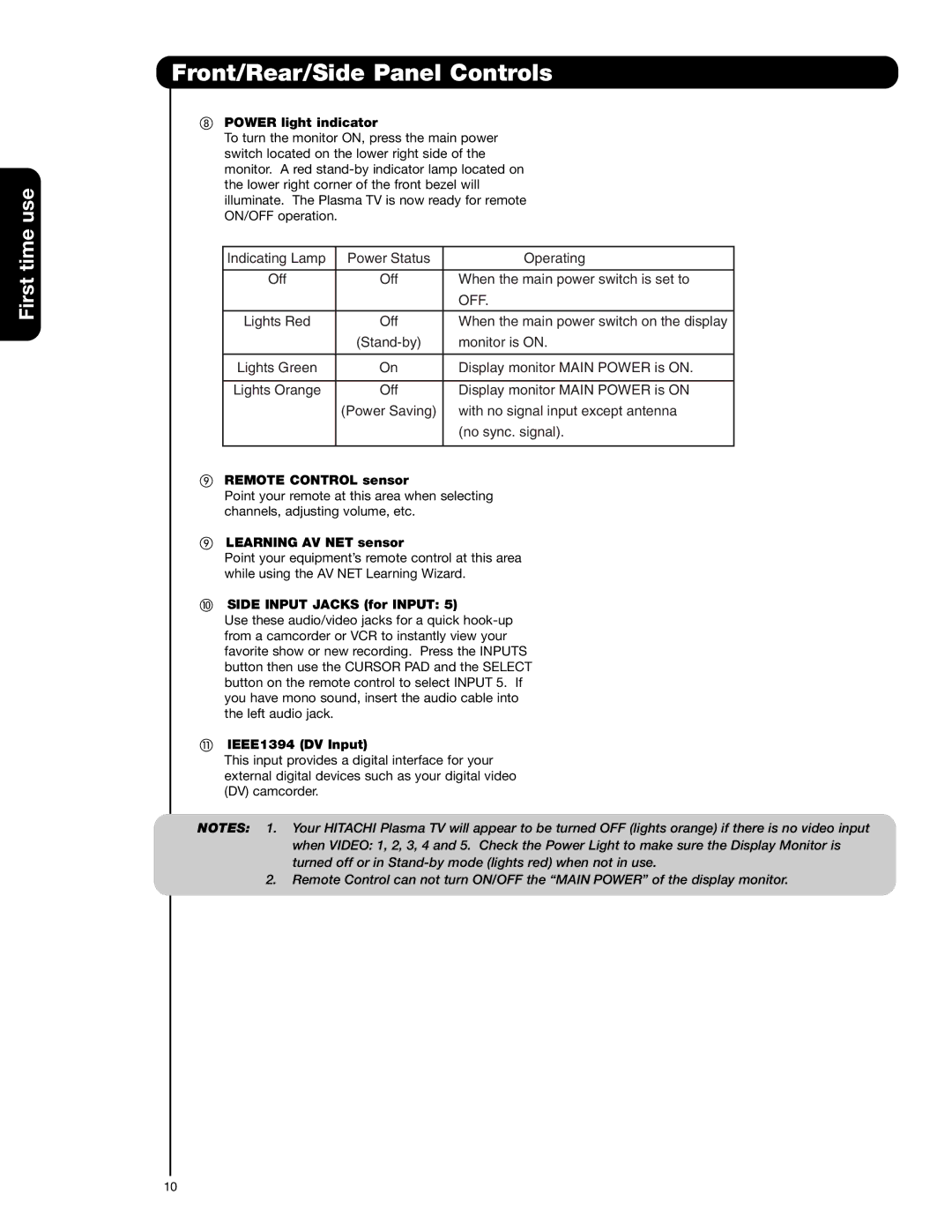First time use
Front/Rear/Side Panel Controls
POWER light indicator
To turn the monitor ON, press the main power switch located on the lower right side of the monitor. A red
|
|
|
|
|
| Indicating Lamp | Power Status | Operating |
|
|
|
|
|
|
| Off | Off | When the main power switch is set to |
|
|
|
| OFF. |
|
|
|
|
|
|
| Lights Red | Off | When the main power switch on the display |
|
|
| monitor is ON. |
| |
|
|
|
|
|
| Lights Green | On | Display monitor MAIN POWER is ON. |
|
|
|
|
|
|
| Lights Orange | Off | Display monitor MAIN POWER is ON |
|
|
| (Power Saving) | with no signal input except antenna |
|
|
|
| (no sync. signal). |
|
|
|
|
|
|
|
|
|
|
|
REMOTE CONTROL sensor
Point your remote at this area when selecting channels, adjusting volume, etc.
LEARNING AV NET sensor
Point your equipment’s remote control at this area while using the AV NET Learning Wizard.
SIDE INPUT JACKS (for INPUT: 5)
Use these audio/video jacks for a quick
IEEE1394 (DV Input)
This input provides a digital interface for your external digital devices such as your digital video (DV) camcorder.
NOTES: 1. Your HITACHI Plasma TV will appear to be turned OFF (lights orange) if there is no video input when VIDEO: 1, 2, 3, 4 and 5. Check the Power Light to make sure the Display Monitor is turned off or in
2.Remote Control can not turn ON/OFF the “MAIN POWER” of the display monitor.
10