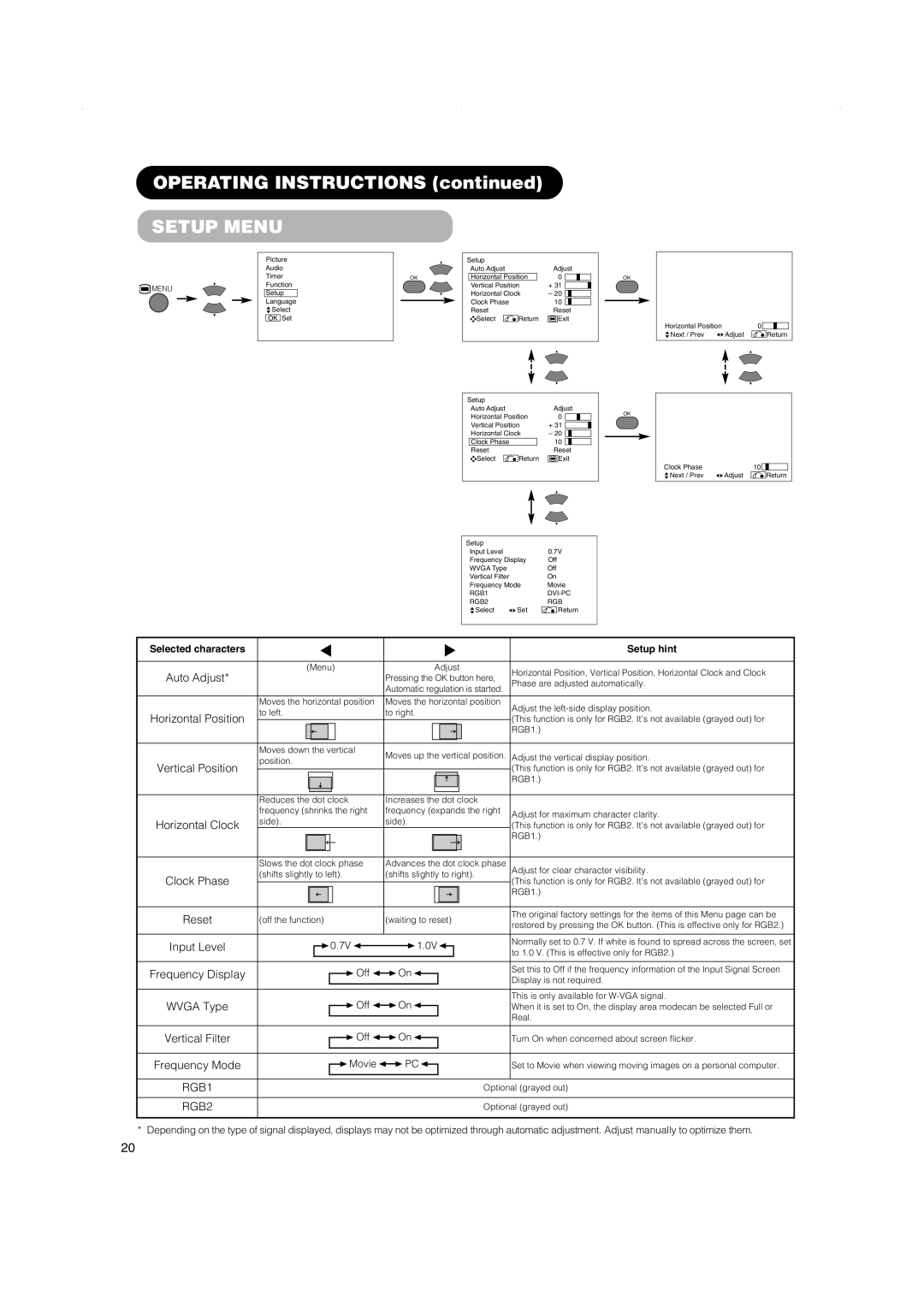42PD5000, 42PMA500, 32PD5000 specifications
The Hitachi 42PD5000 is a notable plasma television model that garnered attention during its release in the mid-2000s. Known for its impressive display technology and sleek design, this model marked a significant point in the evolution of home entertainment systems, making it a popular choice among enthusiasts.One of the standout features of the Hitachi 42PD5000 is its 42-inch screen, which offers expansive viewing space that enhances the home cinema experience. With a resolution of 1024 x 768 pixels, it provides clear and vibrant image quality, sharp enough to display intricate details in films and television shows. The plasma panel technology delivers deeper blacks, vibrant colors, and superior contrast ratios compared to traditional LCD televisions available at the time, making it an attractive option for media consumption.
Another significant technology employed in the Hitachi 42PD5000 is the use of progressive scan capabilities. This technology allows for smoother images during fast-motion scenes, which is particularly beneficial for sports enthusiasts and action movie fans. The responsiveness and fluidity in action sequences elevate viewing experiences, making it a desirable feature for many users.
In terms of connectivity, the Hitachi 42PD5000 is equipped with various input options, including HDMI ports, component video inputs, and standard AV inputs. This connectivity allows users to connect a multitude of devices, from DVD players to gaming consoles and other high-definition sources. The inclusion of built-in speakers offers decent audio quality, complementing the visual experience without the immediate need for external audio systems.
Design-wise, the Hitachi 42PD5000 strikes a balance between aesthetic appeal and functionality. Its sleek frame and minimalist design make it suitable for various interior styles, enhancing the overall decor of a room. Moreover, the relatively lightweight nature of plasma technology allows for easier installation and wall-mounting options.
In conclusion, the Hitachi 42PD5000 remains a memorable model in the history of plasma televisions due to its commendable features, including its vibrant display, progressive scan technology, and versatile connectivity options. Although newer technologies have emerged, the 42PD5000 still holds a place in the evolution of home entertainment systems, offering a glimpse into the transitional period of television technology. Its combination of image quality, design, and performance makes it a noteworthy choice for those looking back at earlier advancements in the realm of television.