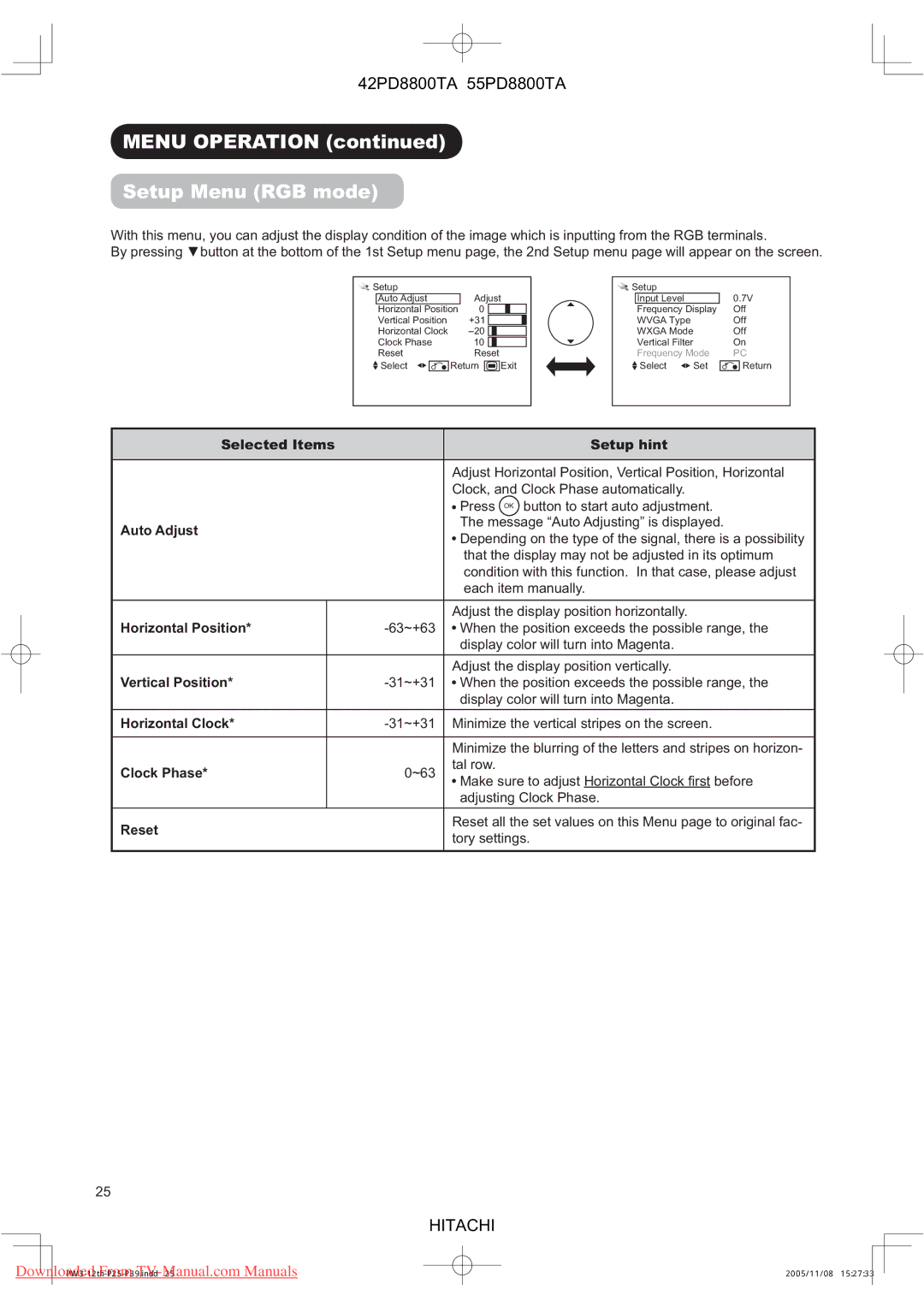42PD8800TA 55PD8800TA
MENU OPERATION (continued)
Setup Menu (RGB mode)
With this menu, you can adjust the display condition of the image which is inputting from the RGB terminals.
By pressing ▼button at the bottom of the 1st Setup menu page, the 2nd Setup menu page will appear on the screen.
Setup |
|
|
|
|
|
|
|
| ||
| Auto Adjust |
| Adjust |
| ||||||
| Horizontal Position | 0 |
|
|
|
|
|
| ||
| Vertical Position |
| +31 |
|
|
|
|
| ||
|
|
|
|
|
|
|
|
|
| |
| Horizontal Clock |
|
|
|
|
|
| |||
| Clock Phase |
| 10 |
|
|
|
|
|
| |
|
|
|
|
|
|
|
| |||
| Reset |
| Reset |
|
|
| ||||
|
|
|
|
|
|
| ||||
| Select |
| Return |
| Exit |
| ||||
|
|
|
|
|
|
|
|
|
|
|
Setup |
|
|
| |
| Input Level |
| 0.7V | |
| Frequency Display | Off | ||
| WVGA Type |
| Off | |
| WXGA Mode |
| Off | |
| Vertical Filter |
| On | |
| Frequency Mode | PC | ||
|
|
|
|
|
| Select | Set |
| Return |
|
|
|
|
|
Selected Items |
| Setup hint | |
|
|
|
|
|
|
| Adjust Horizontal Position, Vertical Position, Horizontal |
|
|
| Clock, and Clock Phase automatically. |
|
|
| Press OK button to start auto adjustment. |
Auto Adjust |
| The message “Auto Adjusting” is displayed. | |
| Depending on the type of the signal, there is a possibility | ||
|
|
| |
|
|
| that the display may not be adjusted in its optimum |
|
|
| condition with this function. In that case, please adjust |
|
|
| each item manually. |
|
|
|
|
|
|
| Adjust the display position horizontally. |
Horizontal Position* |
| When the position exceeds the possible range, the | |
|
|
| display color will turn into Magenta. |
|
|
|
|
|
|
| Adjust the display position vertically. |
Vertical Position* |
| When the position exceeds the possible range, the | |
|
|
| display color will turn into Magenta. |
|
|
|
|
Horizontal Clock* |
| Minimize the vertical stripes on the screen. | |
|
|
|
|
|
|
| Minimize the blurring of the letters and stripes on horizon- |
Clock Phase* |
| 0~63 | tal row. |
|
|
| Make sure to adjust Horizontal Clock fi rst before |
|
|
| adjusting Clock Phase. |
|
|
|
|
Reset |
| Reset all the set values on this Menu page to original fac- | |
| tory settings. | ||
|
|
| |
|
|
|
|
25
HITACHI
Downloaded From | 2005/11/08 15:27:33 |