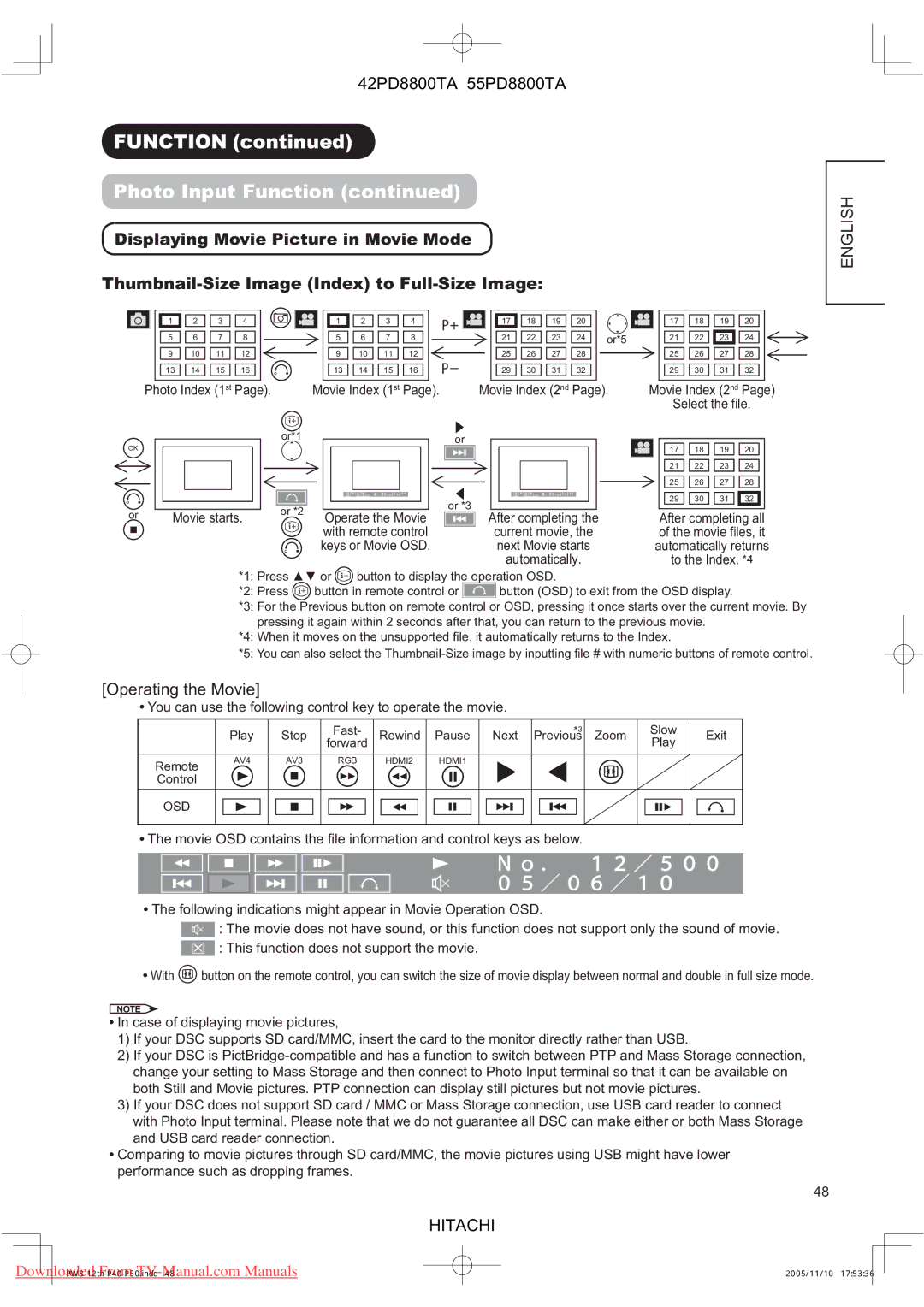42PD8800TA 55PD8800TA
FUNCTION (continued)
Photo Input Function (continued)
Displaying Movie Picture in Movie Mode
|
|
|
|
|
|
|
|
|
|
|
|
|
|
|
|
|
|
|
|
|
|
|
|
|
|
|
|
|
|
|
|
|
|
|
|
|
|
|
|
|
|
|
|
|
|
|
|
|
|
|
|
|
|
| 17 |
| 18 |
| 19 |
| 20 |
|
|
|
|
|
|
|
|
| 1 |
| 2 |
| 3 |
| 4 |
|
|
|
|
|
|
|
|
| 1 |
| 2 | 3 |
| 4 |
|
|
| 2 |
|
|
|
|
| 17 |
|
| 18 |
| 19 |
| 20 |
|
|
|
|
|
|
|
|
|
|
|
|
| |||||||
|
|
|
|
|
| 5 |
| 6 |
| 7 |
| 8 |
|
|
|
|
|
|
| 5 | 6 | 7 |
| 8 |
|
|
|
|
|
|
|
|
|
| 21 |
|
| 22 |
| 23 |
| 24 |
|
| or*5 |
|
|
|
| 21 |
| 22 |
| 23 |
| 24 |
|
|
| |||||
|
|
|
|
|
|
|
|
|
|
|
|
|
|
|
|
|
|
|
|
|
|
|
|
|
|
|
|
|
|
|
|
|
|
|
|
|
|
|
|
| ||||||||||||||||||||||||
|
|
|
|
|
|
|
|
|
|
|
|
|
|
|
|
|
|
|
|
|
|
|
|
|
|
|
|
|
|
|
|
|
|
|
|
|
|
|
|
|
|
|
|
|
|
|
|
|
|
|
|
|
|
|
|
|
|
|
|
|
|
|
|
|
|
|
|
|
|
| 9 |
| 10 |
| 11 |
| 12 |
|
|
|
|
|
|
| 9 | 10 | 11 |
| 12 |
|
|
| 2 |
|
|
|
|
| 25 |
|
| 26 |
| 27 |
| 28 |
|
|
|
|
|
|
| 25 |
| 26 |
| 27 |
| 28 |
|
|
| ||||||
|
|
|
|
|
|
|
|
|
|
|
|
|
|
|
|
|
|
|
|
|
|
|
|
|
|
|
|
|
|
|
|
|
|
|
|
|
|
|
|
|
|
|
|
|
|
|
|
|
|
|
|
|
|
|
|
|
|
|
|
| ||||
|
|
|
|
|
| 13 |
| 14 |
| 15 |
| 16 |
|
|
|
|
|
| 13 | 14 | 15 |
| 16 |
|
|
|
|
|
| 29 |
|
| 30 |
| 31 |
| 32 |
|
|
|
|
|
|
| 29 |
| 30 |
| 31 |
| 32 |
|
|
| ||||||||||
|
|
|
|
|
|
|
|
|
|
|
|
|
|
|
|
|
|
|
|
|
|
|
|
|
|
|
|
|
|
|
|
|
|
|
|
|
|
|
|
|
|
|
|
|
|
|
|
|
|
|
|
|
|
|
|
|
|
|
|
|
|
|
|
|
|
|
| Photo Index (1st Page). |
|
|
| Movie Index (1st Page). |
|
|
|
| Movie Index (2nd Page). |
| Movie Index (2nd Page) | ||||||||||||||||||||||||||||||||||||||||||||||||||
|
|
|
|
|
|
|
|
|
|
|
|
|
|
|
|
|
|
|
|
|
|
|
|
|
|
|
|
|
|
|
|
|
|
|
|
|
|
|
|
|
|
|
|
|
|
|
|
|
|
|
|
|
|
| Select the file. | |||||||||
| OK |
|
|
|
|
|
|
|
|
|
|
|
|
| or*1 |
|
|
|
|
|
|
|
|
|
|
|
|
|
| or |
|
|
|
|
|
|
|
|
|
|
|
|
|
|
|
|
|
|
|
|
|
|
|
|
|
|
|
|
| |||||
|
|
|
|
|
|
|
|
|
|
|
|
|
|
|
|
|
|
|
|
|
|
|
|
|
|
|
|
|
|
|
|
|
|
|
|
|
|
|
|
|
|
|
|
|
|
|
|
|
|
|
|
| 17 |
| 18 |
| 19 |
| 20 |
|
|
| ||
|
|
|
|
|
|
|
|
|
|
|
|
|
|
|
|
|
|
|
|
|
|
|
|
|
|
|
|
|
|
|
|
|
|
|
|
|
|
|
|
|
|
|
|
|
|
|
|
|
|
|
|
|
|
|
|
|
|
|
|
|
|
|
|
|
|
|
|
|
|
|
|
|
|
|
|
|
|
|
|
|
|
|
|
|
|
|
|
|
|
|
|
|
|
|
|
|
|
|
|
|
|
|
|
|
|
|
|
|
|
|
|
|
|
|
|
|
| 21 |
| 22 |
| 23 |
| 24 |
|
|
| ||
|
|
|
|
|
|
|
|
|
|
|
|
|
|
|
|
|
|
|
|
|
|
|
|
|
|
|
|
|
|
|
|
|
|
|
|
|
|
|
|
|
|
|
|
|
|
|
|
|
|
|
|
|
|
|
|
|
|
|
|
|
|
| ||
|
|
|
|
|
|
|
|
|
|
|
|
|
|
|
|
|
|
|
|
|
|
|
|
|
|
|
|
|
|
|
|
|
|
|
|
|
|
|
|
|
|
|
|
|
|
|
|
|
|
|
|
|
|
|
|
|
|
|
| |||||
|
|
|
|
|
|
|
|
|
|
|
|
|
|
|
|
|
|
|
|
|
|
|
|
|
|
|
|
|
|
|
|
|
|
|
|
|
|
|
|
|
|
|
|
|
|
|
|
|
|
|
|
|
| 25 |
| 26 |
| 27 |
| 28 |
|
|
| |
|
|
|
|
|
|
|
|
|
|
|
|
|
|
|
|
|
|
|
|
|
|
|
|
|
|
|
|
|
|
|
|
|
|
|
|
|
|
|
|
|
|
|
|
|
|
|
|
|
|
|
|
|
|
| ||||||||||
|
|
|
|
|
|
|
|
|
|
|
|
|
|
|
|
|
|
|
|
|
|
|
|
|
|
|
|
|
|
|
|
|
|
|
|
|
|
|
|
|
|
|
|
|
|
|
|
|
|
|
|
|
|
|
|
|
|
|
|
|
|
|
|
|
|
|
|
|
|
|
|
|
|
|
|
|
|
|
|
|
|
|
|
|
|
|
|
|
|
|
|
|
|
|
|
|
| or *3 |
|
|
|
|
|
|
|
|
|
|
|
|
|
|
|
|
| 29 |
| 30 |
| 31 |
| 32 |
|
|
| ||||
| or |
|
|
|
|
|
|
|
|
|
|
|
|
| or *2 |
|
|
|
|
|
|
|
|
|
|
|
|
|
|
|
|
|
|
|
|
|
|
|
|
|
|
|
|
|
|
|
|
|
|
|
|
|
|
|
|
|
|
| ||||||
|
|
|
| Movie starts. |
|
| Operate the Movie |
|
|
|
|
| After completing the |
|
|
|
| After completing all | ||||||||||||||||||||||||||||||||||||||||||||||
|
|
|
|
|
|
|
|
|
|
|
|
|
|
|
|
|
| |||||||||||||||||||||||||||||||||||||||||||||||
|
|
|
|
|
|
|
|
|
|
|
|
|
|
|
|
|
|
|
|
| with remote control |
|
|
|
|
|
| current movie, the |
|
|
|
| of the movie files, it | |||||||||||||||||||||||||||||||
|
|
|
|
|
|
|
|
|
|
|
|
|
|
|
|
|
|
|
|
|
|
|
|
|
|
|
|
|
|
| ||||||||||||||||||||||||||||||||||
|
|
|
|
|
|
|
|
|
|
|
|
|
|
|
|
|
|
|
| keys or Movie OSD. |
|
|
|
|
|
|
| next Movie starts |
|
|
| automatically returns | ||||||||||||||||||||||||||||||||
|
|
|
|
|
|
|
|
|
|
|
|
|
|
|
|
|
|
|
|
|
|
|
|
|
|
|
|
|
|
|
|
|
|
|
|
|
|
| automatically. |
|
|
|
|
| to the Index. *4 | |||||||||||||||||||
*1: Press ▲▼ or ![]() button to display the operation OSD.
button to display the operation OSD.
*2: Press ![]()
![]()
![]() button in remote control or
button in remote control or ![]()
![]() button (OSD) to exit from the OSD display.
button (OSD) to exit from the OSD display.
*3: For the Previous button on remote control or OSD, pressing it once starts over the current movie. By pressing it again within 2 seconds after that, you can return to the previous movie.
*4: When it moves on the unsupported fi le, it automatically returns to the Index.
*5: You can also select the
ENGLISH
[Operating the Movie]
 You can use the following control key to operate the movie.
You can use the following control key to operate the movie.
|
|
| Fast- |
|
| *3 | Slow |
|
| Play | Stop | forward | Rewind | Pause | Next Previous Zoom | Play | Exit |
Remote | AV4 | AV3 | RGB | HDMI2 | HDMI1 |
|
|
|
|
|
|
|
|
|
|
| |
Control |
|
|
|
|
|
|
|
|
OSD |
|
|
|
|
|
|
|
|
![]() The movie OSD contains the fi le information and control keys as below.
The movie OSD contains the fi le information and control keys as below.
![]() The following indications might appear in Movie Operation OSD.
The following indications might appear in Movie Operation OSD.
![]() : The movie does not have sound, or this function does not support only the sound of movie.
: The movie does not have sound, or this function does not support only the sound of movie. ![]() : This function does not support the movie.
: This function does not support the movie.
![]() With
With ![]() button on the remote control, you can switch the size of movie display between normal and double in full size mode.
button on the remote control, you can switch the size of movie display between normal and double in full size mode.
NOTE
![]() In case of displaying movie pictures,
In case of displaying movie pictures,
1)If your DSC supports SD card/MMC, insert the card to the monitor directly rather than USB.
2)If your DSC is
3)If your DSC does not support SD card / MMC or Mass Storage connection, use USB card reader to connect with Photo Input terminal. Please note that we do not guarantee all DSC can make either or both Mass Storage and USB card reader connection.
![]() Comparing to movie pictures through SD card/MMC, the movie pictures using USB might have lower performance such as dropping frames.
Comparing to movie pictures through SD card/MMC, the movie pictures using USB might have lower performance such as dropping frames.
48
HITACHI
Downloaded From | 2005/11/10 17:53:36 |