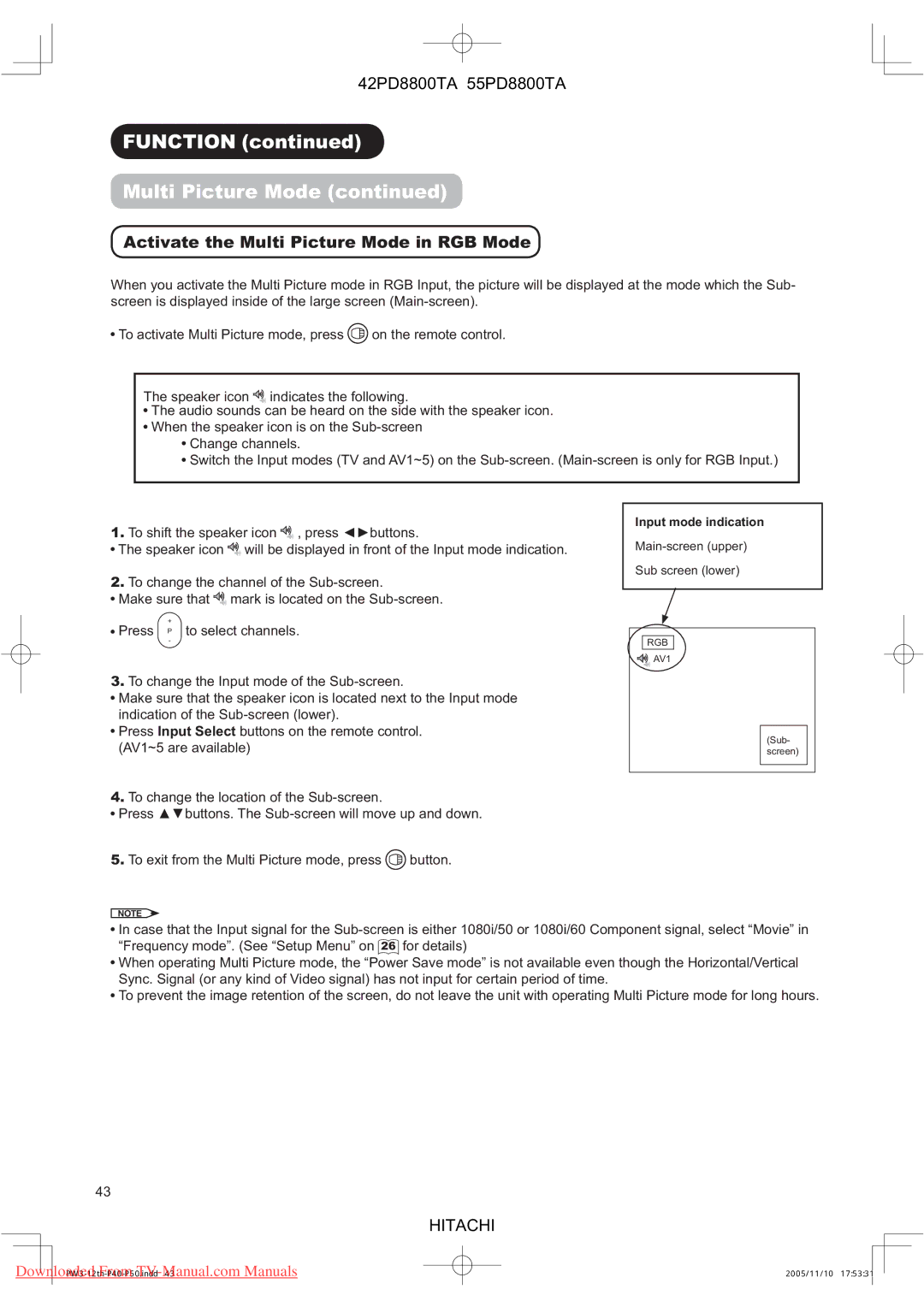42PD8800TA 55PD8800TA
FUNCTION (continued)
Multi Picture Mode (continued)
Activate the Multi Picture Mode in RGB Mode
When you activate the Multi Picture mode in RGB Input, the picture will be displayed at the mode which the Sub- screen is displayed inside of the large screen
![]() To activate Multi Picture mode, press
To activate Multi Picture mode, press ![]() on the remote control.
on the remote control.
The speaker icon ![]() indicates the following.
indicates the following.
![]() The audio sounds can be heard on the side with the speaker icon.
The audio sounds can be heard on the side with the speaker icon.
![]() When the speaker icon is on the
When the speaker icon is on the
![]() Change channels.
Change channels.
![]() Switch the Input modes (TV and AV1~5) on the
Switch the Input modes (TV and AV1~5) on the
1.To shift the speaker icon ![]()
![]() , press ◄►buttons.
, press ◄►buttons.
![]() The speaker icon
The speaker icon ![]()
![]() will be displayed in front of the Input mode indication.
will be displayed in front of the Input mode indication.
2.To change the channel of the
![]() Make sure that
Make sure that ![]()
![]() mark is located on the
mark is located on the
Input mode indication
Sub screen (lower)
+
![]() Press P to select channels.
Press P to select channels.
-
3.To change the Input mode of the
![]() Make sure that the speaker icon is located next to the Input mode indication of the
Make sure that the speaker icon is located next to the Input mode indication of the
![]() Press Input Select buttons on the remote control. (AV1~5 are available)
Press Input Select buttons on the remote control. (AV1~5 are available)
4.To change the location of the
![]() Press ▲▼buttons. The
Press ▲▼buttons. The
5.To exit from the Multi Picture mode, press ![]() button.
button.
RGB
![]() AV1
AV1
(Sub- screen)
NOTE
![]() In case that the Input signal for the
In case that the Input signal for the
![]() When operating Multi Picture mode, the “Power Save mode” is not available even though the Horizontal/Vertical Sync. Signal (or any kind of Video signal) has not input for certain period of time.
When operating Multi Picture mode, the “Power Save mode” is not available even though the Horizontal/Vertical Sync. Signal (or any kind of Video signal) has not input for certain period of time.
![]() To prevent the image retention of the screen, do not leave the unit with operating Multi Picture mode for long hours.
To prevent the image retention of the screen, do not leave the unit with operating Multi Picture mode for long hours.
43
HITACHI
Downloaded From | 2005/11/10 17:53:31 |