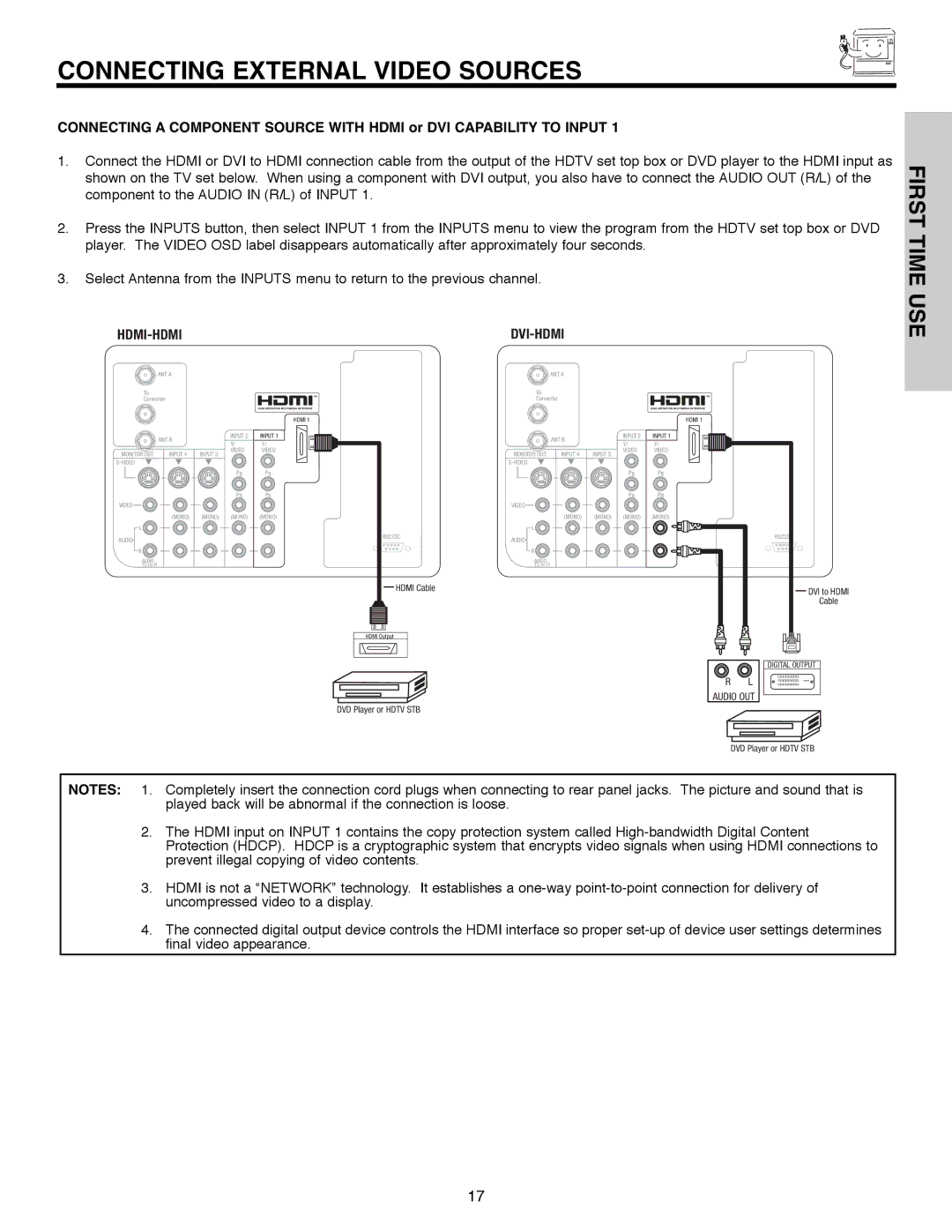CONNECTING EXTERNAL VIDEO SOURCES
CONNECTING A COMPONENT SOURCE WITH HDMI or DVI CAPABILITY TO INPUT 1
1.Connect the HDMI or DVI to HDMI connection cable from the output of the HDTV set top box or DVD player to the HDMI input as shown on the TV set below. When using a component with DVI output, you also have to connect the AUDIO OUT (R/L) of the component to the AUDIO IN (R/L) of INPUT 1.
2.Press the INPUTS button, then select INPUT 1 from the INPUTS menu to view the program from the HDTV set top box or DVD player. The VIDEO OSD label disappears automatically after approximately four seconds.
3.Select Antenna from the INPUTS menu to return to the previous channel.
|
FIRST TIME USE
ANT A
To Converter
HDMI 1
ANT A
To
Converter
HDMI 1
ANT B
MONITOR OUT | INPUT 4 | INPUT 3 |
|
|
VIDEO
(MONO) (MONO)
L ![]()
AUDIO
R ![]()
AUDIO
TO
INPUT 2
Y/
VIDEO
PB
PR
(MONO)
INPUT 1
Y/
VIDEO
PB
PR
(MONO)
|
|
|
|
|
| ANT B |
|
|
|
|
|
| MONITOR OUT | INPUT 4 | INPUT 3 |
|
|
|
|
|
|
| |
|
|
|
|
| VIDEO |
|
|
|
|
|
|
|
| (MONO) | (MONO) |
|
|
|
|
| L |
|
|
RS232C | AUDIO |
|
| ||||
|
|
|
|
|
|
| |
1 | 2 | 3 | 4 | 5 |
|
|
|
| 6 | 7 | 8 | 9 | R |
|
|
|
|
|
|
|
|
| |
|
|
|
|
| AUDIO |
|
|
|
|
|
|
| TO |
|
|
|
|
|
| HDMI Cable |
|
|
|
INPUT 2
Y/
VIDEO
PB
PR
(MONO)
INPUT 1
Y/
VIDEO
PB
PR
(MONO)
RS232C
1 2 3 4 5
6 7 8 9
DVI to HDMI
Cable
HDMI Output
DIGITAL OUTPUT
R L
AUDIO OUT
DVD Player or HDTV STB
DVD Player or HDTV STB
NOTES: 1. Completely insert the connection cord plugs when connecting to rear panel jacks. The picture and sound that is played back will be abnormal if the connection is loose.
2.The HDMI input on INPUT 1 contains the copy protection system called
3.HDMI is not a “NETWORK” technology. It establishes a
4.The connected digital output device controls the HDMI interface so proper
17