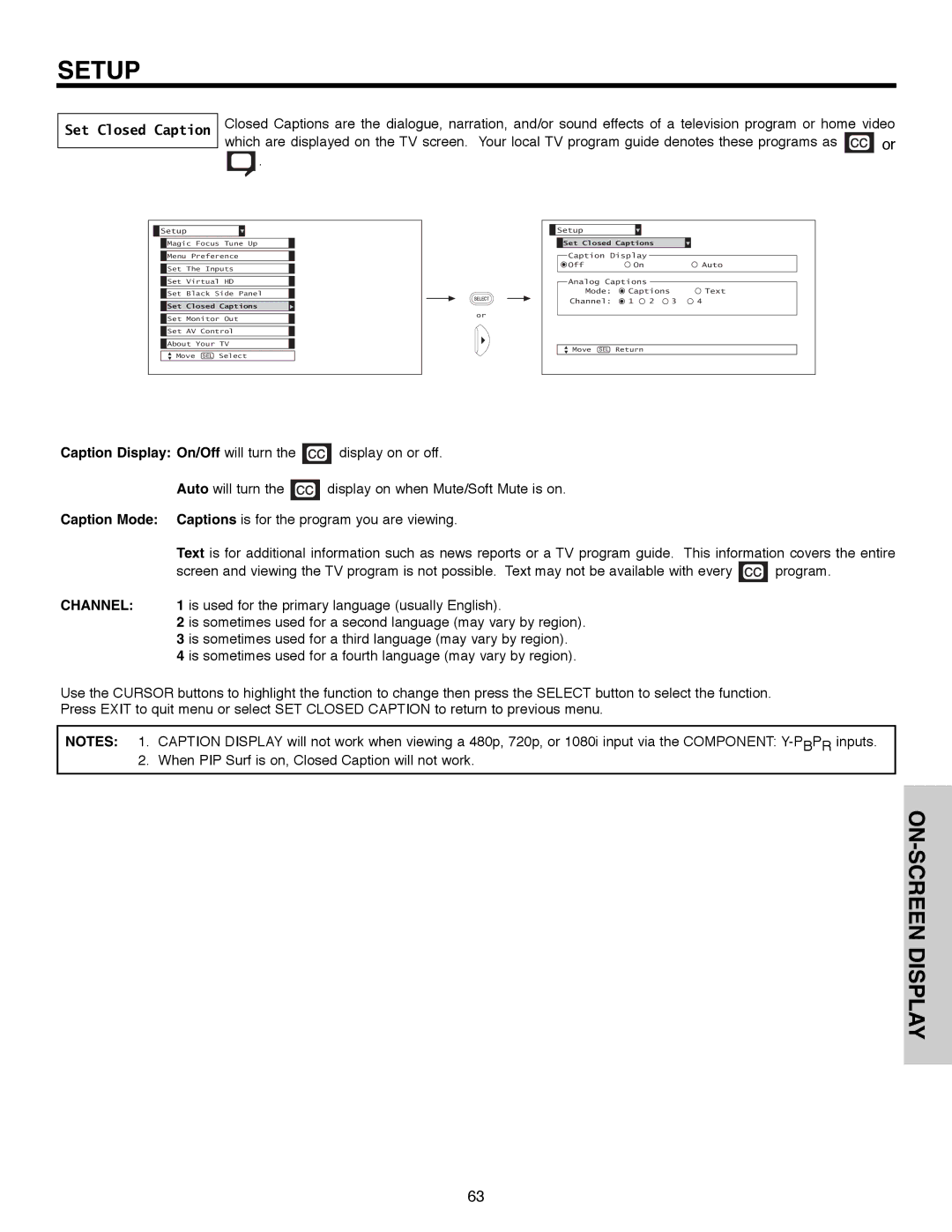SETUP
Set Closed Caption
Closed Captions are the dialogue, narration, and/or sound effects of a television program or home video
which are displayed on the TV screen. Your local TV program guide denotes these programs as ![]()
![]()
![]() or
or
![]() .
.
![]() Setup
Setup
![]() Magic Focus Tune Up
Magic Focus Tune Up ![]() Menu Preference
Menu Preference
![]() Set The Inputs
Set The Inputs
![]() Set Virtual HD
Set Virtual HD
![]() Set Black Side Panel
Set Black Side Panel
![]() Set Closed Captions
Set Closed Captions
![]() Set Monitor Out
Set Monitor Out
![]() Set AV Control
Set AV Control
![]() About Your TV
About Your TV
Move SEL Select
or
Setup |
|
|
|
|
Set Closed Captions |
|
| ||
Caption Display |
|
|
| |
Off | On |
|
| Auto |
Analog Captions |
|
|
| |
Mode: | Captions |
| Text | |
Channel: | 1 | 2 | 3 | 4 |
Move SEL | Return |
|
|
|
Caption Display: On/Off will turn the ![]()
![]()
![]() display on or off.
display on or off.
Auto will turn the ![]()
![]()
![]() display on when Mute/Soft Mute is on.
display on when Mute/Soft Mute is on.
Caption Mode: Captions is for the program you are viewing.
| Text is for additional information such as news reports or a TV program guide. This information covers the entire | ||
| screen and viewing the TV program is not possible. Text may not be available with every |
| program. |
CHANNEL: | 1 is used for the primary language (usually English). |
|
|
| 2 is sometimes used for a second language (may vary by region). |
|
|
| 3 is sometimes used for a third language (may vary by region). |
|
|
| 4 is sometimes used for a fourth language (may vary by region). |
|
|
Use the CURSOR buttons to highlight the function to change then press the SELECT button to select the function. Press EXIT to quit menu or select SET CLOSED CAPTION to return to previous menu.
NOTES: 1. CAPTION DISPLAY will not work when viewing a 480p, 720p, or 1080i input via the COMPONENT:
63