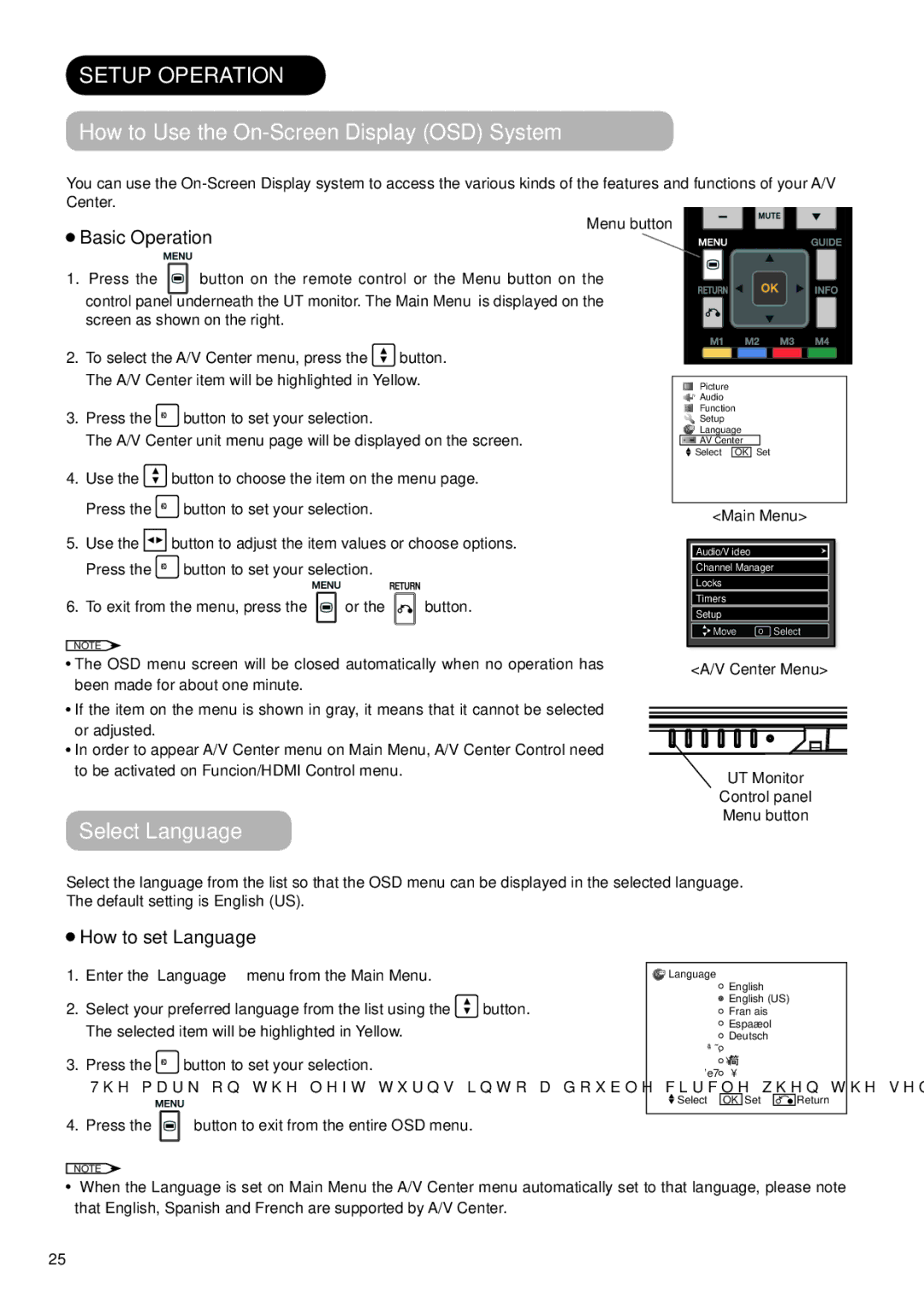AVC01U specifications
The Hitachi AVC01U is a cutting-edge device that exemplifies innovation in the realm of advanced video conferencing solutions. Designed to meet the needs of modern communication, the AVC01U combines a range of impressive features and technologies to ensure seamless connectivity and high-quality interactions.One of the standout characteristics of the Hitachi AVC01U is its sophisticated video capabilities. The unit supports high-definition video resolution, enabling crystal-clear visuals that enhance the overall conferencing experience. With the ability to deliver 1080p resolution at 60 frames per second, users can expect smooth and lifelike video, making virtual meetings more engaging and productive.
In addition to high-quality video, the AVC01U is equipped with advanced audio technology. Its integrated microphone array captures voices from various angles, ensuring that every participant's voice is heard clearly, regardless of their position in the room. Coupled with echo cancellation and noise reduction features, the audio quality during meetings is significantly enhanced, providing a natural and immersive communication experience.
The AVC01U also boasts seamless connectivity options. It supports multiple connection protocols, including HDMI, USB, and wireless connectivity, allowing users to easily link their devices and share content effortlessly. This versatility makes it an excellent choice for organizations that prioritize collaboration and flexibility in their meeting setups.
Moreover, the Hitachi AVC01U is designed with user-friendliness in mind. Its intuitive interface and remote control make it easy for users of all technological backgrounds to operate the device without a steep learning curve. This accessibility ensures that all meeting participants can focus on the discussion rather than technology.
Another notable feature of the AVC01U is its scalability. It can be integrated into a variety of environments, from small meeting rooms to larger conference spaces. This adaptability makes it a valuable tool for businesses looking to enhance their communication infrastructure without compromising on quality or performance.
In summary, the Hitachi AVC01U is a state-of-the-art video conferencing solution that stands out with its high-definition video, superior audio performance, versatile connectivity options, user-friendly interface, and scalability. It addresses the modern needs of communication in diverse settings, making it an essential asset for any organization seeking to improve its collaboration capabilities.