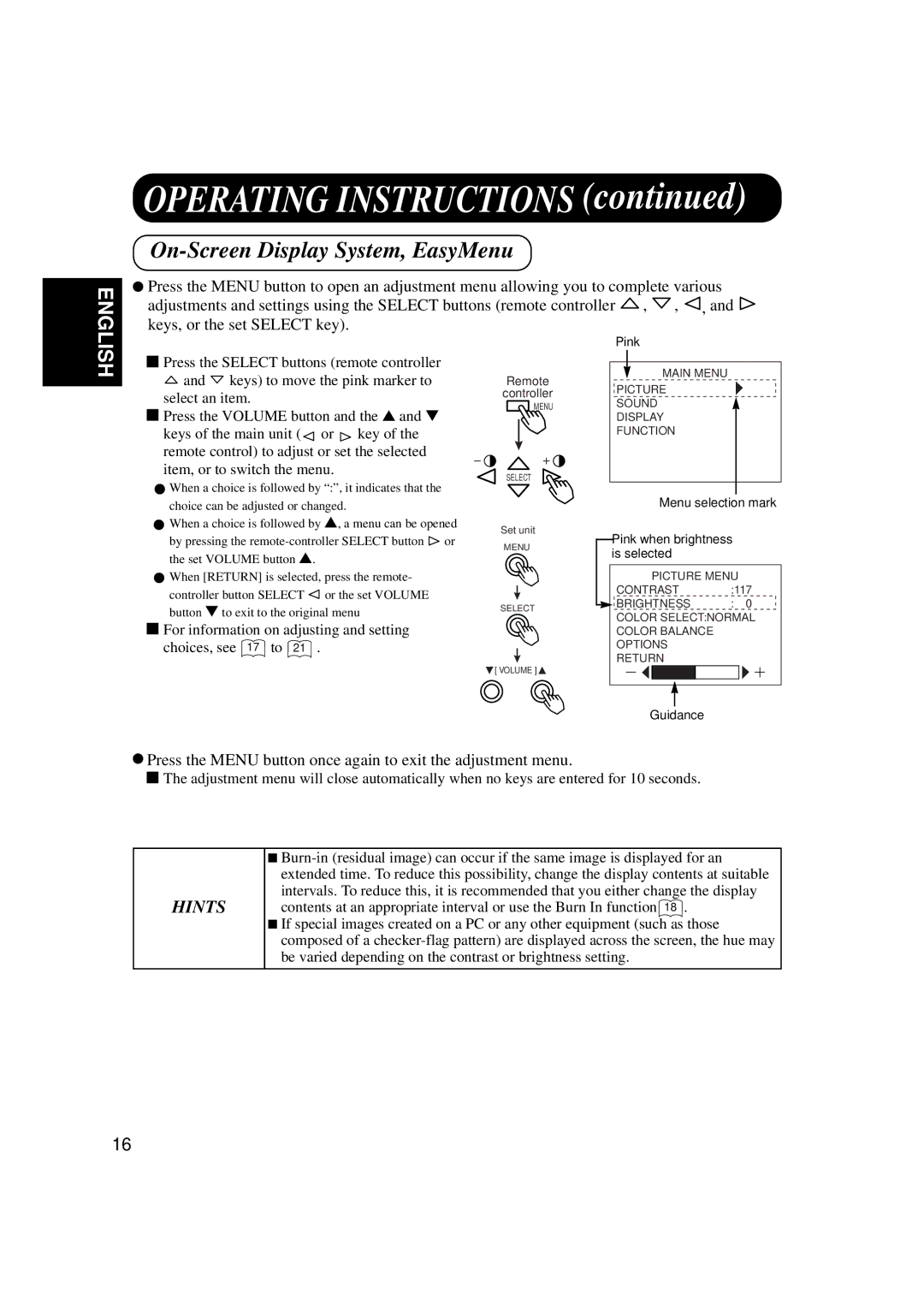ENGLISH
OPERATING INSTRUCTIONS (continued)
On-Screen Display System, EasyMenu
![]() Press the MENU button to open an adjustment menu allowing you to complete various
Press the MENU button to open an adjustment menu allowing you to complete various
adjustments and settings using the SELECT buttons (remote controller ![]() ,
, ![]() ,
, ![]() , and
, and ![]() keys, or the set SELECT key).
keys, or the set SELECT key).
Pink
![]() Press the SELECT buttons (remote controller
Press the SELECT buttons (remote controller
and | keys) to move the pink marker to |
select an item. | |
![]() Press the VOLUME button and the ▲ and ▼
Press the VOLUME button and the ▲ and ▼
keys of the main unit ( or key of the remote control) to adjust or set the selected item, or to switch the menu.
![]() When a choice is followed by “:”, it indicates that the choice can be adjusted or changed.
When a choice is followed by “:”, it indicates that the choice can be adjusted or changed.
![]() When a choice is followed by ▲, a menu can be opened
When a choice is followed by ▲, a menu can be opened
by pressing the
![]() When [RETURN] is selected, press the remote-
When [RETURN] is selected, press the remote-
controller button SELECT or the set VOLUME button ▼ to exit to the original menu
 For information on adjusting and setting choices, see 17 to 21 .
For information on adjusting and setting choices, see 17 to 21 .
Remote
controller
MENU
SELECT
Set unit
MENU
SELECT
![]() [ VOLUME ]
[ VOLUME ]![]()
MAIN MENU
PICTURE
SOUND
DISPLAY
FUNCTION
Menu selection mark
Pink when brightness is selected
PICTURE MENU
CONTRAST | :117 |
BRIGHTNESS | : 0 |
COLOR SELECT:NORMAL COLOR BALANCE OPTIONS
RETURN
Guidance
![]() Press the MENU button once again to exit the adjustment menu.
Press the MENU button once again to exit the adjustment menu.
![]() The adjustment menu will close automatically when no keys are entered for 10 seconds.
The adjustment menu will close automatically when no keys are entered for 10 seconds.
HINTS
■
■If special images created on a PC or any other equipment (such as those composed of a
16