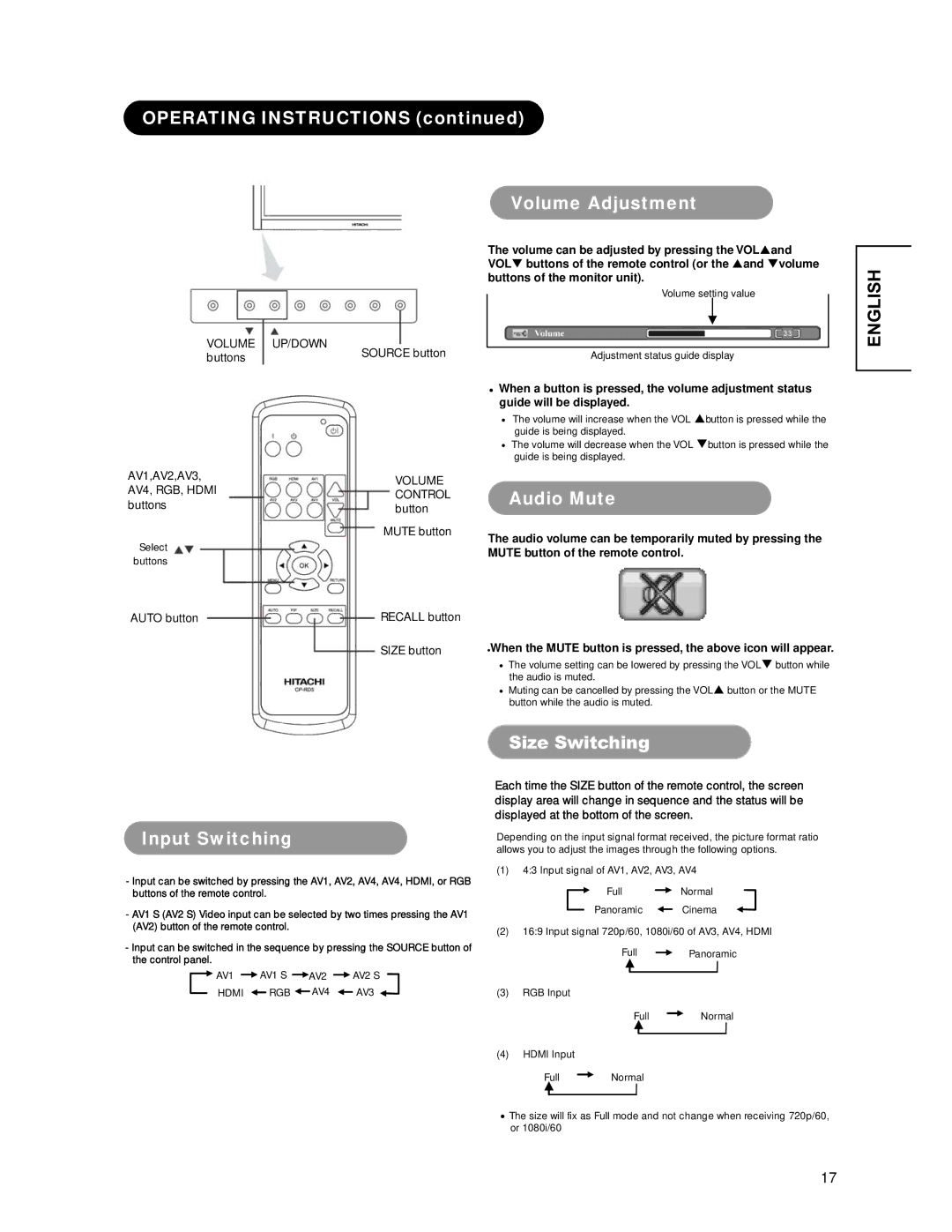OPERATING INSTRUCTIONS (continued)
VOLUME UP/DOWN buttons
AV1,AV2,AV3, AV4, RGB, HDMI buttons
Select buttons
AUTO button
SOURCE button
VOLUME CONTROL button
MUTE button
RECALL button
SIZE button
Volume Adjustment
The volume can be adjusted by pressing the VOLSand VOLT buttons of the remote control (or the Sand Tvolume buttons of the monitor unit).
Volume setting value
Adjustment status guide display
zWhen a button is pressed, the volume adjustment status guide will be displayed.
ξThe volume will increase when the VOL Sbutton is pressed while the guide is being displayed.
ξThe volume will decrease when the VOL Tbutton is pressed while the guide is being displayed.
Audio Mute
The audio volume can be temporarily muted by pressing the MUTE button of the remote control.
zWhen the MUTE button is pressed, the above icon will appear.
ξThe volume setting can be lowered by pressing the VOLT button while the audio is muted.
ξMuting can be cancelled by pressing the VOLS button or the MUTE button while the audio is muted.
Size Switching
ENGLISH
Input Switching
-Input can be switched by pressing the AV1, AV2, AV4, AV4, HDMI, or RGB buttons of the remote control.
-AV1 S (AV2 S) Video input can be selected by two times pressing the AV1 (AV2) button of the remote control.
-Input can be switched in the sequence by pressing the SOURCE button of the control panel.
AV1 ![]() AV1 S
AV1 S ![]() AV2
AV2 ![]() AV2 S
AV2 S
HDMI ![]() RGB
RGB ![]() AV4
AV4 ![]() AV3
AV3
Each time the SIZE button of the remote control, the screen display area will change in sequence and the status will be displayed at the bottom of the screen.
Depending on the input signal format received, the picture format ratio allows you to adjust the images through the following options.
(1)4:3 Input signal of AV1, AV2, AV3, AV4
FullNormal
Panoramic ![]() Cinema
Cinema
(2)16:9 Input signal 720p/60, 1080i/60 of AV3, AV4, HDMI
Full ![]() Panoramic
Panoramic
(3)RGB Input
Full Normal
(4)HDMI Input
Full Normal
ξThe size will fix as Full mode and not change when receiving 720p/60, or 1080i/60
17