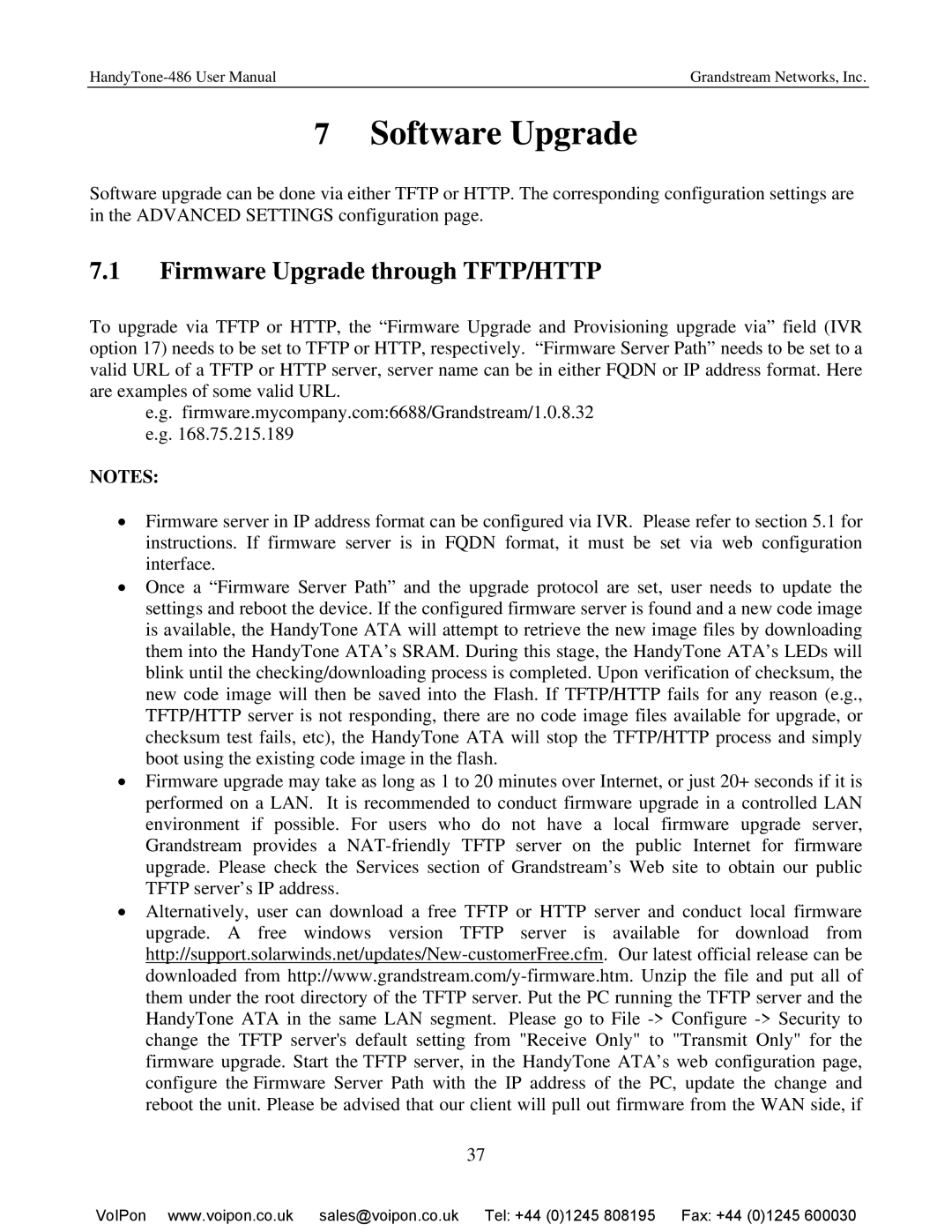Grandstream Networks, Inc. |
7Software Upgrade
Software upgrade can be done via either TFTP or HTTP. The corresponding configuration settings are in the ADVANCED SETTINGS configuration page.
7.1Firmware Upgrade through TFTP/HTTP
To upgrade via TFTP or HTTP, the “Firmware Upgrade and Provisioning upgrade via” field (IVR option 17) needs to be set to TFTP or HTTP, respectively. “Firmware Server Path” needs to be set to a valid URL of a TFTP or HTTP server, server name can be in either FQDN or IP address format. Here are examples of some valid URL.
e.g. firmware.mycompany.com:6688/Grandstream/1.0.8.32 e.g. 168.75.215.189
NOTES:
•Firmware server in IP address format can be configured via IVR. Please refer to section 5.1 for instructions. If firmware server is in FQDN format, it must be set via web configuration interface.
•Once a “Firmware Server Path” and the upgrade protocol are set, user needs to update the settings and reboot the device. If the configured firmware server is found and a new code image is available, the HandyTone ATA will attempt to retrieve the new image files by downloading them into the HandyTone ATA’s SRAM. During this stage, the HandyTone ATA’s LEDs will blink until the checking/downloading process is completed. Upon verification of checksum, the new code image will then be saved into the Flash. If TFTP/HTTP fails for any reason (e.g., TFTP/HTTP server is not responding, there are no code image files available for upgrade, or checksum test fails, etc), the HandyTone ATA will stop the TFTP/HTTP process and simply boot using the existing code image in the flash.
•Firmware upgrade may take as long as 1 to 20 minutes over Internet, or just 20+ seconds if it is performed on a LAN. It is recommended to conduct firmware upgrade in a controlled LAN environment if possible. For users who do not have a local firmware upgrade server, Grandstream provides a
•Alternatively, user can download a free TFTP or HTTP server and conduct local firmware upgrade. A free windows version TFTP server is available for download from
37
VoIPon www.voipon.co.uk sales@voipon.co.uk Tel: +44 (0)1245 808195 Fax: +44 (0)1245 600030