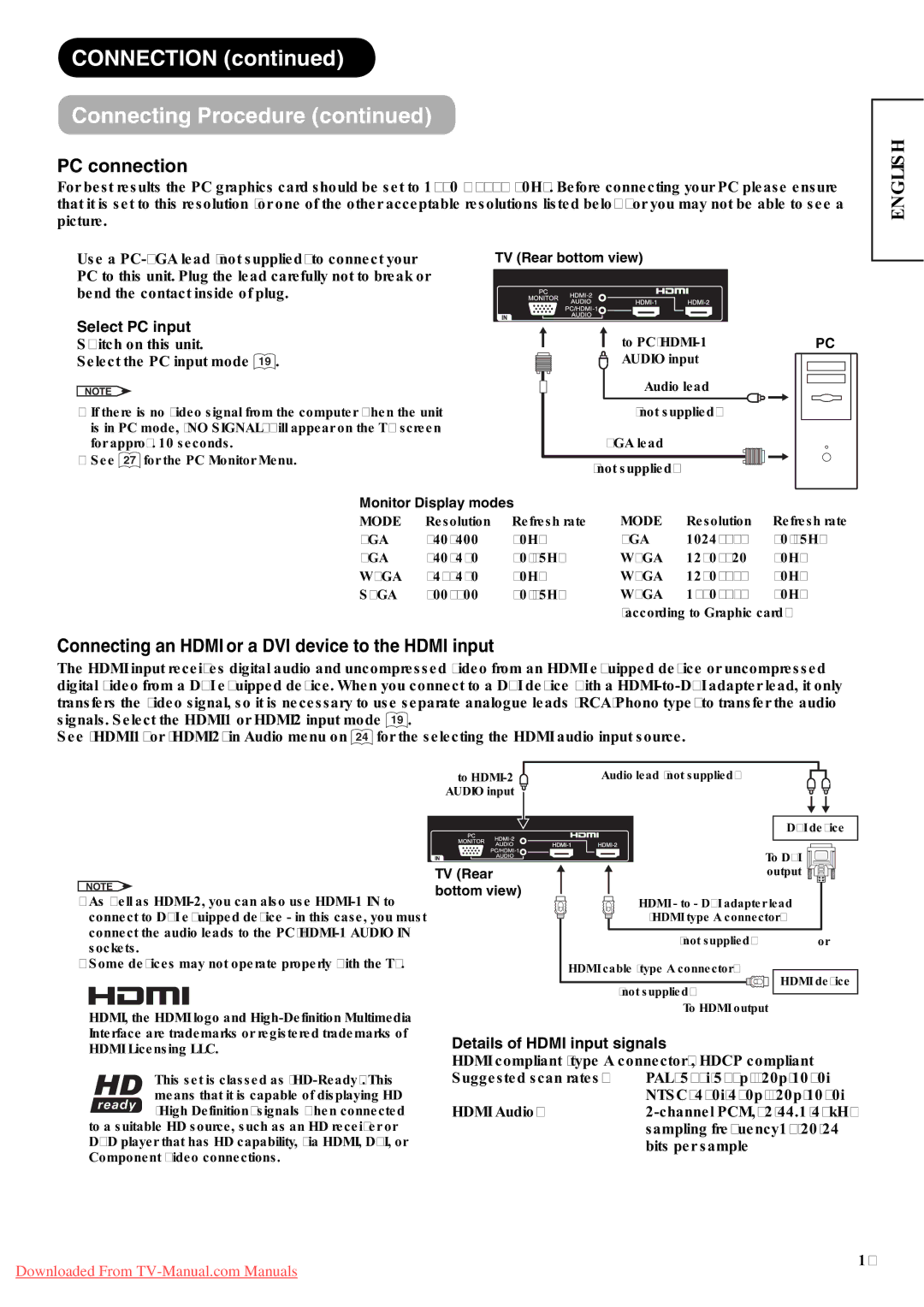CONNECTION (continued)
Connecting Procedure (continued)
PC connection
For best results the PC graphics card should be set to 1360 x 768@60Hz. Before connecting your PC please ensure that it is set to this resolution (or one of the other acceptable resolutions listed below) or you may not be able to see a picture.
ENGLISH
Use a
Select PC input
Switch on this unit.
Select the PC input mode 19 .
NOTE
•If there is no video signal from the computer when the unit is in PC mode, “NO SIGNAL” will appear on the TV screen for approx. 10 seconds.
•See 27 for the PC Monitor Menu.
TV (Rear bottom view)
to |
| PC | |
AUDIO input |
|
|
|
|
|
| |
Audio lead
(not supplied)
VGA lead
(not supplied)
Monitor Display modes | MODE | Resolution | Refresh rate | ||
MODE | Resolution | Refresh rate | |||
VGA | 640x400 | 70Hz | XGA | 1024x768 | 60/75Hz |
VGA | 640x480 | 60/75Hz | WXGA | 1280x720 | 60Hz |
WVGA | 848x480 | 60Hz | WXGA | 1280x768 | 60Hz |
SVGA | 800x600 | 60/75Hz | WXGA | 1360x768 | 60Hz |
|
|
| (according to Graphic card) | ||
Connecting an HDMI or a DVI device to the HDMI input
The HDMI input receives digital audio and uncompressed video from an HDMI equipped device or uncompressed digital video from a DVI equipped device. When you connect to a DVI device with a
See “HDMI1” or “HDMI2” in Audio menu on 24 for the selecting the HDMI audio input source.
NOTE
•As well as
•Some devices may not operate properly with the TV.
to ![]() AUDIO input
AUDIO input ![]()
TV (Rear bottom view)
Audio lead (not supplied)
DVI device
To DVI output
HDMI - to - DVI adapter lead
(HDMI type A connector)
(not supplied) | or |
HDMI cable (type A connector) ![]()
![]()
![]()
![]()
![]()
![]() HDMI device
HDMI device
(not supplied)
To HDMI output
HDMI, the HDMI logo and
This set is classed as
to a suitable HD source, such as an HD receiver or DVD player that has HD capability, via HDMI, DVI, or Component Video connections.
Details of HDMI input signals
HDMI compliant (type A connector), HDCP compliant
Suggested scan rates: | PAL: 576i/576p/720p/1080i |
HDMI Audio: | NTSC: 480i/480p/720p/1080i |
| sampling frequency16/20/24 |
| bits per sample |
17
Downloaded From