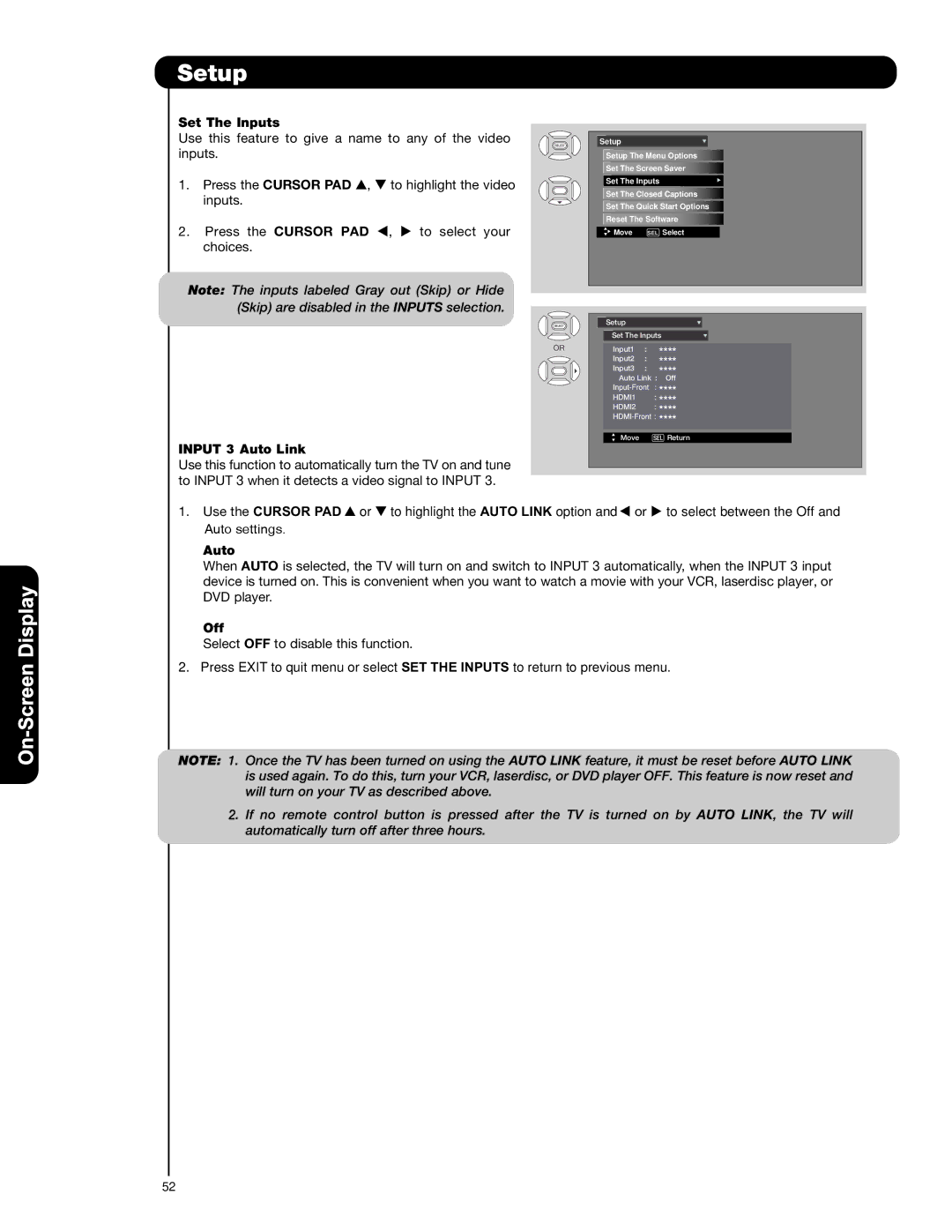Spanish
Important Safety Instructions
Read Before Operating Equipment
For More INFORMATION, Call 1-800-HITACHI
Remote Control Battery Installation and Replacement
Accessories
For U.S. models
How To Set Up Your New Hitachi Plasma Television
Securing to a Wall
Antenna
Location
AC Cord Installation Instruction
Setting for Wall Mounting on 50 & 55 Models
Step
Remove these 2 screws First to separate the TV
Viewing
Antenna Connections to Rear Jack Panel
Hook-up Cables and Connectors
Quick Reference Remote Control Buttons and Functions
Power Button TV, CBL, VCR, DVD, SAT
Front Panel Controls
Remote Control sensor
Power light indicator
INPUT-FRONT Jacks
Rear Panel Connections
Monitor OUT & Audio OUT
Connecting External Video Sources
Front Input Panel
Before Operating External Video Source
Digital
Installation Recommendation
Tips on Rear Panel Connections
Connecting AN S-VIDEO and Stereo Audio Source to Input
Hdmi input
Connecting External Audio/Video Devices
Connecting AN External Audio Amplifier
Connecting Monitor OUT
Remote Control
How to Use the Remote to Control Your TV
Power button
Mode buttons
DAY/NIGHT button
Expanded
Standard ZOOM1/ZOOM2
Standard
Analog Channels
Hdmi
White
Remote Control for Cable Box Functions
Operating the Precoded Function for Your Cable BOX
Cable Brand Analog Type Codes
Cable Brand Digital Type Codes
Remote Control for Set-Top Box/Satelite Receiver Functions
Satellite Brand Codes
SET TOP BOX Brand Codes
MY Satellite Receiver
Operating the Precoded Function for Your DVD Player
Remote Control for DVD Functions
DVD Brand Codes
Operating the Precoded Function for Your VCR
Remote Control for VCR Functions
VCR Brand Codes
On-Screen Display
On-Screen Display
Video Channel Manager
Video
Mpeg NR
Reset Video Settings
Aspect
Auto Aspect
Mode
Audio
DRC
Signal Meter
Start or Reset option
Channel Manager
Auto Channel Scan
Channel List
Locks
Change Access Code
Engage Lock
Movie Ratings
Motion Picture Ratings Table
TV Ratings
TV Parental Guide Ratings Table
Canadian Ratings Eng
Canadian Ratings English Table
Canadian Ratings French Chart
Region
Use Region 5 Ratings to prevent viewing of any movie or
Timers
Set The Clock
Daylight Saving Correction and press
Month , DAY , and Year Use the Cursor PAD
Set Day/Night Timer
Set Sleep Timer
300
Set Event Timer
Event 2, Event 3, Event 4 and then press
Select Start Time HOUR/MINUTE Use the Cursor PAD
Select Start Time AM/PM Use the Cursor PAD
Set The Menu Options
Setup
Set The Language
Image Power
Automatic Power Saving
Set The Menu Background
Set The Screen Saver
Set The Inputs
Input 3 Auto Link
Auto
Off
Caption Mode
Set The Closed Captions
Caption Display
Analog Captions
Reset The Software
Upgrade NOW
Reset TV Settings
Set The Quick Start Options
Equipment Care and Troubleshooting
Troubleshooting
Switch ON/OFF
Do not
Reception Problems
Troubleshooting
Plasma Television Troubleshooting
Useful Info
FCC Information
Features and Specifications
Features
Set Dimensions
Rear View, Use as Reference for Wall Mount Bracket
Inch Models Includes Table Top Stand Weight lbs./kg 116.7/53
Units
Hitachi
Home Electronics Division
Digital Media Division
Canada 1-800-HITACHI
Service Information
Televisor DE Plasma
Precaución
Instrucciones Importantes de Seguridad
Fuente de energía
Para modelos de U.S.A
Accesorios
Instalación Y Remplazo DE LAS Baterías DEL Control Remoto
Cómo colocar su nuevo televisor de plasma Hitachi
Asegurando a una mesa ó mueble
Asegurando a una pared
Antena
Instrucción DE Como Colocar EL Cable DE AC
Configuración Para Montaje EN LA Pared EN Modelos 50 y
Paso
Cómo configurar su nuevo televisor de plasma Hitachi
Configuración Para Montaje EN LA Pared EN Modelo
Visión
Conexiones DE Antena EN EL Panel Posterior
Antena VHF 75-Ohm /CATV Cable TV
Al usar ambas antenas VHF y UHF
Cables y Conectores
Guía Rápida para las Funciones del Control Remoto
Significado
Controles del Panel Frontal
Sensor de Control Remoto R/C
Luz Indicadora de Encendido Power LED
Terminales de Entrada INPUT-FRONT
Conexiones del Panel Posterior
Conectando Equipos de Video Externos
Controles DEL Panel Frontal
Uso por
Antes de Operar Equipos Externos de Video
Nota Los Cables son opcionales, excepto cuando se especifica
Consejos sobre las Conexiones del Panel Posterior
Recomendaciones Para LA Instalación
Cable ó Señal Aérea
Entrada Hdmi
Conectando UN Equipo CON Salida DE Componentes
Conectando Equipos de Audio/Video Externos
DE Audio EN LAS Entradas 2 ó 3 Y-PBPR
Conectando UN Amplificador DE Audio Externo
Conexión DE LA Salida DE Monitor
El Control Remoto
Botón de encendido/apagado Power
Como Utilizar el Control Remoto de su TV
Botones de Modo
Botón DIA/NOCHE DAY/NIGHT
Expandido
43 Estándar
169 Estándar
Canales Digitales
Favoritos FAV CH
Codigos
El Control Remoto para controlar un receptor de Cable
EL Código DE MI Receptor DE Cable
El Control Remoto para controlar un STB*/Receptor Satelital
Marca Satelite Codigos
Marca SET TOP BOX STB Codigos
Satelital
El Control Remoto para controlar un reproductor de DVD
Botón de DVD DVD
Botones Pregrabados DEL Reproductor DE DVD
Marca DVD Codigos
El Control Remoto para controlar una VCR
Operación DE LAS Funciones Pregrabadas Para SU VCR
Marca VCR Codigos
EL Código DE MI VCR ES
Menú en Pantalla
Control remoto usar
Video
Modo de Imagen
Contraste
Brillantez
Tinte
Temperatura de Color
Realzar Nivel de Negro
Modo de Contraste
Reducción de Ruido
DIA-DINAMICO
Restaurar Video
Nota
OFF
Organizar Canales
Medidor de Señal
Auto Programar Canales
AÉREA, Cable 1 o CABLE2
Lista de Canales
Censuras
¿Desea Cambiar Clave?
Clasificación de Cine
Clasificación DE Cine para regresar al menú anterior
Tabla de Clasificación de Películas
PG-13
Clasificación de TV
Tabla de Clasificación de Programas de TV
Inglés que usted desee bloquear
C8+ 14+ 18+
Tabla de Clasificación de Canadá Francés
Ans +
Región
Info
Horarios
Fijar Reloj
AM ó PM, MES, DIA, y AÑO
Use los Cursores
Tiempo de Auto-Apagado
200, 230 y
Programar Modo Día/Noche
Programar Modo DIA/NOCHE para regresar al menú anterior
Tiempo DE Inicio HORA/MINUTO
Tiempo DE Inicio AM/PM
Tiempo DE Finalizacion HORA/MINUTO
Tiempo DE Finalizacion AM/PM
Configurar
Configurar el Menú
Configurar el Salva Pantallas
Elegir Fondo de Menú
Elegir Fondo DE MENÚ. Use los Cursores
Opción
Configurar Entradas
Entrada 3 Auto Link
Opción Auto Link y
Automático
Subtítulos
Mostrar Subtítulos
Automático cambia el
Subtítulos Análogos
Configurar el Inicio Rápido
Restablecer el Programa
Actualizar Ahora
Restaurar la TV
Solución de Problemas
Cuidados de su Televisión y Solución de Problemas
Permitido No Permitido
Problemas de Recepción
Solución de Problemas
Solución de Problemas de la Televisión de Plasma
Información Útil
Información de la FCC
Funciones y Especificaciones
Funciones
Dimensiones
Modelos de 42 Incluyen Base Peso lbs./kg 80.4/36.5
Modelos de 50 Incluyen Base Peso lbs./kg 116.7/53
Unidades
Modelos de 55 No Incluye Base Peso lbs./kg 133.3/60.5
Unidades
Home Electronics Division Hitachi Way Chula Vista, CA
Canadá 1-800-HITACHI
Información de Servicio
End User License Agreement for Hitachi DTV Software
END User License Agreement for Hitachi DTV Software
End User License Agreements for Operating System Software
Operating System License Information
End User License Agreement for Operating System Software
GNU General Public License Version 2, June
No Warranty
END of Terms and Conditions
GNU Lesser General Public License Version 2.1, February
135
136
Agreements
Appendixes
Appendix a
Aspect Specifications
Index
Index
141
142
143
QR70194

![]()
![]() Move SEL Select
Move SEL Select![]() Setup
Setup