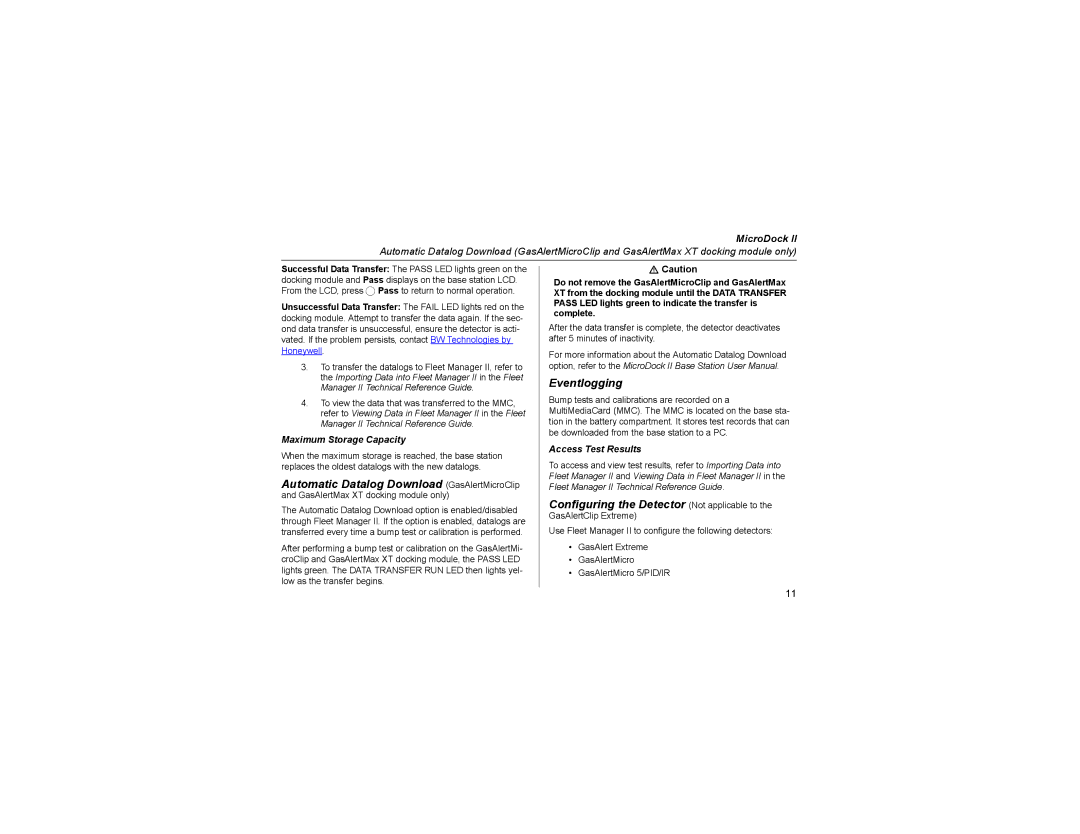MicroDock II
Automatic Datalog Download (GasAlertMicroClip and GasAlertMax XT docking module only)
Successful Data Transfer: The PASS LED lights green on the docking module and Pass displays on the base station LCD. From the LCD, press C Pass to return to normal operation.
Unsuccessful Data Transfer: The FAIL LED lights red on the docking module. Attempt to transfer the data again. If the sec- ond data transfer is unsuccessful, ensure the detector is acti- vated. If the problem persists, contact BW Technologies by Honeywell.
3.To transfer the datalogs to Fleet Manager II, refer to the Importing Data into Fleet Manager II in the Fleet Manager II Technical Reference Guide.
4.To view the data that was transferred to the MMC, refer to Viewing Data in Fleet Manager II in the Fleet Manager II Technical Reference Guide.
Maximum Storage Capacity
When the maximum storage is reached, the base station replaces the oldest datalogs with the new datalogs.
Automatic Datalog Download (GasAlertMicroClip and GasAlertMax XT docking module only)
The Automatic Datalog Download option is enabled/disabled through Fleet Manager II. If the option is enabled, datalogs are transferred every time a bump test or calibration is performed.
After performing a bump test or calibration on the GasAlertMi- croClip and GasAlertMax XT docking module, the PASS LED lights green. The DATA TRANSFER RUN LED then lights yel- low as the transfer begins.
aCaution
Do not remove the GasAlertMicroClip and GasAlertMax XT from the docking module until the DATA TRANSFER PASS LED lights green to indicate the transfer is complete.
After the data transfer is complete, the detector deactivates after 5 minutes of inactivity.
For more information about the Automatic Datalog Download option, refer to the MicroDock II Base Station User Manual.
Eventlogging
Bump tests and calibrations are recorded on a MultiMediaCard (MMC). The MMC is located on the base sta- tion in the battery compartment. It stores test records that can be downloaded from the base station to a PC.
Access Test Results
To access and view test results, refer to Importing Data into Fleet Manager II and Viewing Data in Fleet Manager II in the Fleet Manager II Technical Reference Guide.
Configuring the Detector (Not applicable to the GasAlertClip Extreme)
Use Fleet Manager II to configure the following detectors:
•GasAlert Extreme
•GasAlertMicro
•GasAlertMicro 5/PID/IR
11