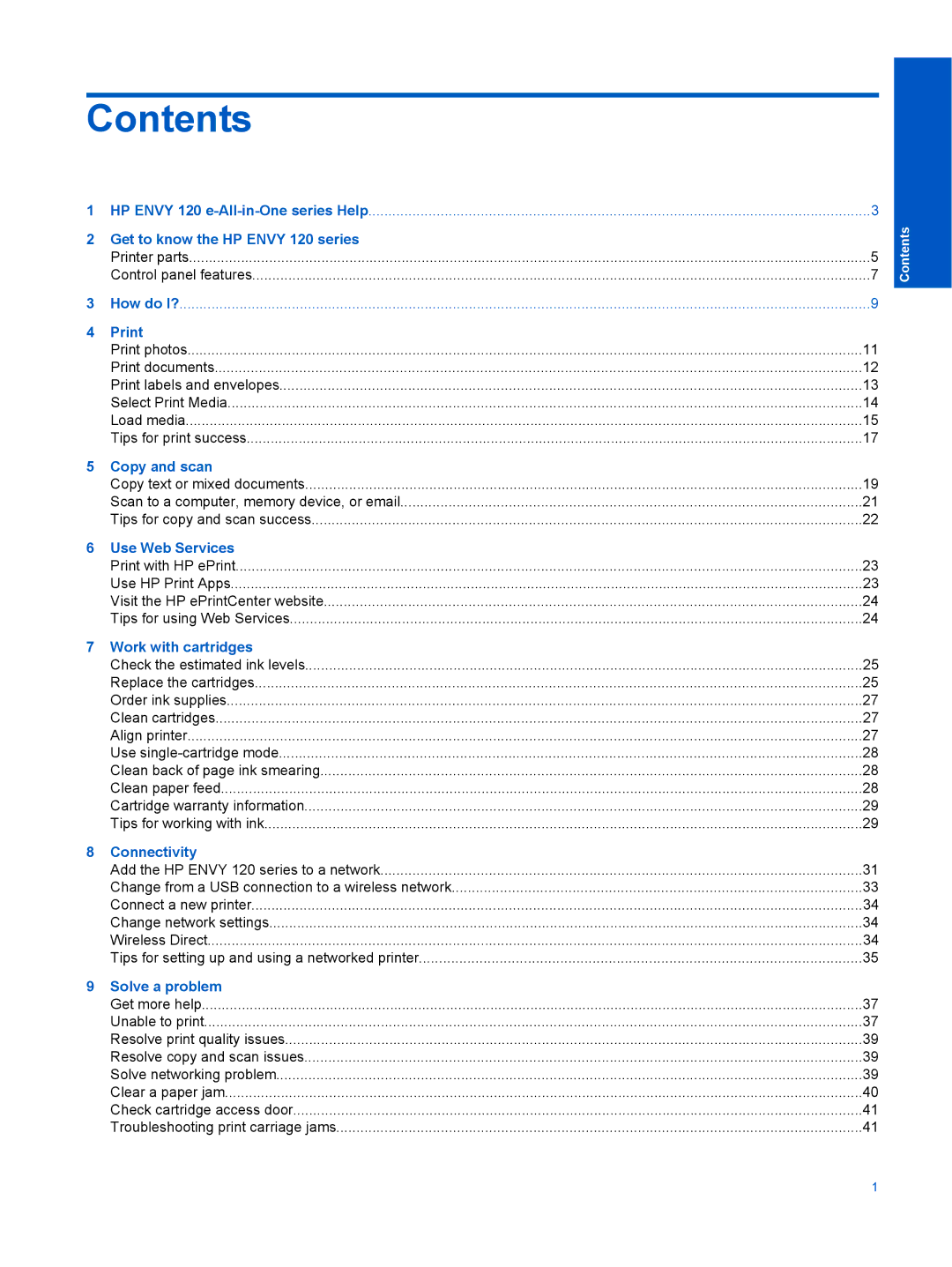Contents
1 HP ENVY 120 | 3 | |
2 Get to know the HP ENVY 120 series |
| |
| Printer parts | 5 |
| Control panel features | 7 |
3 | How do I? | 9 |
4 |
| |
| Print photos | 11 |
| Print documents | 12 |
| Print labels and envelopes | 13 |
| Select Print Media | 14 |
| Load media | 15 |
| Tips for print success | 17 |
5 | Copy and scan |
|
| Copy text or mixed documents | 19 |
| Scan to a computer, memory device, or email | 21 |
| Tips for copy and scan success | 22 |
6 | Use Web Services |
|
| Print with HP ePrint | 23 |
| Use HP Print Apps | 23 |
| Visit the HP ePrintCenter website | 24 |
| Tips for using Web Services | 24 |
7 | Work with cartridges |
|
| Check the estimated ink levels | 25 |
| Replace the cartridges | 25 |
| Order ink supplies | 27 |
| Clean cartridges | 27 |
| Align printer | 27 |
| Use | 28 |
| Clean back of page ink smearing | 28 |
| Clean paper feed | 28 |
| Cartridge warranty information | 29 |
| Tips for working with ink | 29 |
8 | Connectivity |
|
| Add the HP ENVY 120 series to a network | 31 |
| Change from a USB connection to a wireless network | 33 |
| Connect a new printer | 34 |
| Change network settings | 34 |
| Wireless Direct | 34 |
| Tips for setting up and using a networked printer | 35 |
9 | Solve a problem |
|
| Get more help | 37 |
| Unable to print | 37 |
| Resolve print quality issues | 39 |
| Resolve copy and scan issues | 39 |
| Solve networking problem | 39 |
| Clear a paper jam | 40 |
| Check cartridge access door | 41 |
| Troubleshooting print carriage jams | 41 |
Contents
1