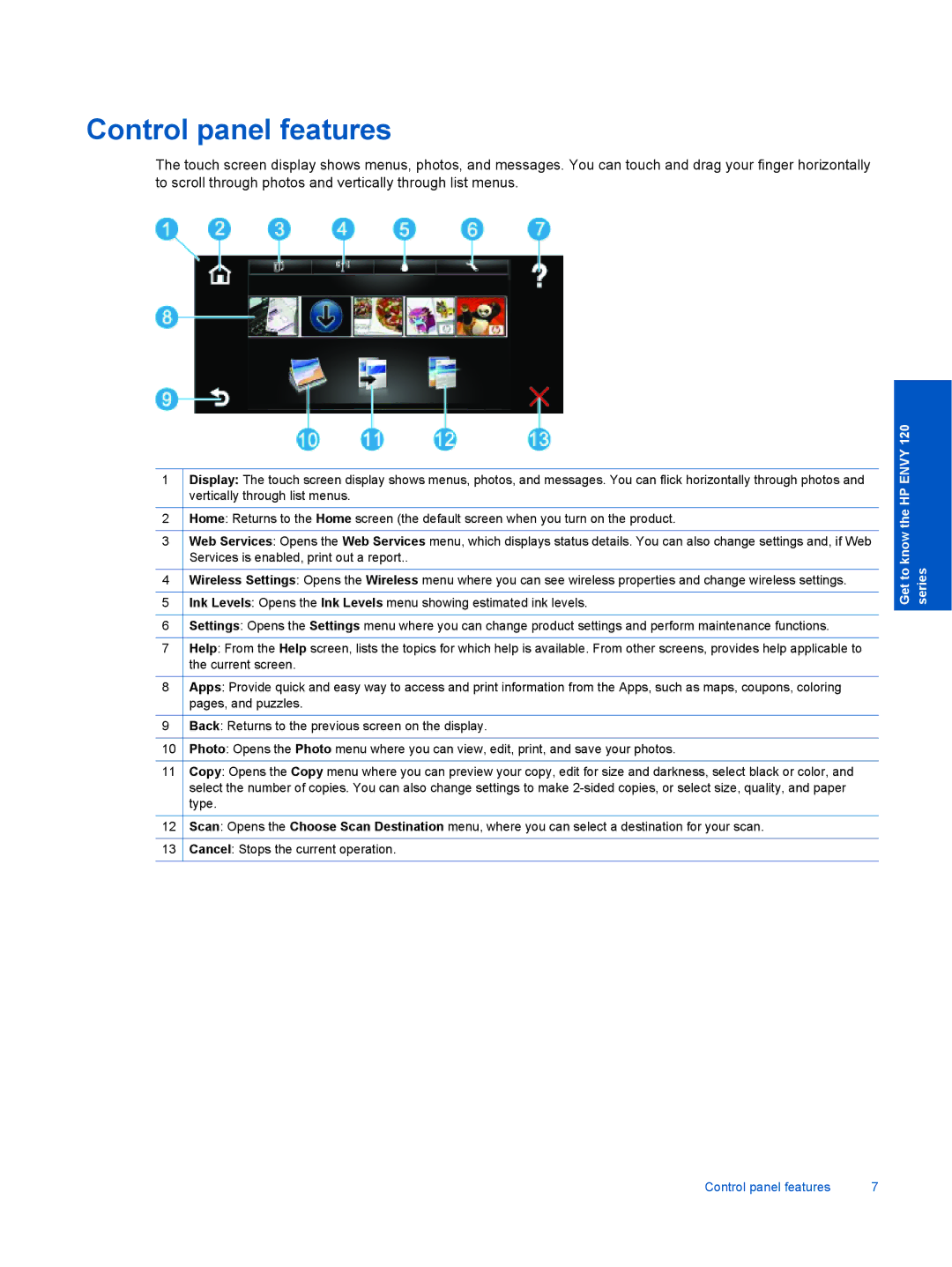Control panel features
The touch screen display shows menus, photos, and messages. You can touch and drag your finger horizontally to scroll through photos and vertically through list menus.
1Display: The touch screen display shows menus, photos, and messages. You can flick horizontally through photos and vertically through list menus.
2Home: Returns to the Home screen (the default screen when you turn on the product.
3Web Services: Opens the Web Services menu, which displays status details. You can also change settings and, if Web Services is enabled, print out a report..
4Wireless Settings: Opens the Wireless menu where you can see wireless properties and change wireless settings.
5Ink Levels: Opens the Ink Levels menu showing estimated ink levels.
6Settings: Opens the Settings menu where you can change product settings and perform maintenance functions.
7Help: From the Help screen, lists the topics for which help is available. From other screens, provides help applicable to the current screen.
8Apps: Provide quick and easy way to access and print information from the Apps, such as maps, coupons, coloring pages, and puzzles.
9Back: Returns to the previous screen on the display.
10Photo: Opens the Photo menu where you can view, edit, print, and save your photos.
11Copy: Opens the Copy menu where you can preview your copy, edit for size and darkness, select black or color, and select the number of copies. You can also change settings to make
12Scan: Opens the Choose Scan Destination menu, where you can select a destination for your scan.
13Cancel: Stops the current operation.
Get to know the HP ENVY 120 series
Control panel features | 7 |