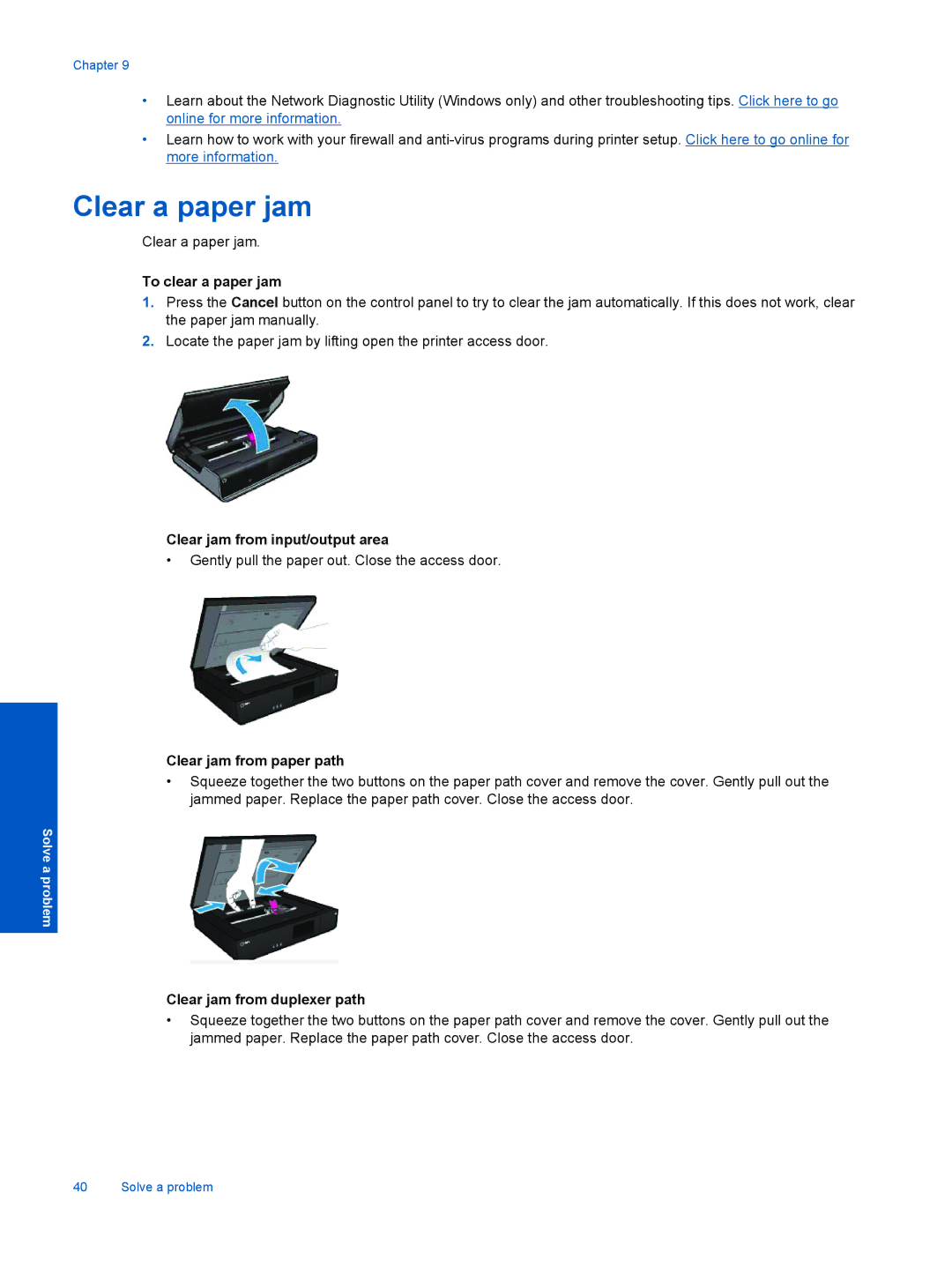Chapter 9
•Learn about the Network Diagnostic Utility (Windows only) and other troubleshooting tips. Click here to go online for more information.
•Learn how to work with your firewall and
Clear a paper jam
Clear a paper jam.
To clear a paper jam
1.Press the Cancel button on the control panel to try to clear the jam automatically. If this does not work, clear the paper jam manually.
2.Locate the paper jam by lifting open the printer access door.
Clear jam from input/output area
•Gently pull the paper out. Close the access door.
Clear jam from paper path
•Squeeze together the two buttons on the paper path cover and remove the cover. Gently pull out the jammed paper. Replace the paper path cover. Close the access door.
Solve a problem
Clear jam from duplexer path
•Squeeze together the two buttons on the paper path cover and remove the cover. Gently pull out the jammed paper. Replace the paper path cover. Close the access door.
40 Solve a problem