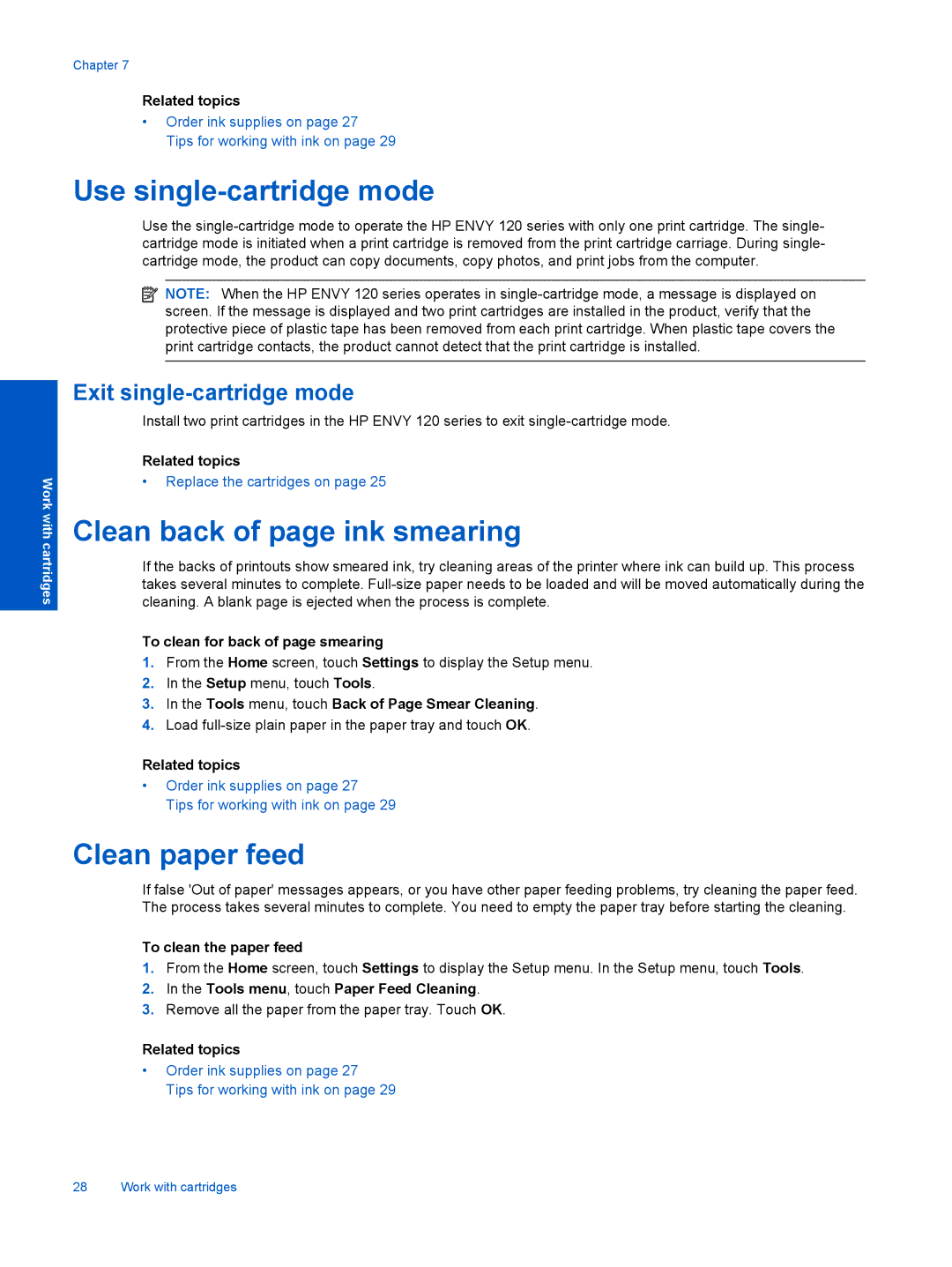Work with cartridges
Chapter 7
Related topics
•Order ink supplies on page 27
Tips for working with ink on page 29
Use single-cartridge mode
Use the
![]() NOTE: When the HP ENVY 120 series operates in
NOTE: When the HP ENVY 120 series operates in
Exit single-cartridge mode
Install two print cartridges in the HP ENVY 120 series to exit
Related topics
•Replace the cartridges on page 25
Clean back of page ink smearing
If the backs of printouts show smeared ink, try cleaning areas of the printer where ink can build up. This process takes several minutes to complete.
To clean for back of page smearing
1.From the Home screen, touch Settings to display the Setup menu.
2.In the Setup menu, touch Tools.
3.In the Tools menu, touch Back of Page Smear Cleaning.
4.Load
Related topics
•Order ink supplies on page 27
Tips for working with ink on page 29
Clean paper feed
If false 'Out of paper' messages appears, or you have other paper feeding problems, try cleaning the paper feed. The process takes several minutes to complete. You need to empty the paper tray before starting the cleaning.
To clean the paper feed
1.From the Home screen, touch Settings to display the Setup menu. In the Setup menu, touch Tools.
2.In the Tools menu, touch Paper Feed Cleaning.
3.Remove all the paper from the paper tray. Touch OK.
Related topics
•Order ink supplies on page 27
Tips for working with ink on page 29
28 Work with cartridges