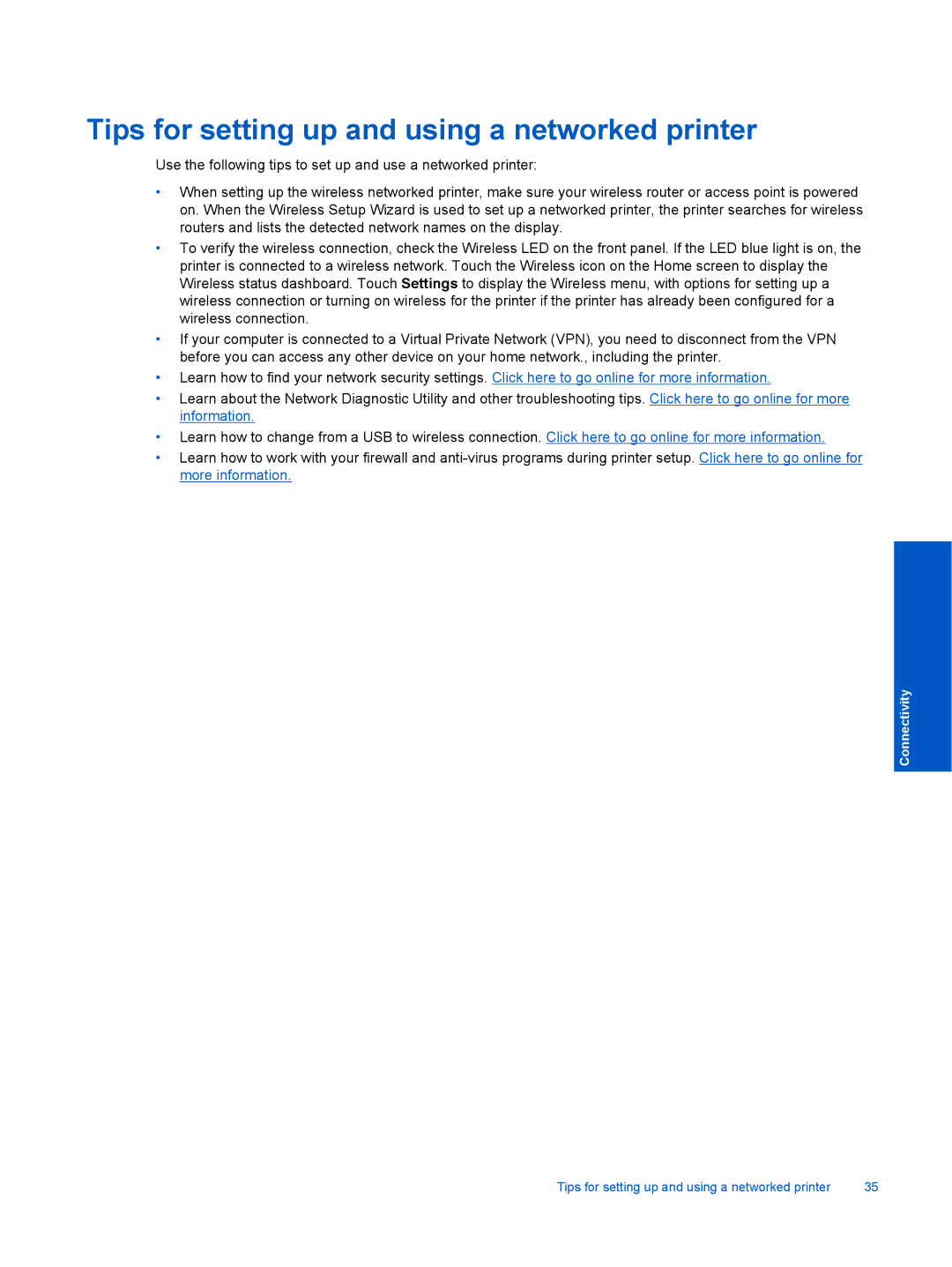Tips for setting up and using a networked printer
Use the following tips to set up and use a networked printer:
•When setting up the wireless networked printer, make sure your wireless router or access point is powered on. When the Wireless Setup Wizard is used to set up a networked printer, the printer searches for wireless routers and lists the detected network names on the display.
•To verify the wireless connection, check the Wireless LED on the front panel. If the LED blue light is on, the printer is connected to a wireless network. Touch the Wireless icon on the Home screen to display the Wireless status dashboard. Touch Settings to display the Wireless menu, with options for setting up a wireless connection or turning on wireless for the printer if the printer has already been configured for a wireless connection.
•If your computer is connected to a Virtual Private Network (VPN), you need to disconnect from the VPN before you can access any other device on your home network., including the printer.
•Learn how to find your network security settings. Click here to go online for more information.
•Learn about the Network Diagnostic Utility and other troubleshooting tips. Click here to go online for more information.
•Learn how to change from a USB to wireless connection. Click here to go online for more information.
•Learn how to work with your firewall and
Connectivity
Tips for setting up and using a networked printer | 35 |