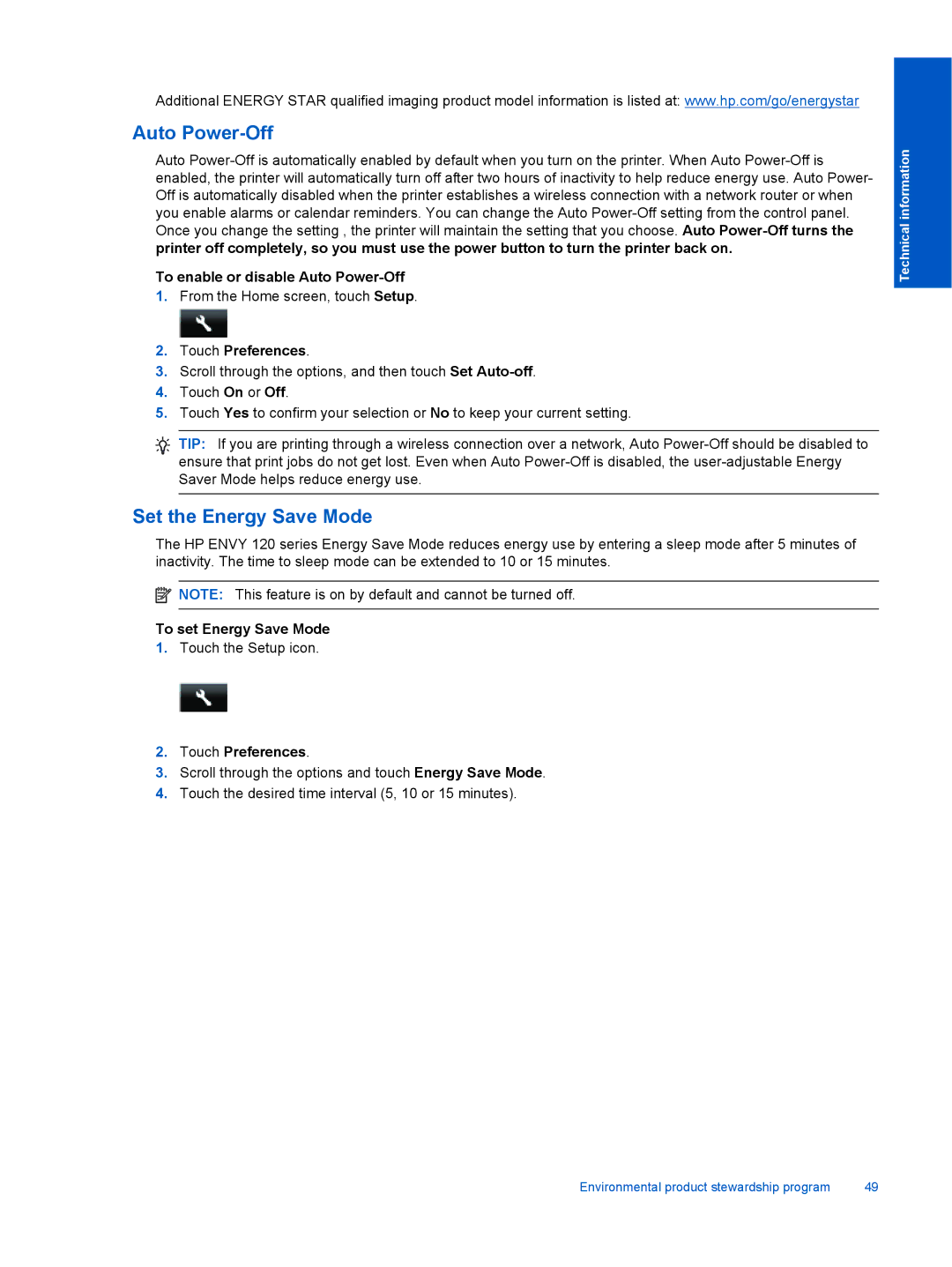Additional ENERGY STAR qualified imaging product model information is listed at: www.hp.com/go/energystar
Auto Power-Off
Auto
To enable or disable Auto Power-Off
1.From the Home screen, touch Setup.
2.Touch Preferences.
3.Scroll through the options, and then touch Set
4.Touch On or Off.
5.Touch Yes to confirm your selection or No to keep your current setting.
TIP: If you are printing through a wireless connection over a network, Auto
Set the Energy Save Mode
The HP ENVY 120 series Energy Save Mode reduces energy use by entering a sleep mode after 5 minutes of inactivity. The time to sleep mode can be extended to 10 or 15 minutes.
![]() NOTE: This feature is on by default and cannot be turned off.
NOTE: This feature is on by default and cannot be turned off.
To set Energy Save Mode
1.Touch the Setup icon.
2.Touch Preferences.
3.Scroll through the options and touch Energy Save Mode.
4.Touch the desired time interval (5, 10 or 15 minutes).
Technical information
Environmental product stewardship program | 49 |