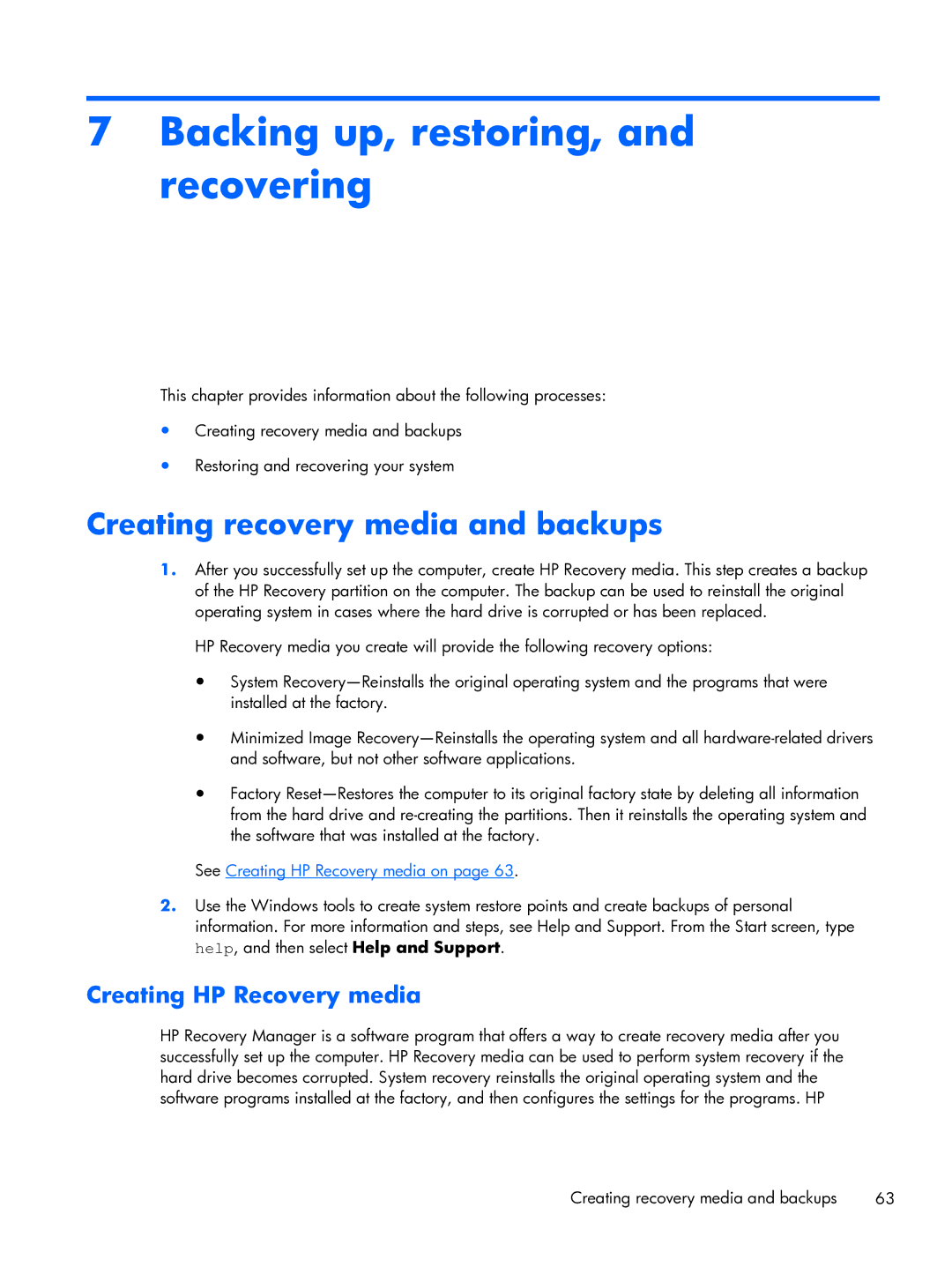7Backing up, restoring, and recovering
This chapter provides information about the following processes:
●Creating recovery media and backups
●Restoring and recovering your system
Creating recovery media and backups
1.After you successfully set up the computer, create HP Recovery media. This step creates a backup of the HP Recovery partition on the computer. The backup can be used to reinstall the original operating system in cases where the hard drive is corrupted or has been replaced.
HP Recovery media you create will provide the following recovery options:
●System
●Minimized Image
●Factory
See Creating HP Recovery media on page 63.
2.Use the Windows tools to create system restore points and create backups of personal information. For more information and steps, see Help and Support. From the Start screen, type help, and then select Help and Support.
Creating HP Recovery media
HP Recovery Manager is a software program that offers a way to create recovery media after you successfully set up the computer. HP Recovery media can be used to perform system recovery if the hard drive becomes corrupted. System recovery reinstalls the original operating system and the software programs installed at the factory, and then configures the settings for the programs. HP
Creating recovery media and backups | 63 |