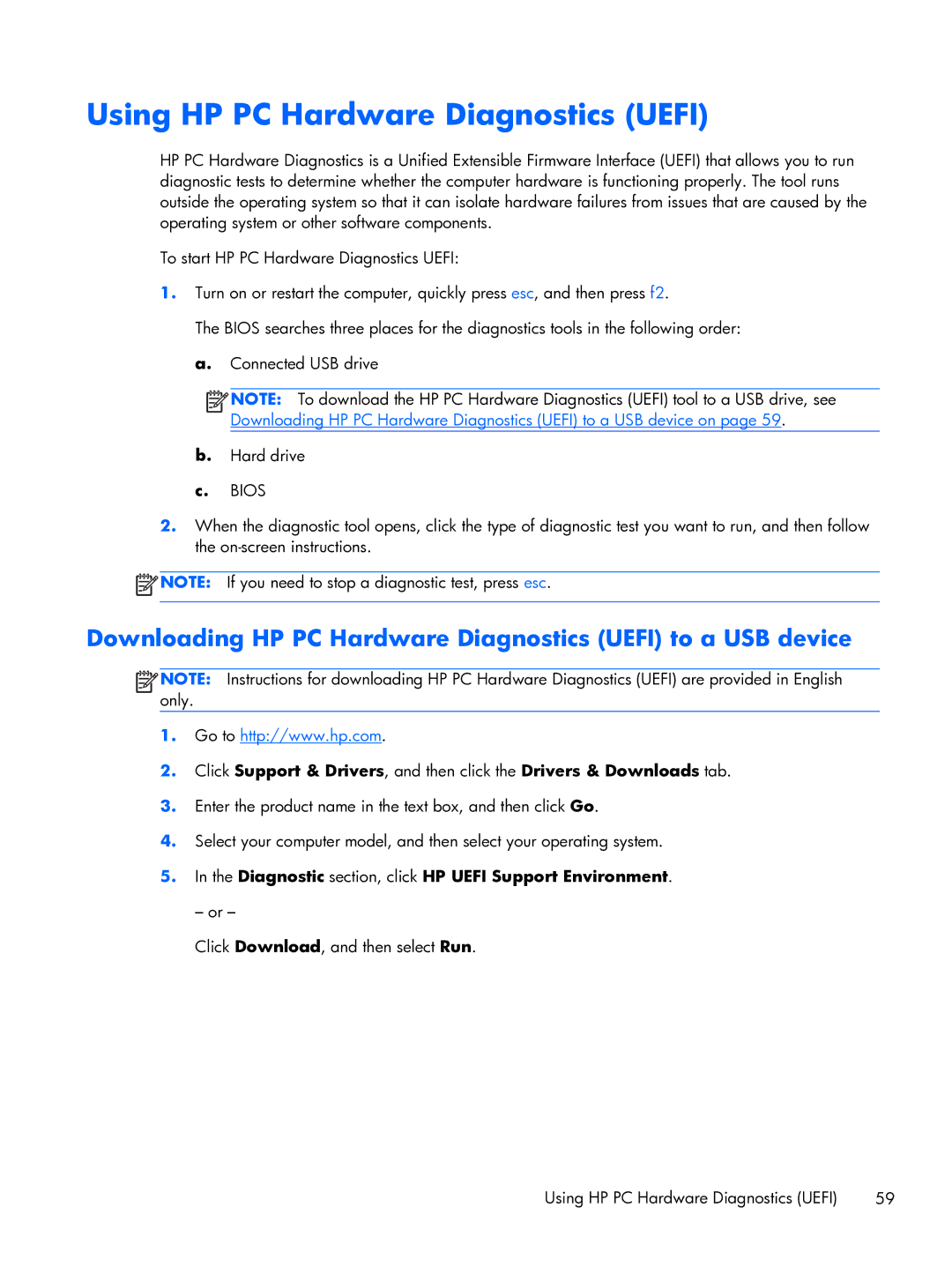Using HP PC Hardware Diagnostics (UEFI)
HP PC Hardware Diagnostics is a Unified Extensible Firmware Interface (UEFI) that allows you to run diagnostic tests to determine whether the computer hardware is functioning properly. The tool runs outside the operating system so that it can isolate hardware failures from issues that are caused by the operating system or other software components.
To start HP PC Hardware Diagnostics UEFI:
1.Turn on or restart the computer, quickly press esc, and then press f2.
The BIOS searches three places for the diagnostics tools in the following order: a. Connected USB drive
![]()
![]()
![]()
![]() NOTE: To download the HP PC Hardware Diagnostics (UEFI) tool to a USB drive, see Downloading HP PC Hardware Diagnostics (UEFI) to a USB device on page 59.
NOTE: To download the HP PC Hardware Diagnostics (UEFI) tool to a USB drive, see Downloading HP PC Hardware Diagnostics (UEFI) to a USB device on page 59.
b.Hard drive
c.BIOS
2.When the diagnostic tool opens, click the type of diagnostic test you want to run, and then follow the
![]() NOTE: If you need to stop a diagnostic test, press esc.
NOTE: If you need to stop a diagnostic test, press esc.
Downloading HP PC Hardware Diagnostics (UEFI) to a USB device
![]()
![]()
![]()
![]() NOTE: Instructions for downloading HP PC Hardware Diagnostics (UEFI) are provided in English only.
NOTE: Instructions for downloading HP PC Hardware Diagnostics (UEFI) are provided in English only.
1.Go to http://www.hp.com.
2.Click Support & Drivers, and then click the Drivers & Downloads tab.
3.Enter the product name in the text box, and then click Go.
4.Select your computer model, and then select your operating system.
5.In the Diagnostic section, click HP UEFI Support Environment.
– or –
Click Download, and then select Run.
Using HP PC Hardware Diagnostics (UEFI) | 59 |