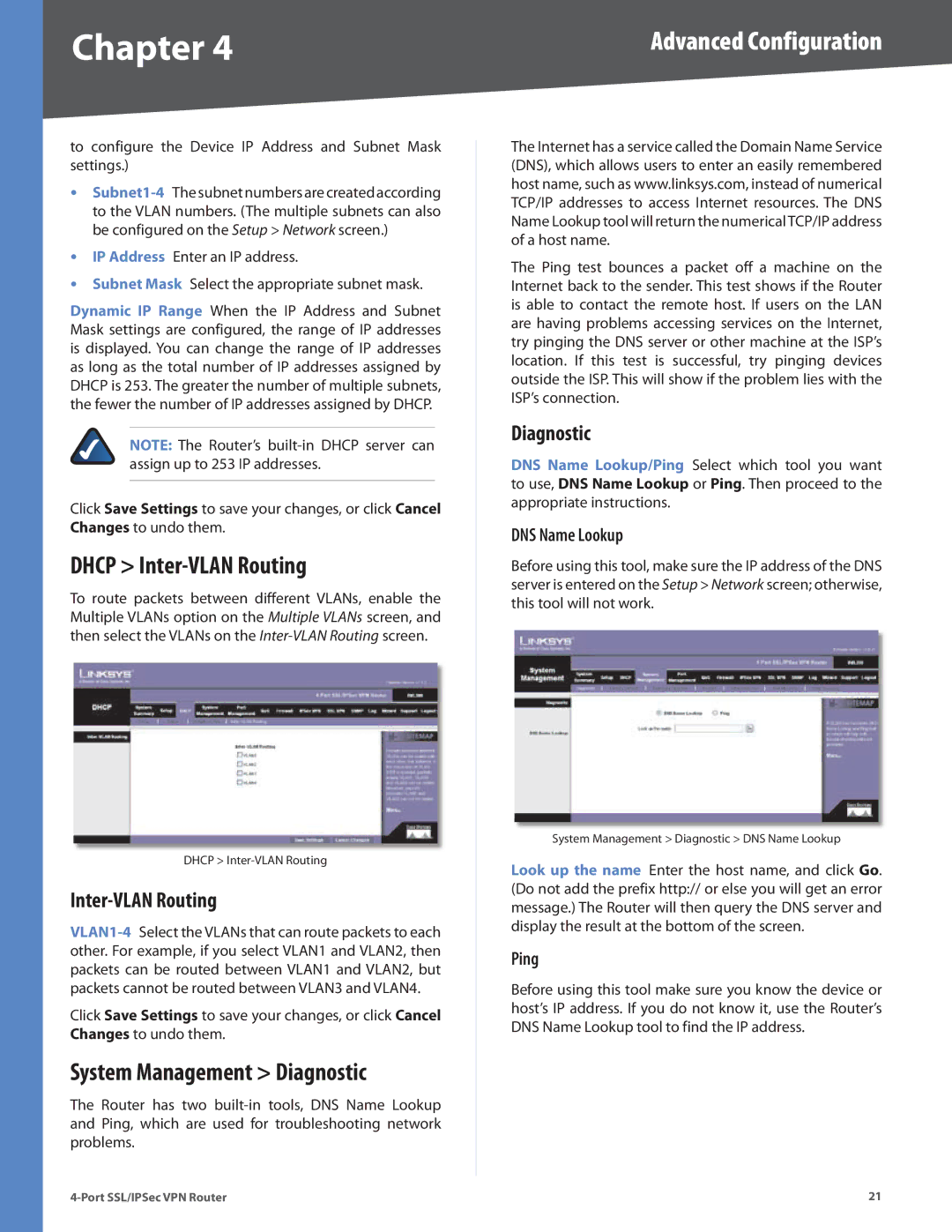Chapter 4 | Advanced Configuration |
to configure the Device IP Address and Subnet Mask settings.)
•
•IP Address Enter an IP address.
•Subnet Mask Select the appropriate subnet mask.
Dynamic IP Range When the IP Address and Subnet Mask settings are configured, the range of IP addresses is displayed. You can change the range of IP addresses as long as the total number of IP addresses assigned by DHCP is 253. The greater the number of multiple subnets, the fewer the number of IP addresses assigned by DHCP.
NOTE: The Router’s
Click Save Settings to save your changes, or click Cancel Changes to undo them.
DHCP > Inter-VLAN Routing
To route packets between different VLANs, enable the Multiple VLANs option on the Multiple VLANs screen, and then select the VLANs on the
DHCP >
Inter-VLAN Routing
Click Save Settings to save your changes, or click Cancel Changes to undo them.
System Management > Diagnostic
The Router has two
The Internet has a service called the Domain Name Service (DNS), which allows users to enter an easily remembered host name, such as www.linksys.com, instead of numerical TCP/IP addresses to access Internet resources. The DNS Name Lookup tool will return the numericalTCP/IP address of a host name.
The Ping test bounces a packet off a machine on the Internet back to the sender. This test shows if the Router is able to contact the remote host. If users on the LAN are having problems accessing services on the Internet, try pinging the DNS server or other machine at the ISP’s location. If this test is successful, try pinging devices outside the ISP. This will show if the problem lies with the ISP’s connection.
Diagnostic
DNS Name Lookup/Ping Select which tool you want to use, DNS Name Lookup or Ping. Then proceed to the appropriate instructions.
DNS Name Lookup
Before using this tool, make sure the IP address of the DNS server is entered on the Setup > Network screen; otherwise, this tool will not work.
System Management > Diagnostic > DNS Name Lookup
Look up the name Enter the host name, and click Go. (Do not add the prefix http:// or else you will get an error message.) The Router will then query the DNS server and display the result at the bottom of the screen.
Ping
Before using this tool make sure you know the device or host’s IP address. If you do not know it, use the Router’s DNS Name Lookup tool to find the IP address.
21 |