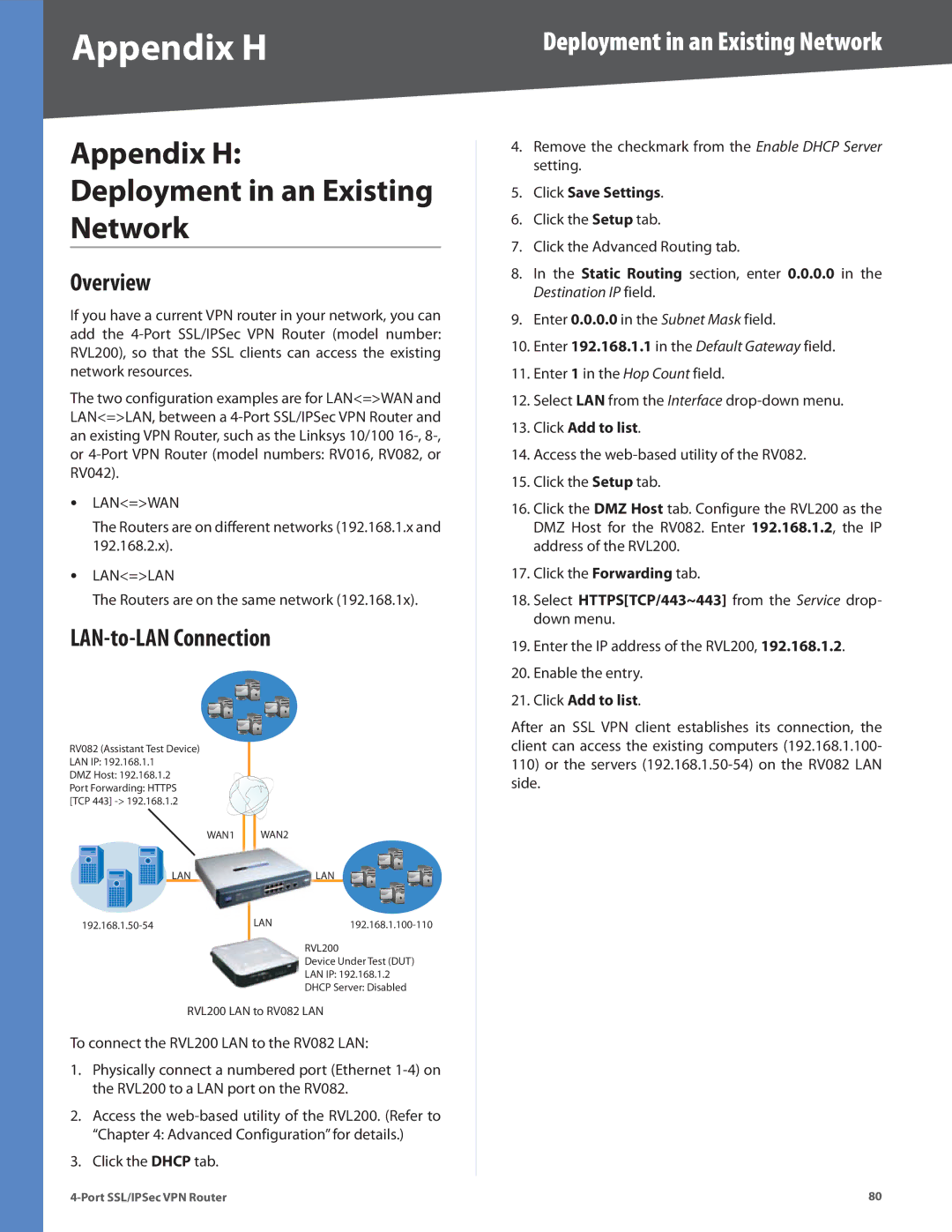Appendix H
Appendix H:
Deployment in an Existing
Network
Overview
If you have a current VPN router in your network, you can add the
The two configuration examples are for LAN<=>WAN and LAN<=>LAN, between a
•LAN<=>WAN
The Routers are on different networks (192.168.1.x and 192.168.2.x).
•LAN<=>LAN
The Routers are on the same network (192.168.1x).
LAN-to-LAN Connection
Deployment in an Existing Network
4.Remove the checkmark from the Enable DHCP Server setting.
5.Click Save Settings.
6.Click the Setup tab.
7.Click the Advanced Routing tab.
8.In the Static Routing section, enter 0.0.0.0 in the Destination IP field.
9.Enter 0.0.0.0 in the Subnet Mask field.
10.Enter 192.168.1.1 in the Default Gateway field.
11.Enter 1 in the Hop Count field.
12.Select LAN from the Interface
13.Click Add to list.
14.Access the
15.Click the Setup tab.
16.Click the DMZ Host tab. Configure the RVL200 as the DMZ Host for the RV082. Enter 192.168.1.2, the IP address of the RVL200.
17.Click the Forwarding tab.
18.Select HTTPS[TCP/443~443] from the Service drop- down menu.
19.Enter the IP address of the RVL200, 192.168.1.2.
20.Enable the entry.
21.Click Add to list.
RV082 (Assistant Test Device) LAN IP: 192.168.1.1
DMZ Host: 192.168.1.2
Port Forwarding: HTTPS [TCP 443]
WAN1
LAN
WAN2
LAN
LAN192.168.1.100-110
RVL200
Device Under Test (DUT)
LAN IP: 192.168.1.2
DHCP Server: Disabled
After an SSL VPN client establishes its connection, the client can access the existing computers (192.168.1.100-
110)or the servers
side.
RVL200 LAN to RV082 LAN
To connect the RVL200 LAN to the RV082 LAN:
1.Physically connect a numbered port (Ethernet
2.Access the
3.Click the DHCP tab.
80 |