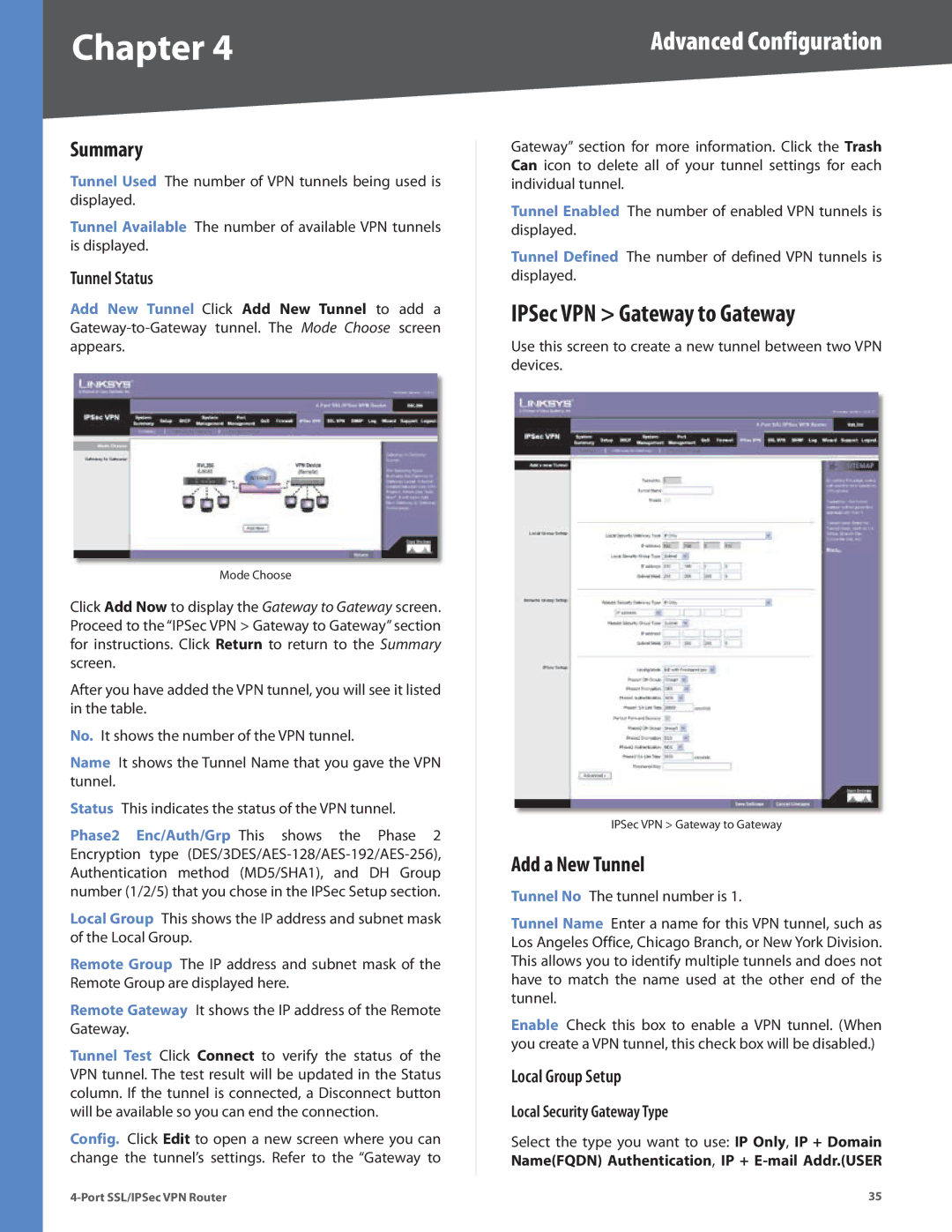Chapter 4 | Advanced Configuration |
Summary
Tunnel Used The number of VPN tunnels being used is displayed.
Tunnel Available The number of available VPN tunnels is displayed.
Tunnel Status
Add New Tunnel Click Add New Tunnel to add a
Mode Choose
Click Add Now to display the Gateway to Gateway screen. Proceed to the “IPSec VPN > Gateway to Gateway” section for instructions. Click Return to return to the Summary screen.
After you have added the VPN tunnel, you will see it listed in the table.
No. It shows the number of the VPN tunnel.
Name It shows the Tunnel Name that you gave the VPN tunnel.
Status This indicates the status of the VPN tunnel.
Phase2 Enc/Auth/Grp This shows the Phase 2 Encryption type
Local Group This shows the IP address and subnet mask of the Local Group.
Remote Group The IP address and subnet mask of the Remote Group are displayed here.
Remote Gateway It shows the IP address of the Remote Gateway.
Tunnel Test Click Connect to verify the status of the VPN tunnel. The test result will be updated in the Status column. If the tunnel is connected, a Disconnect button will be available so you can end the connection.
Config. Click Edit to open a new screen where you can change the tunnel’s settings. Refer to the “Gateway to
Gateway” section for more information. Click the Trash Can icon to delete all of your tunnel settings for each individual tunnel.
Tunnel Enabled The number of enabled VPN tunnels is displayed.
Tunnel Defined The number of defined VPN tunnels is displayed.
IPSec VPN > Gateway to Gateway
Use this screen to create a new tunnel between two VPN devices.
IPSec VPN > Gateway to Gateway
Add a New Tunnel
Tunnel No The tunnel number is 1.
Tunnel Name Enter a name for this VPN tunnel, such as Los Angeles Office, Chicago Branch, or New York Division. This allows you to identify multiple tunnels and does not have to match the name used at the other end of the tunnel.
Enable Check this box to enable a VPN tunnel. (When you create a VPN tunnel, this check box will be disabled.)
Local Group Setup
Local Security Gateway Type
Select the type you want to use: IP Only, IP + Domain Name(FQDN) Authentication, IP +
35 |