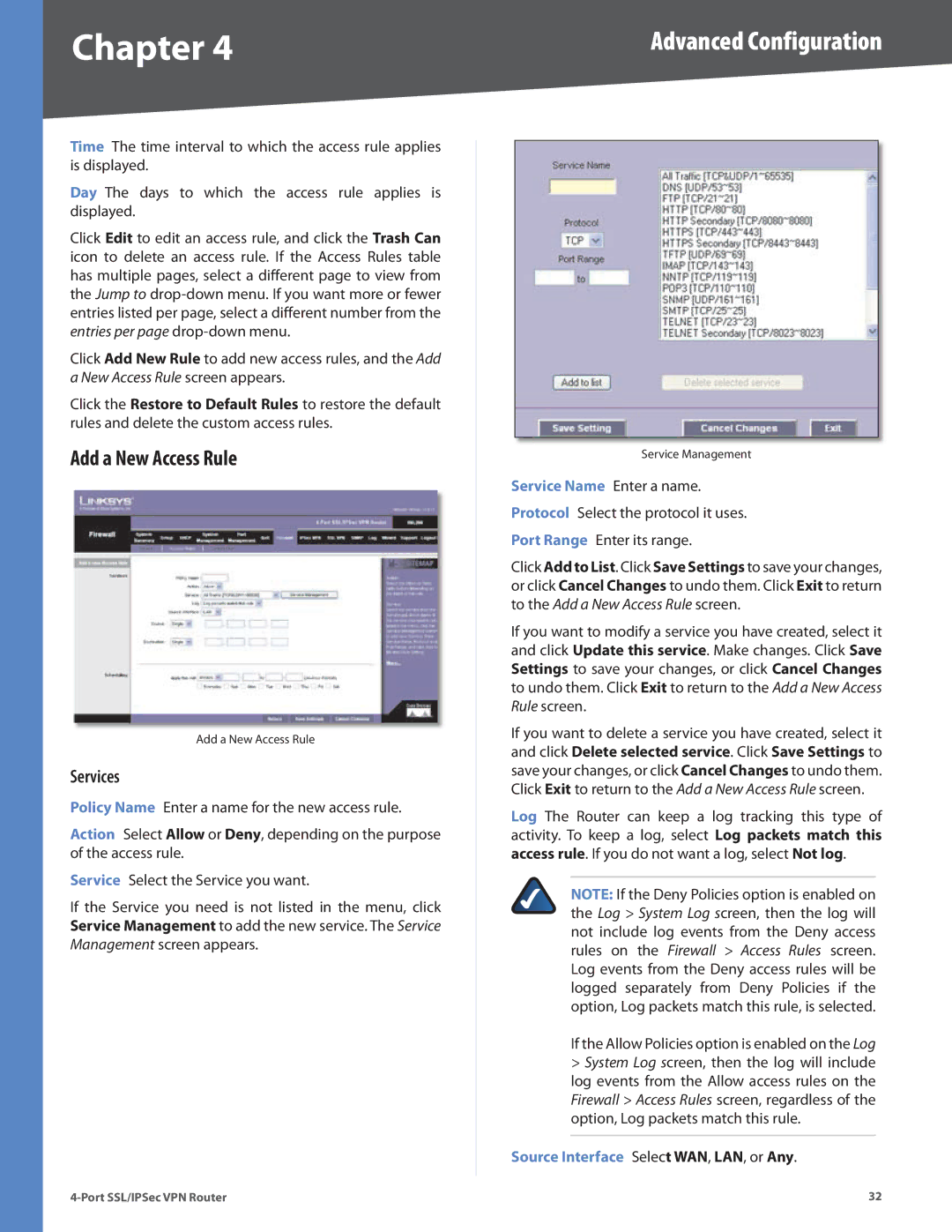Chapter 4 | Advanced Configuration |
Time The time interval to which the access rule applies is displayed.
Day The days to which the access rule applies is displayed.
Click Edit to edit an access rule, and click the Trash Can icon to delete an access rule. If the Access Rules table has multiple pages, select a different page to view from the Jump to
Click Add New Rule to add new access rules, and the Add a New Access Rule screen appears.
Click the Restore to Default Rules to restore the default rules and delete the custom access rules.
Add a New Access Rule
Add a New Access Rule
Services
Policy Name Enter a name for the new access rule.
Action Select Allow or Deny, depending on the purpose of the access rule.
Service Select the Service you want.
If the Service you need is not listed in the menu, click Service Management to add the new service. The Service Management screen appears.
Service Management
Service Name Enter a name.
Protocol Select the protocol it uses. Port Range Enter its range.
Click Add to List. Click Save Settings to save your changes, or click Cancel Changes to undo them. Click Exit to return to the Add a New Access Rule screen.
If you want to modify a service you have created, select it and click Update this service. Make changes. Click Save Settings to save your changes, or click Cancel Changes to undo them. Click Exit to return to the Add a New Access Rule screen.
If you want to delete a service you have created, select it and click Delete selected service. Click Save Settings to save your changes, or click Cancel Changes to undo them. Click Exit to return to the Add a New Access Rule screen.
Log The Router can keep a log tracking this type of activity. To keep a log, select Log packets match this access rule. If you do not want a log, select Not log.
NOTE: If the Deny Policies option is enabled on the Log > System Log screen, then the log will not include log events from the Deny access rules on the Firewall > Access Rules screen. Log events from the Deny access rules will be logged separately from Deny Policies if the option, Log packets match this rule, is selected.
If the Allow Policies option is enabled on the Log
>System Log screen, then the log will include log events from the Allow access rules on the Firewall > Access Rules screen, regardless of the option, Log packets match this rule.
Source Interface Select WAN, LAN, or Any.
32 |